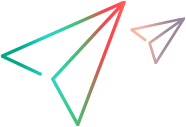This dialog box enables you to print run results from the Run Results Viewer. You can select the type of report you want to print, and you can also create and print a customized report.
| To access |
Use one of the following:
|
User interface elements are described below:
|
UI Elements |
Description |
|---|---|
| Print range |
|
| Print format |
Note: The Print format options are available only for run results last modified with QuickTest version 8.0 and later. |
|
Opens the standard Windows Print dialog box, enabling you to send the selected run results any installed printer. |






 .
.