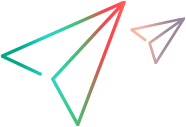Relevant for: API testing only
This tab enables you to define the usage properties for your test's data sources.
| To access |
|
| Relevant tasks | Create a new child relation |
The Data Source Properties tab's user interface elements are described below.
|
UI Element |
Description |
|---|---|
| Name |
The name of the data source node. |
| Child Relations |
A list of the data sources sorted by:
To add, edit, or remove a child relation, use the corresponding buttons. For details, see the see Define New/Edit Data Relation Dialog Box. |
| Allow other tools to override the data |
Allows other tools or tests to override Excel data. Enabling this option allows you to overwrite the data table values with ALM Test Resources. For details, see Test parameterization and configurations. This option also allows action data to be edited when called by another test. For details, see Data Pane (API Testing). This only applies to Excel data sources. For Excel data sources with multiple sheets, you must enable this option for each data sheet if you did not enable it when importing the Excel file. |
| Data source policy |
The policy by which to handle the data (only relevant for steps that call actions from an external test, to which data was assigned).
This only applies to Excel data sources. |