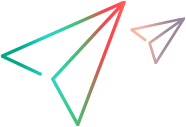Relevant for: GUI actions and components
This toolbar enables you to add multiple test objects to a shared object repository while navigating through your application.
| To access |
In the Object Repository Manager, select Object > Navigate and Learn. |
| Important information |
|
| Relevant tasks | |
| See also |
User interface elements are described below (unlabeled elements are shown in angle brackets):
|
UI Elements |
Description |
|---|---|
| Learn |
Adds the active (in focus) parent object and its descendants to the shared object repository, according to the defined filter. Note: This button is disabled if there is no recognized active parent object (for example, Browser, Dialog, Window). |

|
Define Object Filter. Opens the Define Object Filter Dialog Box, enabling you to set filter definitions for objects learned. The current filter definitions are displayed in the button tooltip (in parentheses after the button name). Note: If this is the first time you are adding objects to the shared object repository, you may want to change the filter definitions before you continue. |