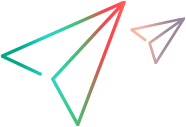Relevant for: GUI tests and components
This dialog box enables you to set the properties you want to include in the Mandatory, Assistive, Base Filter, or Optional Filter Properties lists that are used to define the object identification preferences for a selected test object class. You can also add new property names to the set of usable properties.
| To access |
You can access this dialog box by clicking Add/Remove in the following dialog boxes: |
| Important information |
|
| Relevant tasks | |
| See also |
User interface elements are described below (unlabeled elements are shown in angle brackets):
|
UI Elements |
Description |
|---|---|
| <Properties> list |
The list of available description properties for the selected test object class. |
| New |
Enables you to add new description properties to the available properties list. Enter a valid property in the format attribute/<PropertyName> (for Web objects) or <PropertyName> (for other environment objects). UFT One retrieves the property values from the object's native properties. Therefore, the name of a new description property must be identical to the name of a native property. (In most environments, you can use the Object Spy to view the list of available native properties.) Note: New properties are displayed in the Object Spy but are not available for checkpoints on objects of the selected class. |