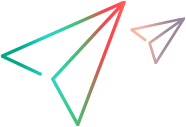Output Value Properties Dialog Box
Relevant for: GUI tests and components
This dialog box enables you to define and modify properties for a selected output value.
| To access |
|
| Important information |
|
This dialog box has the following areas:
|
UI Element |
Description |
|---|---|
| Name |
The name that UFT One assigns to the output value object. By default, the name is the same as the name of the object on which the output value step is performed. You can specify a different name for the output value object or accept the default name. |
| Class |
The type of object (read-only). Note: The class of the object is not displayed in ALM when working with a keyword component. |

|
Find in Repository. Displays the output value object in its existing repository. For tests and scripted components, this option is only available when editing an existing output value step. It is not available when creating a new output value step. For keyword components, this option is only available in Advanced Mode. |
|
|
Advanced Mode/Simple Mode. Toggles the dialog box between Advanced Mode and Simple Mode. Advanced Mode expands the dialog box and enables you to view or edit advanced properties. |
The Properties grid area displays the properties to output from the object.
For standard output values, see Properties Grid Area (Output Value Properties Dialog Box) - Standard Output Values.
For table output values, see Properties Grid Area (Output Value Properties Dialog Box) - Table Output Values.
For text or text area output values, see Output Value Summary Area (Output Value Properties Dialog Box) - Text/Text Area Output Values.
For file content output values, see File and Output Value Details Area (Output Value Properties Dialog Box) - File Content Output Values.
For database output values, see Properties Grid Area (Output Value Properties Dialog Box) - Database Output Values.
For XML output values, see XML Tree/Options Area (Output Value Properties Dialog Box) - XML Output Values.
For standard, table, or database output values, see Configure Value Area (Output Value Properties Dialog Box) - Standard, Table, and Database Checkpoints.
For text/text area output values, see Output Value Summary Area (Output Value Properties Dialog Box) - Text/Text Area Output Values or Output Text Options Area (Output Value Properties Dialog Box) - Text/Text Area Output Values.
For file content or XML output values, this area is not applicable.
The following image shows the statement location area when inserting a new output value step during an editing session. When inserting a new output value step during a recording session, the Insert statement option is not available.
User interface elements are described below:
|
UI Elements |
Description |
|---|---|
| Insert statement |
Specifies whether to insert the output value step before or after the currently selected step. The default value is Before current step. Note: Available only when inserting a new output value step during an editing session. During a recording session, the output value step is always inserted as the next step. |