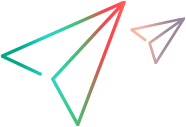Relevant for: business process tests and flows
This tab enables you to add, delete, and modify test, or flow input and output parameters.
| To access |
|
| Important information | |
| Relevant tasks | Create and maintain business process tests and flows in UFT One |
User interface elements are described below:
|
UI Element |
Description |
|---|---|
| Add |
Adds an additional parameter to the grid. You can also add a parameter by double-clicking in the grid. |

|
Edit Parameter. Opens the Add/Edit Input/Output Parameter dialog box, enabling you to edit the selected parameter. You can also edit directly from the parameters grid. |

|
Delete Parameter. Deletes the selected parameter. |
| <input parameters list> |
The list of input parameters for the test or flow selected in the Solution Explorer. The following information is available: Used. Indicates whether the parameter is used in the test or flow. Input. The name of the input parameter. Default Value. The default value of the input parameter. This value is used during a run session if no other value is supplied by the component. |
| <output parameters list> |
The list of output parameters for the selected flow, and is displayed only for flows. The following information is available: Used. Indicates whether the parameter is used in the test or flow. Output. The name of the output parameter. |
| <parameter description area> |
Lists the following information about the selected parameter:
|