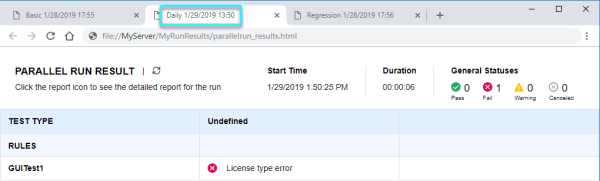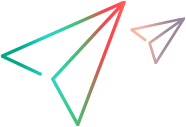What's New in UFT 14.52
This topic describes the new features and enhancements available in UFT 14.52.
Mobile testing on local devices
You can now create and run mobile tests on devices connected directly to the UFT machine.
Perform the following steps:
- Download and install the new local device connector, UFT Mobile Add-in for Local Device, available on the Micro Focus AppDelivery Marketplace.
- Configure UFT to use this connector to recognize the mobile devices connected to your machine.
- Record and run mobile and web tests on your local mobile devices.
See Install the Digital Lab Lite for Local Devices.
Mobile testing on local machines enables basic mobile testing on one device at a time. To leverage the full power of UFT testing on mobile devices, connect UFT to a Mobile Center server.
PDF Add-in (tech preview)
The new PDF Add-in enables you to test interactive PDF documents opened in Adobe Acrobat Pro. You can record and run tests, as well as spy on objects in your application, without complex scripting or using UI Automation. For example, you can test PDF forms that need to be filled out.
See the PDF Add-in page and the PDF section in the UFT Object Model Reference.
Salesforce Lightning Support
The new Salesforce Lightning Web 2.0 Add-in enables you to incorporate Salesforce's new UI experience into your test suite. You can record and run tests on Salesforce Lightning applications, as well as spy on objects in your application and learn them. This also includes support for dynamic iframe objects.
See Web 2.0 Add-ins and the Salesforce Lightning section in the UFT Object Model Reference.
Running UFT remotely without manual intervention
You can now run tests using UFT installed on a remote Windows machine without manually logging into that machine and starting UFT.
This feature enables you to schedule automatic UFT test runs from external tools, such as Jenkins, without requiring any manual intervention.
In the UFT Options dialog box on the remote computer, configure the remote access credentials. Other computers can then connect remotely, start UFT, and run tests.
See Run a test using UFT One installed on a remote computer.
CoAP support for API testing
You can now test applications that communicate using the Constrained Application Protocol (CoAP). This protocol is often used for interacting with applications and objects on the Internet of Things (IoT).
In your API test, add a CoAP request from Toolbox > Standard Activities. See Send a CoAP request.
Web and Mobile enhancements
UFT 14.52 provides the following updates for web and mobile testing:
Parallel testing enhancements
UFT continues to expand the options available when running tests using the ParallelRunner. Use the new command line options and .json file definitions, to achieve the following:
-
Pass test parameters to your tests.
-
Pass data tables to parameterize your parallel test runs.
-
Customize the report name, which is displayed in the browser tab when you open the parallel run's summary report.
In addition, UFT adds a timestamp to the report name, indicating when the run began. This enables you to differentiate between reports when you open multiple reports in your browser.
See Run UFT One tests in parallel using a command line.
Logical name customization
For Web test objects, you can now define which property UFT uses to create the test object's logical name. If you want to use only part of the property's value, specify a regular expression to extract the relevant part.
See Configure object identification for a test object class.
Multiple ChromeDriver versions
UFT now enables you to use different versions of ChromeDriver when running tests on different chromium-based applications or browser versions.
Store the relevant ChromeDriver versions on the UFT computer. When attaching to the Web browser or application you want to test, specify the location of the relevant chromedriver.exe file.
See the Using different ChromeDriver versions.
Browser test objects
Web Browser objects now support Maximize, Minimize, and Restore methods.
Jenkins enhancements
The UFT Jenkins Plug-in provides new abilities that you can use:
Running tests from ALM via Jenkins
-
Filter the tests in the test set you are running, instructing Jenkins to run only part of the test set.
You can filter tests based on the test names, their status, or both. You can also configure Jenkins to repeat a failed test, or trigger the run of another test when a test does not pass.
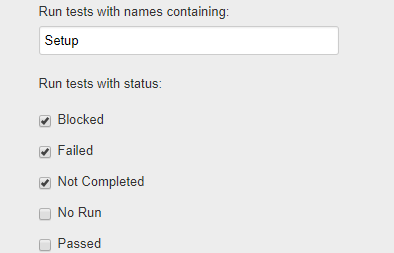
-
Pass test parameters directly from your Jenkins command.
Test results
-
Configure the test result path to customize where the results are saved.
-
View UFT test results as HTML reports in your browser. You don't have to download a zip file and extract its contents to see your results.
See UFT One and Jenkins.
Reporting enhancements
UFT's run reports now include the following information and improvements:
-
When a test fails with a general error, the report now includes a screen capture of the desktop at the time of the failure. This may help you determine the cause of the error.
-
The HTML report now includes the Actual vs. Expected information for a checkpoint regardless of whether the checkpoint passes or fails.
-
HTML report performance boost: UFT HTML run results now open faster, using less memory, even when the reports are very large.
You can also search inside the report as soon as it opens, without waiting for indexing.
-
The PDF reports have an updated look, with new colors and fonts, making them easier to read.
UFT Automation Object Model (AOM) enhancements
The UFT AOM now enables you to do the following:
-
Specify that an environment variable file loaded by the AOM script be saved with the test when the script saves the test.
See the Environment.LoadFromFile method in the Automation Object Model Reference.
-
Change the path of an external action. You can specify a local or ALM path.
See the Action.Location property in the Automation Object Model Reference.
-
Specify proxy information required for connecting to Mobile Center.
See the MCConnection object in the Automation Object Model Reference.
Usability enhancements
UFT now supports the following new usability enhancements:
Go to function definition
In the Editor, you can now jump from a function call in one function library to the function's definition in another library.
See Navigate to the function's definition - optional.
SAP table and grid objects
You can now retrieve the value of a table cell from a row that has specific content in another cell.
The new GetCellDataEx method provided for this purpose, is a combination of FindRowByCellContent and GetCellData. This method is supported for SAPTable, SAPGuiTable, and SAPUI5Table objects.
Working with recent versions of SAP GUI
When working with SAP GUI versions later than 740, UFT no longer depends on the discontinued SAP logon.ini file.
This means it is no longer mandatory to make sure this file is set up for UFT to use. However, if you set this up in the past, it will continue to work now.
Static programmatic descriptions
When writing a static programmatic description for a Web or UI Automation test object, you can now specify whether to treat the property values in the description as regular expressions.
Add a UftIsRegex property to the description and set it to True (default) or False.
See Regular expressions.
Test Combinations Generator
The Test Combinations Generator now includes and Undo/Redo button. This lets you undo or redo multiple steps as you configure the data for your test.
New method supported for PbDataWindow
You can now use the PbDataWindow.ActivateRow method to select (click) a specified row in a PowerBuilder data window.
Newly supported technology versions
UFT now supports the following source control system versions:
-
Git 2.19
-
TortoiseSVN 1.11.0
UFT now supports the following new technology versions:
-
Angular 7
-
Bamboo server 6.7 (requires version 1.2.1 or later of the Bamboo plugin)
-
Dojo 1.14
-
FarPoint Spreadsheet 7.0
-
Java 11
Note: Using UFT with JavaFX applications requires some configuration. See JavaFX applications.
-
Oracle EBS 12.2.8
-
QT 5.12
-
SAP Fiori 1.60
-
SAP NWBC 6.5 patch 13
-
SiebelOpenUI 18
-
Windows 10 1809
Newly supported browser versions and embedded frameworks:
-
Firefox 64, 65, 66 beta
-
Chrome 71, 72, 73 beta
-
Edge support for SAP Fiori 1.44 and 1.52 SAPUI5 1.44 (recording, spying)
Note: Support for test runs was added in UFT 14.51.
- JxBrowser
For more details, see the UFT Product Availability Matrix.
Localization updates
UFT 14.52 is provided in the following languages:
English, French, German, Japanese, Russian, Simplified Chinese.
 See also:
See also: