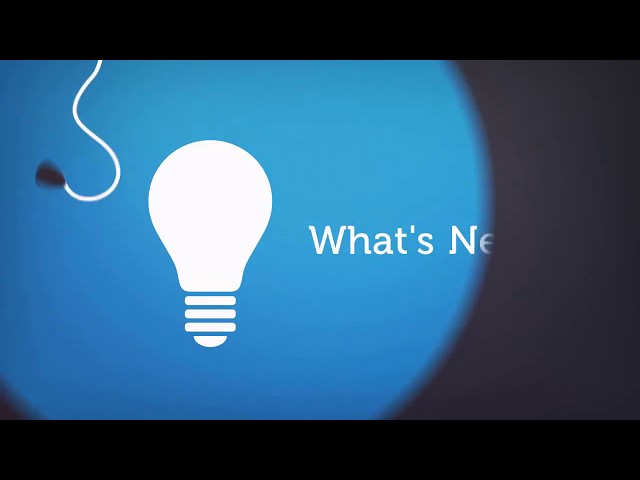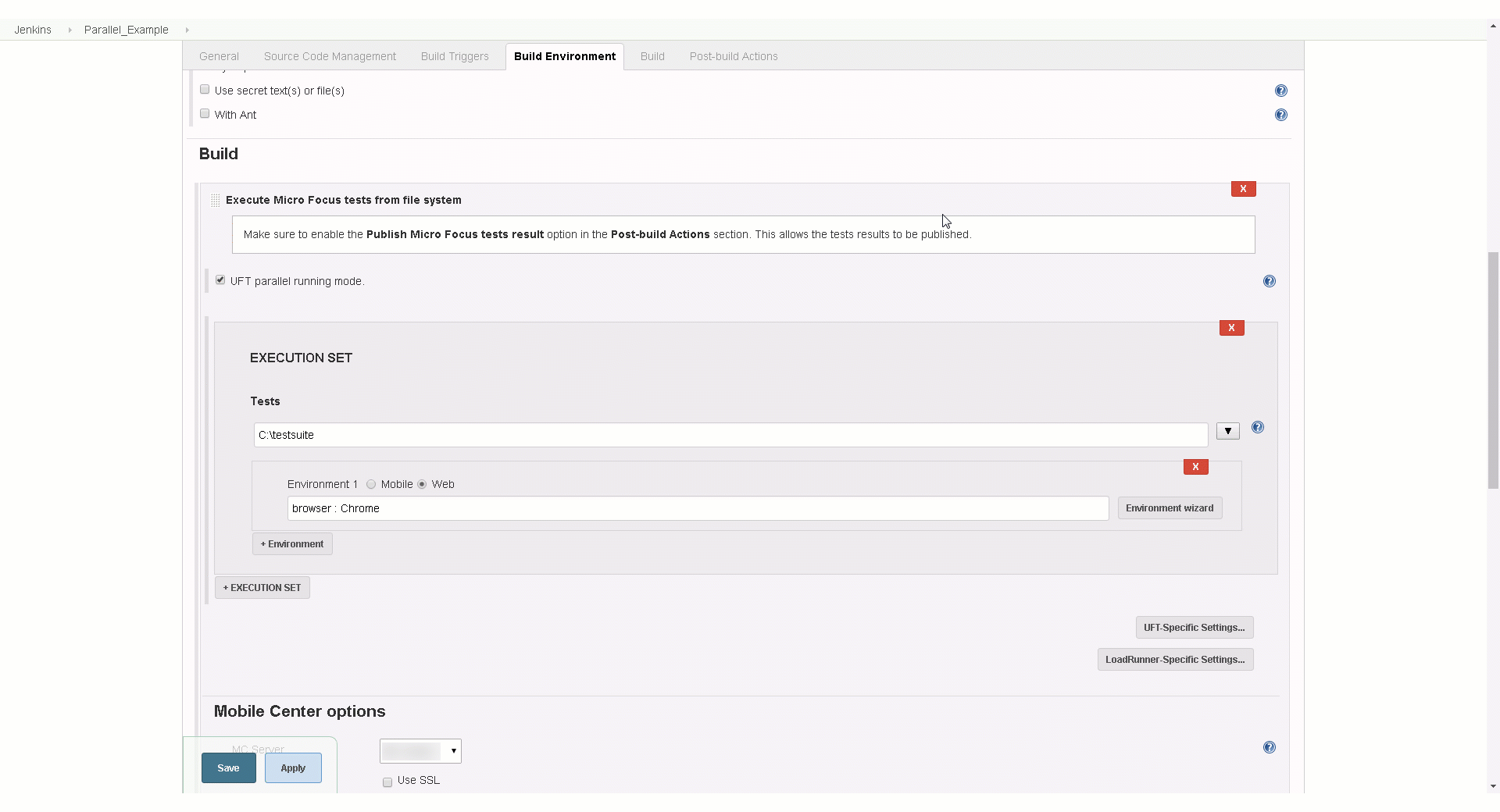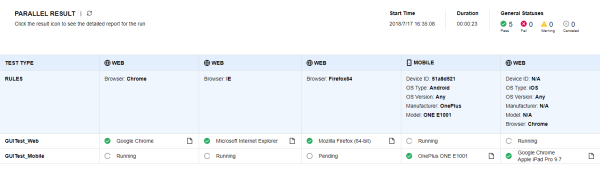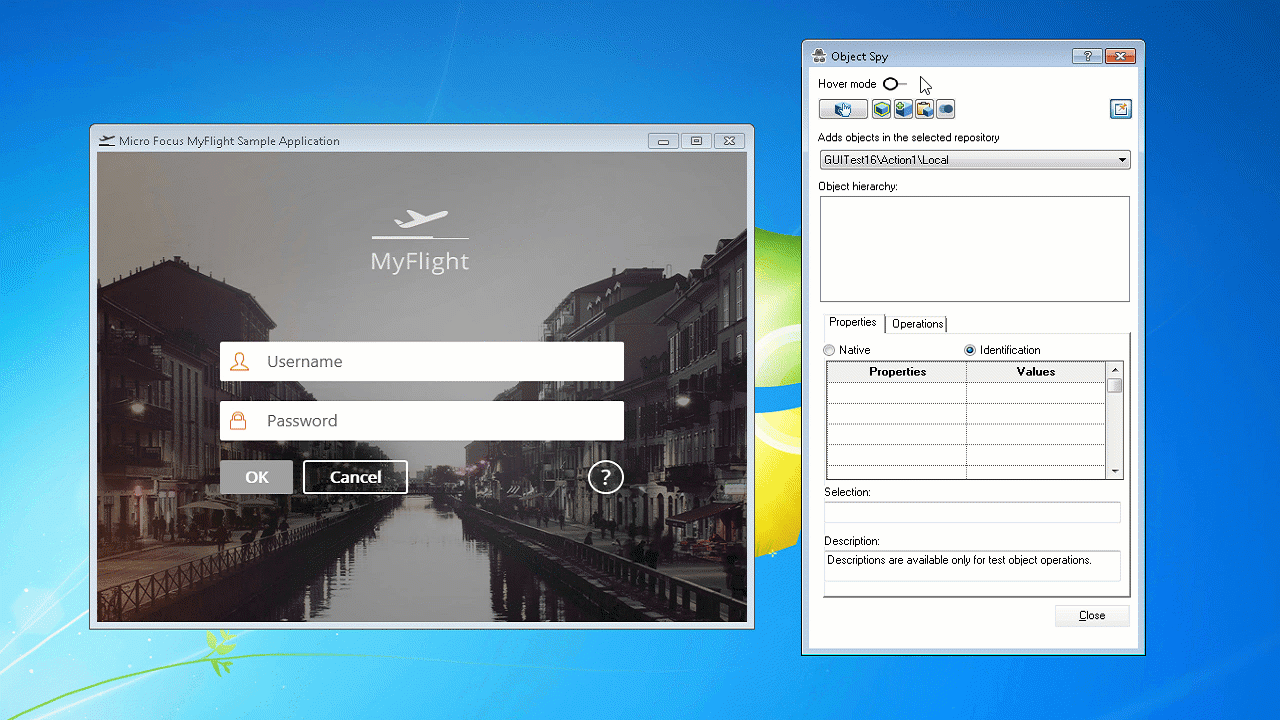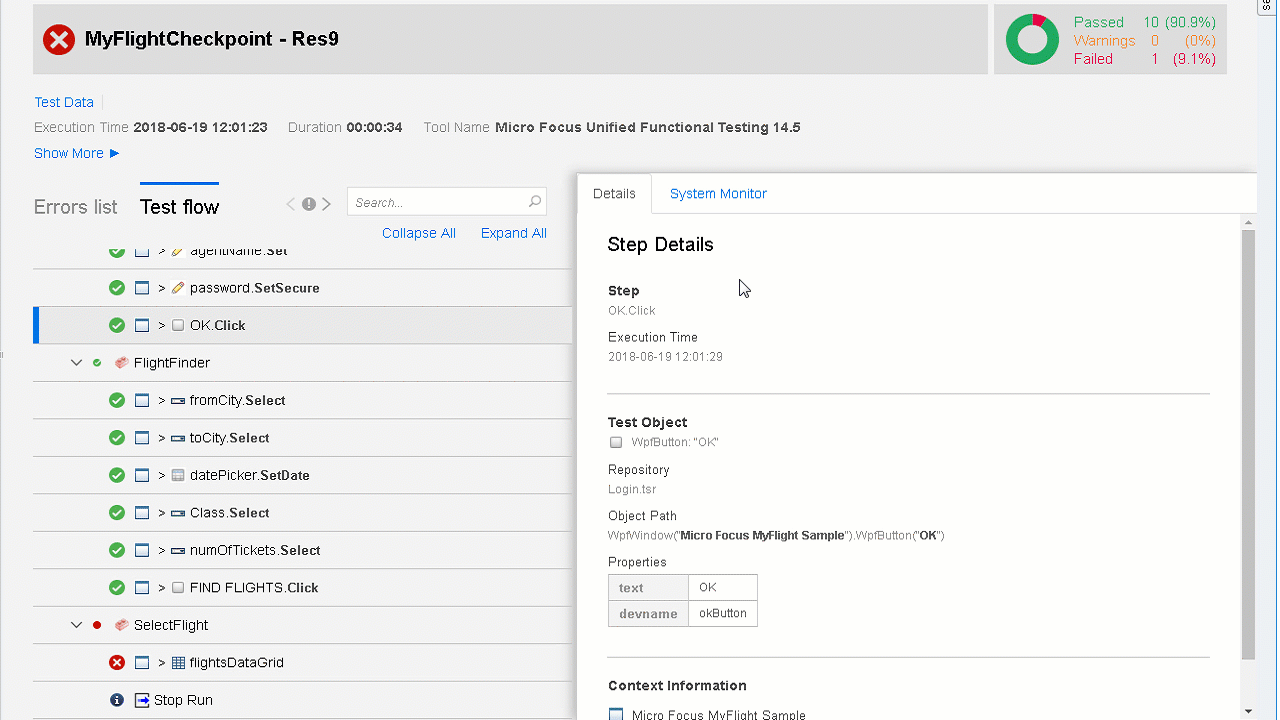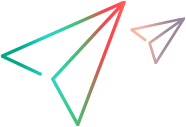What's New in UFT 14.50
UFT 14.50 includes a number of new features and enhancements, all designed to support the seismic shifts in software testing and improve your time-to-value.
What's New video
Watch the What's New video to learn about the new features included in 14.50:
Parallel execution
UFT expands its technology-rich capabilities further with the ability to run web tests in parallel (available in tech preview).
Command line execution
Use one of the following methods to configure your test runs in parallel:
| Customizable template |
Configure parameter values in a .json file to run multiple tests, on multiple environments, simultaneously. Tip: Using this method also allows you to run each test on a combination of both web and mobile environments. |
| Command line options | Use command line options to configure a single test to run on multiple environments simultaneously. |
For more details, see Run UFT One tests in parallel using a command line.
UFT Jenkins plugin
UFT One Jenkins plugin. Use the new environment selection dialogs to define multiple environments for each web or mobile test.
For example:
For more details, see UFT One and Jenkins.
Run results
Run results for parallel tests show results for all tests run. For example:
Mobile testing
In the last release, we introduced parallel execution for mobile testing in tech preview mode. Parallel execution for mobile testing is now fully supported in this version.
For more details, see Run UFT One tests in parallel using a command line and UFT One and Jenkins.
Mobile support enhancements
This version of UFT includes the following enhancements for mobile testing using Mobile Center:
Support for Mobile Center's multi-project and workspace features
Select your Mobile Center workspace in the UFT Options dialog when connecting to Mobile Center. If you have multiple Mobile Center projects, select your project to list possible workspaces.
For more details, see Connect to Digital Lab or local mobile devices and the Digital Lab (UFT Mobile) Help.
Facial recognition authentication simulation
UFT now supports facial recognition authentication simulation in mobile scripts on iOS devices, in addition to fingerprint simulation that was introduced in UFT 14.03.
The SimulateFingerprint and SetFingerprintSimulationMode methods are now named SimulateAuthentication and SetAuthenticationSimulationMode, respectively.
Note: UFT 14.50 is backwards compatible and supports scripts that include the legacy names.
For more details, see:
- Simulate authentication
- The MobileApp topic in the UFT Object Model Reference
- The Digital Lab (UFT Mobile) Help
Barcode recognition simulation
Add the following new methods to your mobile testing scripts to simulate barcode or QR code recognition:
- SetBarcodeSimulationMode. Enable or disable barcode simulation.
- SimulateBarcodeByImage. Simulate a barcode by an image captured by the device's camera.
- SimulateBarcodeByData. (iOS only) Simulate a barcode using its text and format, such as a URL contained in the barcode.
For more details, see:
- Simulate authentication
- The MobileApp topic in the UFT Object Model Reference
- The Digital Lab (UFT Mobile) Help
Android's RecyclerView control
Android's RecyclerView control is now identified as a MobileList test object.
For more details, see the MobileList page in the UFT Object Model Reference.
Spy in Hover mode (tech preview)
The Object Spy now supports the ability to spy on an object simply by hovering over the object with your mouse instead of clicking on it.
Note: This is an all-new, sophisticated method for capturing complex controls that would have been difficult to spy on in the past. For example: controls that disappear when you click on the screen.
In the Object Spy, toggle on Hover mode before you start spying. Then, hover over an object for a few moments to capture its details.
For example:
For details, see Use the Object Spy.
Reporting enhancements
UFT's HTML report now has the following enhancements:
A pie graph in the upper right-corner, showing the statistics about steps passed, failed, and with warnings during the test run.
For example:
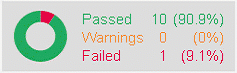
A vertical red line in the System Monitor graph, indicating the step currently selected in the report.
For example:
For more details, see Use run results.
BPT runtime decisions (branching)
Now you can add additional structure to your business process tests, either from UFT or ALM. Use branches to cover many different user flows in your app, using the same test.
Branches allow you to enhance your test with decision-making capabilities during runtime. This is helpful for complex and dynamic applications with non-linear functions and interfaces.
For example:
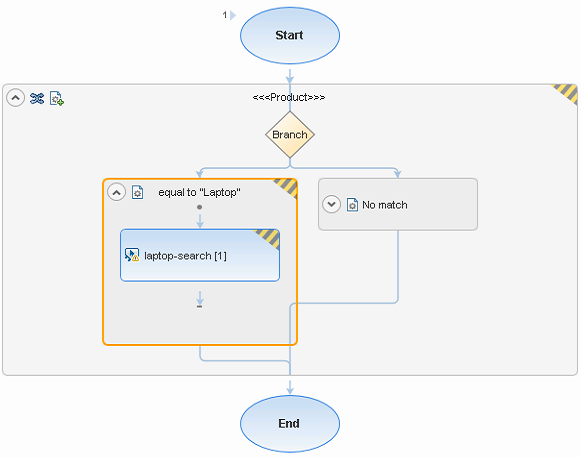
Note: Branches are supported for ALM versions 12.60 and higher.
For more details, see Use BPT branches.
Licensing updates
If you use the AutoPass licensing server, and are upgrading to UFT 14.50, you must also upgrade your AutoPass version to AutoPass version 10.7 or later.
Download the installation from the Micro Focus ITOM Marketplace (requires login).
For details, see the AutoPass License Server page on the Micro Focus Marketplace and UFT One licensing.
Caution: Earlier versions of UFT can be used with AutoPass version 10.7 only after configuring SSL. For details, see the AutoPass 10.7 SSL Communication Support document (requires login).
Azure DevOps extension enhancements
Customize your Azure DevOps test run batch file with a test result path parameter. Add the list of tests you want to run, as well as any relevant parameters.
Note: Azure DevOps was previously knows as Team Foundation Server (TFS).
For details, see:
- UFT One and Azure DevOps Server or Services
- Use Azure DevOps Server or Services to trigger a local test
Print custom log messages
Now you can print custom log messages to a Windows debug stream with the new SystemUtil.PrintToDebugStream method.
For more details, see the SystemUtil object page in the UFT Object Model Reference.
Newly supported technology versions
UFT now supports the following new technology versions:
-
Java 9, Java 10
-
Angular 5
-
Oracle E-Biz 12.2.6
-
SAPGUI 7.50 P6, SAP CRM via IE 64-bit, SAP Fiori 1.52, and NWBC Desktop 6.5 PL7
-
IBM WebSphere HOD 12
-
Rocket BlueZone 7.1
-
QT 5.10
-
Out-of-the-box support for both TLS 1.1 and 1.2 in API tests
-
Citrix XenDesktop 7.15, 7.17
-
Citrix XenApp 7.15, 7.17
Newly supported browser versions:
- Chrome 67, 68
-
Firefox 60, 61
- Edge 17.17134
- Safari 11
- Safari 12 (Requires manually installing the Functional Testing Agent Safari extension.)
For more details, see the UFT Product Availability Matrix.
Help Center enhancements
The ADM Help Centers now include an intuitive, Google-like search.
- Try the UFT Help Center search to find results across all deliverables, including PDF and reference guides.
- Switch the filter on the right to perform the same search in a different Help Center.
- Search across all ADM Help Centers from the ADM Help Center Home. Filter search results by selected products.
 See also:
See also: