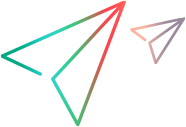ASPAjaxCollapsiblePanel Object
Description
A panel that can be expanded or collapsed.
IMPORTANT
The ASPAjaxCollapsiblePanel test object class extends the WebElement test object class and inherits many of its operations and description properties.
Operations
The sections below list the built-in methods and properties that you can use as operations for the ASPAjaxCollapsiblePanel object.
Note: You can also view a list and descriptions of the ASPAjaxCollapsiblePanel description properties, for use in object repository descriptions, programmatic descriptions, checkpoint and output value steps, and as argument values for the GetTOProperty and GetROProperty methods.
Methods
 CaptureBitmap CaptureBitmap | Saves a screen capture of the object as a .png or .bmp image using the specified file name. |
 Check Check | Checks whether the actual value of an item matches the expected value. |
 CheckProperty CheckProperty | Checks whether the actual value of the specified object property matches the specified expected value within the specified timeout. |
 ChildObjects ChildObjects | Returns the collection of child objects contained within the object. |
 GetAllROProperties GetAllROProperties | Returns the collection of properties and current values from the object in the application. |
 Click Click | Clicks the object. |
 Collapse Collapse | Collapses the collapsible panel. |
 DoubleClick DoubleClick | Clicks on the object twice. |
 Drag Drag | Performs the 'drag' part of a drag and drop operation. |
 Drop Drop | Performs the 'drop' part of a drag and drop operation. |
 Expand Expand | Expands the collapsible panel. |
 FireEvent FireEvent | Triggers an event. |
 GetROProperty GetROProperty | Returns the current value of the description property from the object in the application. |
 GetTOProperties GetTOProperties | Returns the collection of properties and values used to identify the object. |
 GetTOProperty GetTOProperty | Returns the value of the specified description property from the test object description. |
 Highlight Highlight | Highlights the object in the application. |
 HoverTap HoverTap | When hover is supported, places the pointer on the object. Otherwise, taps the object. |
 LongPress LongPress | Presses and holds the object. |
 MiddleClick MiddleClick | Middle-clicks the object. |
 Output Output | Retrieves the current value of an item and stores it in a specified location. |
 Pan Pan | Perform a pan gesture. |
 Pinch Pinch | Perform a pinch gesture. |
 RefreshObject RefreshObject | Instructs UFT One to re-identify the object in the application the next time a step refers to this object. |
 RightClick RightClick | Right-clicks the object. |
 SetTOProperty SetTOProperty | Sets the value of the specified description property in the test object description. |
 Submit Submit | Submits a form. |
 Swipe Swipe | Swipes the object. |
 Toggle Toggle | Toggles the collapsible panel to expand or collapse it. |
 ToString ToString | Returns a string that represents the test object. |
 WaitProperty WaitProperty | Waits until the specified object property achieves the specified value or exceeds the specified timeout before continuing to the next step. |
Properties
 Exist Exist | Checks whether the object currently exists in the open application. |
 Object Object | Accesses the native methods and properties of the object. |
Click Method
Description
Clicks the object.
Syntax
object.Click [x], [y], [BUTTON]
Arguments
| Parameter | Description |
|---|---|
| x |
Optional. An integer value. The x-coordinate of the click. The specified coordinates are relative to the upper left corner of the object. The default value is the center of the object. Default value = 0 |
| y |
Optional. An integer value. The y-coordinate of the click. The specified coordinates are relative to the upper left corner of the object. The default value is the center of the object.
Default value = 0 |
| BUTTON |
Optional. A predefined constant or number. The mouse button used to click the object. UFT One records clicks with the right mouse button only if the Web-based objects and UFT One are both configured correctly. For more information, see the Web Add-in section of the UFT One Help Center. Default value = micLeftBtn |
Return Type
None
Collapse Method
Description
Collapses the collapsible panel.
Syntax
object.Collapse
Return Type
None
Example
'The following example uses the "state" property to determine the state of the collapsible panel,
'and then either the Collapse or Expand methods to toggle the state of the panel.
Set panelTO = Browser("AutoComplete Sample").Page("CollapsiblePanel Sample").ASPAjaxCollapsiblePanel("Collapsible Panel")
bExpanded = panelTO.GetROProperty("state")
If True = bExpanded Then
panelTO.Collapse
Else
panelTO.Expand
End If
Browser("AutoComplete Sample").Page("CollapsiblePanel Sample").ASPAjaxCollapsiblePanel("Collapsible Panel").Toggle
DoubleClick Method
Description
Clicks on the object twice.
Syntax
object.DoubleClick [interval], [x], [y]
Arguments
| Parameter | Description |
|---|---|
| interval |
Optional. A Variant. The number of seconds between the two clicks. The default value is 0.2 seconds. |
| x |
Optional. An integer value. The x-coordinate of the click. The specified coordinates are relative to the upper left corner of the object. The default value is the center of the object. Default value = 0 |
| y |
Optional. An integer value. The y-coordinate of the click. The specified coordinates are relative to the upper left corner of the object. The default value is the center of the object. Default value = 0 |
Return Type
None
IMPORTANT
This method is supported as long as the application supports touch events and is run on a mobile device on Digital Lab (UFT Mobile) or a touch-enabled browser. Using this method on desktop browsers may generate warnings, even if you are using a mobile emulator.
If you are testing a web or hybrid application on a mobile device, this method is equivalent to performing the DoubleTap gesture.
Example
'The following example double-clicks an ASPAjaxAccordion object.
Device("Device").App("HPE Mobile Web_2").MobileWebView("Web View").Page("Checkbox and radio inputs").ASPAjaxAccordion("Accordion").DoubleClick
Drag Method
Description
Performs the 'drag' part of a drag and drop operation.
Syntax
object.Drag [x], [y], [BUTTON], [Modifier]
Arguments
| Parameter | Description |
|---|---|
| x |
Optional. An integer value. The x-coordinate within the source object. Default = micNoCoordinate (center of the source object) Default value = 0 |
| y |
Optional. An integer value. The y-coordinate within the source object. Default = micNoCoordinate (center of the source object) Default value = 0 |
| BUTTON |
Optional. A predefined constant or number. The mouse button used to drag the object. (Releasing the button performs the Drop operation.) Default = micLeftBtn (0) Default value = micLeftBtn |
| Modifier |
Optional. A String value. The keyboard modifier that is pressed during the Drag operation. Possible values: |
Return Type
None
IMPORTANT
Drag and Drop operations are performed as a coupled step. Inserting one operation without the other causes an error to occur in the run session.
UFT One supports the following scenarios:
- Scenario A: One object is dragged onto another object. For example, you can drag a WebButton from one frame object (source object) to another object (target object), or drag a WebElement (source object) onto a Link object (target object) in the same frame.
- Scenario B: An object is moved from one location in a frame to another location in the same frame. In this case, the test object used for the Drag step is the same as the test object used for the Drop step.
- Scenario C: An item within an object is moved to another location within that object (also known as drag and pan). For example, in a map application, you can relocate an image relative to itself or drag a Slider object.
General Note:
UFT One always runs Drag and Drop steps using the mouse API, even if you defined the Replay type as Event in the Run Settings section of the Web > Advanced pane (Tools > Options > GUI Testing tab > Web > Advanced node).
Notes for Scenario A:
--Recording session. You cannot record cross-object or cross-frame types of drag and drop operations (operations in which you try to drop an object on another object or in another frame). You can, however, insert these types of Drop steps manually. Note that it may be helpful to record a drag and drop operation on the object in order to determine valid coordinates for the Drag operation step. You will need to delete the recorded Drop step, though, and manually add a new Drop step for the target object instead.
--Run session. If the application being tested supports scrolling, then UFT One supports scrolling when the Drag and Drop test objects are both located in the same frame. UFT One drags the Drag object to edge of the frame, waits for the Drop object to appear, and drops the Drag object onto the Drop object. If the application being tested does not support scrolling, then UFT One displays an error message when it reaches a step that requires scrolling.
--Run session. If you want to drag a test object from one frame to another, UFT One tries to make both the Drag and Drop objects visible in their frames prior to performing the Drag and Drop operation. If the two objects cannot be viewed simultaneously (for example, because the browser window is too small), the step will fail.
Notes for Scenario B and Scenario C:
--If the screen resolution during a run session is not the same as the screen resolution during the recording session, then the size of the frame may be different during the run session as compared to the recording session. In this case, the target location coordinates may be different during the run session, and this may cause the test steps to fail.
--During a run session, if the coordinates of a Drop step are located outside of the visible frame area (for example, because your application changed), then the step may not run accurately. To solve this, fix the specified coordinates, as needed. The test object can be dragged only within the visible area of the frame object. Dragging the object to the edge of a window or frame does not cause the area to scroll (as it does in Scenario A).
Drop Method
Description
Performs the 'drop' part of a drag and drop operation.
Syntax
object.Drop [x], [y]
Arguments
| Parameter | Description |
|---|---|
| x |
Optional. An integer value. The x-coordinate of the target object on which the dragged object is dropped. If the dragged and dropped object is the same object, then the x-coordinate is relative to the upper left corner in the source location prior to being dragged. Default = micNoCoordinate (center of the target object) Default value = 0 |
| y |
Optional. An integer value. The y-coordinate of the target object on which the dragged object is dropped. If the dragged and dropped object is the same object, then the y-coordinate is relative to the upper left corner in the source location prior to being dragged. Default = micNoCoordinate (center of the target object) Default value = 0 |
Return Type
None
IMPORTANT
Drag and Drop operations are performed as a coupled step. Inserting one operation without the other causes an error to occur. For more information on Drag and Drop operations, see Drag Method.
Expand Method
Description
Expands the collapsible panel.
Syntax
object.Expand
Return Type
None
Example
'The following example uses the "state" property to determine the state of the collapsible panel, 'and then either the Collapse or Expand methods to toggle the state of the panel. Set panelTO = Browser("AutoComplete Sample").Page("CollapsiblePanel Sample").ASPAjaxCollapsiblePanel("Collapsible Panel") bExpanded = panelTO.GetROProperty("state") If True = bExpanded Then panelTO.Collapse Else panelTO.Expand End If Browser("AutoComplete Sample").Page("CollapsiblePanel Sample").ASPAjaxCollapsiblePanel("Collapsible Panel").Toggle
FireEvent Method
Description
Triggers an event.
Syntax
object.FireEvent EventName, [x], [y], [BUTTON]
Arguments
| Parameter | Description |
|---|---|
| EventName |
Required. A String value. The name of event to trigger. Available events: onchange, onclick, ondblclick, onblur, onfocus, onmousedown, onmouseup, onmouseover, onmouseout, onsubmit, onreset, onpropertychange. |
| x |
Optional. An integer value. The x-coordinate, relative to the upper left corner of the object. Default value = 0 |
| y |
Optional. An integer value. The y-coordinate, relative to the upper left corner of the object. Default value = 0 |
| BUTTON |
Optional. A predefined constant or number. The mouse button used to fire the object. Default value = micLeftBtn |
Return Type
None
HoverTap Method
Description
When hover is supported, places the pointer on the object. Otherwise, taps the object.
Syntax
object.HoverTap [x], [y]
Arguments
| Parameter | Description |
|---|---|
| x |
Optional. An integer value. The x-coordinate of the hover point or tap. The specified coordinates are relative to the upper left corner of the object. The default value is the center of the object. Default value = 0 |
| y |
Optional. An integer value. The y-coordinate of the hover point or tap. The specified coordinates are relative to the upper left corner of the object. The default value is the center of the object. Default value = 0 |
Return Type
None
IMPORTANT
This method is supported as long as the application supports touch events and is run on a mobile device on Digital Lab (UFT Mobile) or a touch-enabled browser. Using this method on desktop browsers may generate warnings, even if you are using a mobile emulator.
LongPress Method
Description
Presses and holds the object.
Syntax
object.LongPress [duration], [x], [y]
Arguments
| Parameter | Description |
|---|---|
| duration |
Optional. A Variant. The time period (in seconds) to hold the long tap gesture. You can specify partial seconds as a duration time. |
| x |
Optional. An integer value. The x-coordinate of the long tap gesture. The coordinate is relative to the upper left corner of the object. The default value is the center of the object. Default value = 0 |
| y |
Optional. An integer value. The y-coordinate of the tap gesture. The coordinate is relative to the upper left corner of the object. The default value is the center of the object. Default value = 0 |
Return Type
None
IMPORTANT
This method is supported as long as the Web site being tested is run on a mobile device on Digital Lab (UFT Mobile), and the test object implements this gesture. Using this method on desktop browsers may generate warnings, even if you are using a mobile emulator.
Example
'The following example performs a LongPress on an ASPAjaxCollapsiblePanel object. Device("Device").App("HPE Mobile Web_2").MobileWebView("Web View").Page("Checkbox and radio inputs").ASPAjaxCollapsiblePanel("Collapsible Panel").LongPress 1,75,75
MiddleClick Method
Description
Middle-clicks the object.
Syntax
object.MiddleClick [x], [y]
Arguments
| Parameter | Description |
|---|---|
| x |
Optional. An integer value. The x-coordinate of the middle-click. The specified coordinates are relative to the upper left corner of the object. The default value is the center of the object. Default value = 0 |
| y |
Optional. An integer value. The y-coordinate of the middle-click. The specified coordinates are relative to the upper left corner of the object. The default value is the center of the object. Default value = 0 |
Return Type
None
Pan Method
Description
Perform a pan gesture.
Syntax
object.Pan deltaX, deltaY, [duration], [startX], [startY]
Arguments
| Parameter | Description |
|---|---|
| deltaX |
Required. An integer value. The distance moved on the x axis, relative to the start point. |
| deltaY |
Required. An integer value. The distance moved on the y axis, relative to the start point. |
| duration |
Optional. A Variant. The number of seconds required to perform the pan gesture. |
| startX |
Optional. An integer value. The x-coordinate of where the pan gesture starts. The specified coordinates are relative to the upper left corner of the object. The default value is the center of the object. Default value = 0 |
| startY |
Optional. An integer value. The y-coordinate of where the pan gesture starts. The specified coordinates are relative to the upper left corner of the object. The default value is the center of the object. Default value = 0 |
Return Type
None
IMPORTANT
This method is supported as long as the application supports touch events and is run on a mobile device on Digital Lab (UFT Mobile) or a touch-enabled browser. Using this method on desktop browsers may generate warnings, even if you are using a mobile emulator.
This method is not supported in Internet Explorer and older versions of FireFox.
Example
'The following example pans across an ASPAjaxAccordion object. Device("Device").App("HPE Mobile Web_2").MobileWebView("Web View").Page("Checkbox and radio inputs").ASPAjaxAccordion("Accordion").Pan 564, 507
Pinch Method
Description
Perform a pinch gesture.
Syntax
object.Pinch scale, [duration], [x], [y]
Arguments
| Parameter | Description |
|---|---|
| scale |
Required. A Variant. The zoom scale resulting from the pinch gesture. This is the ratio between the distance between the fingers at the end of the pinch gesture to the distance between the fingers at the beginning of the pinch gesture. |
| duration |
Optional. A Variant. The number of seconds required to perform the pinch gesture. The default value is 1 second. |
| x |
Optional. An integer value. The x-coordinate of where the pinch gesture begins. The specified coordinates are relative to the upper left corner of the object. The default value is the center of the object. Default value = 0 |
| y |
Optional. An integer value. The y-coordinate of of where the pinch gesture begins. The specified coordinates are relative to the upper left corner of the object. The default value is the center of the object. Default value = 0 |
Return Type
None
IMPORTANT
This method is supported as long as the application supports touch events and is run on a mobile device on Digital Lab (UFT Mobile) or a touch-enabled browser. Using this method on desktop browsers may generate warnings, even if you are using a mobile emulator.
This method is not supported in Internet Explorer and older versions of FireFox.
Example
'The following example pinches to zoom in on an ASPAjaxAccordion object. Device("Device").App("HPE Mobile Web_2").MobileWebView("Web View").Page("Checkbox and radio inputs").ASPAjaxAccordion("Accordion").Pinch 2.5
RightClick Method
Description
Right-clicks the object.
Syntax
object.RightClick [x], [y]
Arguments
| Parameter | Description |
|---|---|
| x |
Optional. An integer value. The x-coordinate of the right-click. The specified coordinates are relative to the upper left corner of the object. The default value is the center of the object. Default value = 0 |
| y |
Optional. An integer value. The y-coordinate of the right-click. The specified coordinates are relative to the upper left corner of the object. The default value is the center of the object. Default value = 0 |
Return Type
None
Submit Method
Description
Submits a form.
Syntax
object.Submit
Return Type
None
IMPORTANT
This method simulates pressing the Enter key, while the focus is on the object specified in the statement.
Swipe Method
Description
Swipes the object.
Syntax
object.Swipe direction, [distance], [duration], [startX], [startY]
Arguments
| Parameter | Description |
|---|---|
| direction |
Required. A MoveDirection Value. The direction of the swipe gesture. Possible values:
|
| distance |
Optional. An integer value. The distance (in pixels) of the swipe gesture. Default value = 0 |
| duration |
Optional. A Variant. The time period (in seconds) of the swipe gesture. You can specify partial seconds as a duration time. |
| startX |
Optional. An integer value. The x-coordinate at which the swipe gesture begins. The specified coordinates are relative to the upper left corner of the object. The default value is the center of the object. Default value = 0 |
| startY |
Optional. An integer value. The y-coordinate at which the swipe gesture begins. The coordinate is relative to the upper left corner of the object. The default value is the center of the object. Default value = 0 |
Return Type
None
IMPORTANT
This method is supported as long as the application supports touch events and is run on a mobile device on Digital Lab (UFT Mobile) or a touch-enabled browser. Using this method on desktop browsers may generate warnings, even if you are using a mobile emulator.
This method is not supported on Windows Phone.
Example
'The following example performs a Swipe gesture on a ASPAjaxCollapsiblePanel object. Device("Device").App("HPE Mobile Web_2").MobileWebView("Web View").Page("Checkbox and radio inputs").ASPAjaxCollapsiblePanel("Collapsible Panel").Swipe moveDown,200,1,75,75
Toggle Method
Description
Toggles the collapsible panel to expand or collapse it.
Syntax
object.Toggle
Return Type
None
Example
'The following example uses the "state" property to determine the state of the collapsible panel, 'and then either the Collapse or Expand methods to toggle the state of the panel. Set panelTO = Browser("AutoComplete Sample").Page("CollapsiblePanel Sample").ASPAjaxCollapsiblePanel("Collapsible Panel") bExpanded = panelTO.GetROProperty("state") If True = bExpanded Then panelTO.Collapse Else panelTO.Expand End If Browser("AutoComplete Sample").Page("CollapsiblePanel Sample").ASPAjaxCollapsiblePanel("Collapsible Panel").Toggle
 See also:
See also:
- ASPAjaxAccordion
- ASPAjaxAlwaysVisibleControl
- ASPAjaxAutoComplete
- ASPAjaxCalendar
- ASPAjaxCollapsiblePanel
- ASPAjaxComboBox
- ASPAjaxConfirmButton
- ASPAjaxDragPanel
- ASPAjaxDropDown
- ASPAjaxHoverMenu
- ASPAjaxListSearch
- ASPAjaxMultiHandleSlider
- ASPAjaxNumericUpDown
- ASPAjaxPagingIndex
- ASPAjaxRating
- ASPAjaxReorderList
- ASPAjaxResizableControl
- ASPAjaxRichTextArea
- ASPAjaxSlider
- ASPAjaxTabs
- ASPAjaxToggleButton