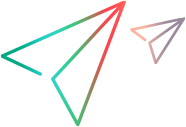FlexList Object
UFT One 2022 and later: Following the retirement of the Adobe Flash Player, UFT One no longer supports the Flex Add-in out of the box.
If you require the Flex Add-in, contact Micro Focus Support.
Description
A Flex list control.
Operations
The sections below list the built-in methods and properties that you can use as operations for the FlexList object.
Note: You can also view a list and descriptions of the FlexList description properties, for use in object repository descriptions, programmatic descriptions, checkpoint and output value steps, and as argument values for the GetTOProperty and GetROProperty methods.
Methods
 CaptureBitmap CaptureBitmap | Saves a screen capture of the object as a .png or .bmp image using the specified file name. |
 Check Check | Checks whether the actual value of an item matches the expected value. |
 CheckProperty CheckProperty | Checks whether the actual value of the specified object property matches the specified expected value within the specified timeout. |
 ChildObjects ChildObjects | Returns the collection of child objects contained within the object. |
 GetAllROProperties GetAllROProperties | Returns the collection of properties and current values from the object in the application. |
 Click Click | Clicks an object. |
 DblClick DblClick | Double clicks an object. |
 Deselect Deselect | Deselects an item in the list. |
 ExtendSelect ExtendSelect | This method is applicable only to lists that allow multiple selection. |
 GetItemChildObjects GetItemChildObjects | Returns the collection of child objects contained within the specified list item. |
 GetROProperty GetROProperty | Returns the current value of the description property from the object in the application. |
 GetTOProperties GetTOProperties | Returns the collection of properties and values used to identify the object. |
 GetTOProperty GetTOProperty | Returns the value of the specified description property from the test object description. |
 Highlight Highlight | Highlights the object in the application. |
 Output Output | Retrieves the current value of an item and stores it in a specified location. |
 RefreshObject RefreshObject | Instructs UFT One to re-identify the object in the application the next time a step refers to this object. |
 Select Select | Selects an item from the list. |
 SelectRange SelectRange | This method is applicable only to lists that allow multiple selection. |
 SetTOProperty SetTOProperty | Sets the value of the specified description property in the test object description. |
 ToString ToString | Returns a string that represents the test object. |
 WaitProperty WaitProperty | Waits until the specified object property achieves the specified value or exceeds the specified timeout before continuing to the next step. |
Properties
 Exist Exist | Checks whether the object currently exists in the open application. |
Click Method
Description
Clicks an object.
Syntax
object.Click ([X], [Y], [BUTTON])
Arguments
| Parameter | Description |
|---|---|
| X |
Optional. An integer value. The x-coordinate of the click. Note that the specified coordinates are relative to the upper left corner of the object. The default value is the center of the object. Default value = -9999 |
| Y |
Optional. An integer value. The y-coordinate of the click. Note that the specified coordinates are relative to the upper left corner of the object. The default value is the center of the object. Default value = -9999 |
| BUTTON |
Optional. A predefined constant or number. The mouse button used to click the object. Default value = micLeftBtn |
Return Type
None.
Example
'The following example uses the Click method to click
'the OK button, at coordinates 15,20.
With Browser("Browser").Page("Page").FlexWindow("AllControls")
.FlexButton("OK").Click 15, 20, micLeftBtn
End WithDblClick Method
Description
Double clicks an object.
Syntax
object.Click ([X], [Y], [BUTTON])
Arguments
| Parameter | Description |
|---|---|
| X |
Optional. An integer value. The x-coordinate of the click. Note that the specified coordinates are relative to the upper left corner of the object. The default value is the center of the object. Default value = -9999 |
| Y |
Optional. An integer value. The y-coordinate of the click. Note that the specified coordinates are relative to the upper left corner of the object. The default value is the center of the object. Default value = -9999 |
| BUTTON |
Optional. A predefined constant or number. The mouse button used to click the object. Default value = micLeftBtn |
Return Type
None.
Example
'The following example uses the Click method to click
'the OK button, at coordinates 15,20.
With Browser("Browser").Page("Page").FlexWindow("AllControls")
.FlexButton("OK").DblClick 15, 20, micLeftBtn
End With
Deselect Method
Description
Deselects an item in the list.
Syntax
object.Deselect (item)
Arguments
| Parameter | Description |
|---|---|
| item |
Required. A Variant. The item to deselect from the list. The item value (with quotes) or numeric index (without quotes) can denote the item. Index values begin with 0. |
Return Type
None.
IMPORTANT
- This method is applicable only to lists that allow multiple selection in addition to no selection or single-item selection.
- When recording operations on list items, UFT One records the item label value for the Item argument if the label has a value and that value is unique in the list. Otherwise UFT One records the item index.
Example
'The following example uses the Deselect method to clear the selection
'of the second item, and the item named Red, in the Colors list.
With Browser("Browser").Page("Page").FlexWindow("AllControls")
.FlexList("Colors").Deselect 1
.FlexList("Colors").Deselect "Red"
End With
ExtendSelect Method
Description
This method is applicable only to lists that allow multiple selection.
Syntax
object.ExtendSelect (item)
Arguments
| Parameter | Description |
|---|---|
| item |
Required. A Variant. The additional item to select from the list. The item value (with quotes) or numeric index (without quotes) can denote the item. Index values begin with 0. |
Return Type
None.
IMPORTANT
When recording operations on list items, UFT One records the item label value for the Item argument if the label has a value and that value is unique in the list. Otherwise UFT One records the item index.
Example
'The following example uses the ExtendSelect method to add the first item,
'and the item named Blue, to the group of selected items, in the
'multiple-selection Colors list.
With Browser("Browser").Page("Page").FlexWindow("AllControls")
.FlexList("Colors").ExtendSelect 0
.FlexList("Colors").ExtendSelect "Blue"
End With
GetItemChildObjects Method
Description
Returns the collection of child objects contained within the specified list item.
Syntax
object.GetItemChildObjects (item, [Description])
Arguments
| Parameter | Description |
|---|---|
| item |
Required. A long integer value. The index of the list item containing the child objects to return. Index values begin with 0. |
| Description |
Optional. An Object. The Properties (collection) object containing the description of the child objects you want to retrieve. Tip: You can retrieve a Properties collection using the GetTOProperties method or you can build a Properties collection object using the Description object. For more information on the Description object, refer to the Utility Objects section of the UFT One Object Model Reference. |
Return Type
An Object.
A collection of test objects. The collection can be empty, or contain one or more objects, depending on the number of relevant child objects found.
IMPORTANT
- Use this method to access objects that are embedded inside of Flex list items, such as check boxes, radio buttons, and toggle buttons.
- You may want to call the Select method to activate the cell before accessing its content, as this sometimes changes the embedded objects.
- The GetItemChildObjects method returns an item's child objects only if the item is visible. To make sure the item is visible before calling this method, use the Select method.
- The GetItemChildObjects method may not return a child object for plain text contained in a list item. To retrieve this type of data, use the GetROProperty method and retrieve the selection or all_items properties.
Example
'The following example uses the GetItemChildObjects method to retrieve a specific
'check box contained in the second item of a list and select it.
'Set the description of the check box to retrieve
Set oDesc = Description.Create()
oDesc("micclass").Value = "FlexCheckBox"
oDesc("id").Value = "idCheck3"
'Retrieve any contained objects that match the description and print a list of them
Set childObjects = Browser("Browser").Page("Page_4").FlexWindow("AUTForPreview")
.FlexList("FlexList").GetItemChildObjects(1, oDesc)
For Iterator = 0 To childObjects.Count-1 Step 1
Print Iterator & ": " & childObjects(Iterator).ToString
Next
'Select the first check box that matched the description
childObjects(0).Set "On"
Select Method
Description
Selects an item from the list.
Syntax
object.Select (item)
Arguments
| Parameter | Description |
|---|---|
| item |
Required. A Variant. The item to select from the list. The item value (with quotes) or numeric index (without quotes) can denote the item. Index values begin with 0. |
Return Type
None.
IMPORTANT
Example
'The following example uses the Select method to select the second
'item, and then select the item named Green, in the Colors list.
With Browser("Browser").Page("Page").FlexWindow("AllControls")
.FlexList("Colors").Select 1
.FlexList("Colors").Select "Green"
End With
SelectRange Method
Description
This method is applicable only to lists that allow multiple selection.
Syntax
object.SelectRange (item, [itemTo])
Arguments
| Parameter | Description |
|---|---|
| item |
Required. A Variant. The first item in the range.
Index values begin with 0. |
| itemTo |
Optional. A Variant. The last item in the range. The item value (with quotes) or numeric index (without quotes) can denote the item. Index values begin with 0. |
Return Type
None.
IMPORTANT
When recording operations on list items, UFT One records the item label value for the Item argument if the label has a value and that value is unique in the list. Otherwise UFT One records the item index.
Example
'The following example uses the SelectRange method to select
'a range of items in the Colors list, starting from the first item and
'extending to, and including, the item named Blue.
With Browser("Browser").Page("Page").FlexWindow("AllControls")
.FlexList("Colors").SelectRange 0, "Blue"
End With
 See also:
See also: