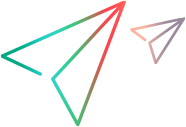SwfTreeView Object
Description
A .NET Windows Forms TreeView control.
Operations
The sections below list the built-in methods and properties that you can use as operations for the SwfTreeView object.
Note: You can also view a list and descriptions of the SwfTreeView description properties, for use in object repository descriptions, programmatic descriptions, checkpoint and output value steps, and as argument values for the GetTOProperty and GetROProperty methods.
Methods
 Activate Activate | Activates (double-clicks) a node in the tree. |
 CaptureBitmap CaptureBitmap | Saves a screen capture of the object as a .png or .bmp image using the specified file name. |
 Check Check | Checks whether the actual value of an item matches the expected value. |
 CheckProperty CheckProperty | Checks whether the actual value of the specified object property matches the specified expected value within the specified timeout. |
 ChildObjects ChildObjects | Returns the collection of child objects contained within the object. |
 GetAllROProperties GetAllROProperties | Returns the collection of properties and current values from the object in the application. |
 Click Click | Clicks an object. |
 Collapse Collapse | Collapses the specified tree node to hide its child nodes. |
 DblClick DblClick | Double-clicks an object |
 Drag Drag | Performs the 'drag' part of a drag-and-drop operation. |
 DragItem DragItem | Performs the 'drag' part of a drag-and-drop operation on a specific node in the tree. |
 Drop Drop | Performs the 'drop' part of a drag-and-drop operation. |
 DropOnItem DropOnItem | Performs the 'drop' part of a drag-and-drop operation, by dropping the specified node onto its target. |
 EditLabel EditLabel | Activates the edit mode for a tree node for the purpose of renaming it. |
 Expand Expand | Expands the specified tree node to display its child nodes. |
 ExpandAll ExpandAll | Expands the specified tree node and its child nodes to display all of its child nodes. |
 FireEvent FireEvent | Simulates an event on a .NET object. |
 GetCheckMarks GetCheckMarks | Retrieves the number and the value of the nodes marked as checked. |
 GetContent GetContent | Returns all of the nodes in the TreeView. |
 GetErrorProviderText GetErrorProviderText | Returns the tooltip text of the error icon associated with the object. |
 GetItem GetItem | Returns the value of the node specified by the index. |
 GetItemProperty GetItemProperty | Returns the current value of a property for a node in the tree. |
 GetItemsCount GetItemsCount | Returns the number of nodes in the tree. |
 GetROProperty GetROProperty | Returns the current value of the description property from the object in the application. |
 GetSelection GetSelection | Returns all of the selected nodes in the TreeView. |
 GetTextLocation GetTextLocation | Checks whether the specified text string is contained in the specified window area. |
 GetTOProperties GetTOProperties | Returns the collection of properties and values used to identify the object. |
 GetTOProperty GetTOProperty | Returns the value of the specified description property from the test object description. |
 Highlight Highlight | Highlights the object in the application. |
 GetVisibleText GetVisibleText | Returns the text from the specified area. |
 MouseMove MouseMove | Moves the mouse pointer to the designated position over the object. |
 Output Output | Retrieves the current value of an item and stores it in a specified location. |
 RefreshObject RefreshObject | Instructs UFT One to re-identify the object in the application the next time a step refers to this object. |
 Select Select | Selects a node in the tree. |
 SelectCell SelectCell | Selects the specified cell. |
 SelectColumn SelectColumn | Select the specified column. |
 SelectRow SelectRow | Select the specified row. |
 SetCellData SetCellData | Set data for the specified cell. |
 SetItemState SetItemState | Sets the state of the check box for a specified node. |
 SetTOProperty SetTOProperty | Sets the value of the specified description property in the test object description. |
 ToString ToString | Returns a string that represents the test object. |
 Type Type | Types the specified string in the object. |
 WaitProperty WaitProperty | Waits until the specified object property achieves the specified value or exceeds the specified timeout before continuing to the next step. |
Properties
 Exist Exist | Checks whether the object currently exists in the open application. |
 Object Object | Accesses the native methods and properties of the object. |
Activate Method
Description
Activates (double-clicks) a node in the tree.
Syntax
object.Activate Item, [BUTTON]
Arguments
| Parameter | Description |
|---|---|
| Item |
Required. A Variant. The full path of the node to activate in the tree-view control. The path is composed of the names of the nodes (with quotes) or numeric index (without quotes) separated by a semicolon. When specifying the index, the first node in a tree-view control is numbered 0. Note 1: If the node is identified by its full path, the default path delimiter is ';'. For example, "Root;Child1;Child2". If the default path delimiter character is used in a node name, you can change the delimiter character for your test or component using the "TreePathDelimiter" setting value. For example, Setting.Item("TreePathDelimiter") = "#" |
| BUTTON |
Optional. A predefined constant or number. The mouse button used to click the node. Default value = micLeftBtn |
Return Type
None
Example
'The following example uses the Activate method to double-click on the "Parent;Child1" node in the treeView
'SwfTreeView control.
SwfWindow("Form1").SwfTreeView("treeView").Activate "Parent;Child1"
Click Method
Description
Clicks an object.
Syntax
object.Click [X], [Y], [BUTTON]
Arguments
| Parameter | Description |
|---|---|
| X |
Optional. An integer value. The x-coordinate of the click. Note that the specified coordinates are relative to the upper left corner of the object. The default value is the center of the object. Default value = -9999 |
| Y |
Optional. An integer value. The y-coordinate of the click. Note that the specified coordinates are relative to the upper left corner of the object. The default value is the center of the object. Tip: You can enter micNoCoordinate for the x and y argument values if you want to enter a value for the button argument without specifying x- and y- coordinates for the click. Default value = -9999 |
| BUTTON |
Optional. A predefined constant or number. The mouse button used to click the object. Default value = micLeftBtn |
Return Type
None
Example
'The following example uses the Click method to click a right mouse button at coordinates 47, 131 on the "button4"
'button.
SwfWindow("Form1").SwfButton("button4").Click 47, 131, 1
Collapse Method
Description
Collapses the specified tree node to hide its child nodes.
Syntax
object.Collapse Item
Arguments
| Parameter | Description |
|---|---|
| Item |
Required. A Variant. The full path of the node to collapse in the tree-view control. The node value (with quotes) or numeric index (without quotes) can denote the node. The path is composed of the names of the nodes (with quotes) or numeric index (without quotes) separated by a semicolon. Note 1: If the node is identified by its full path, the default path delimiter is ';'. For example, "Root;Child1;Child2". If the default path delimiter character is used in a node name, you can change the delimiter character for your test or component using the "TreePathDelimiter" setting value. For example, Setting.Item("TreePathDelimiter") = "#" |
Return Type
None
Example
'The following example uses the Collapse method to collapse "the Parent;Child1" node.
SwfWindow("Form1").SwfTreeView("treeView").Collapse "Parent;Child1"
DblClick Method
Description
Double-clicks an object
Syntax
object.DblClick X, Y, [BUTTON]
Arguments
| Parameter | Description |
|---|---|
| X |
Required. An integer value. The x-coordinate of the double-click. Note that the specified coordinates are relative to the upper left corner of the object. |
| Y |
Required. An integer value. The y-coordinate of the double-click. Note that the specified coordinates are relative to the upper left corner of the object. |
| BUTTON |
Optional. A predefined constant or number. The mouse button used to double-click the object. Default value = micLeftBtn |
Return Type
None
Example
'The following example uses the DblClick method to double-click a right mouse button at coordinates 73, 120 on
'the "Test" window.
SwfWindow("Test").DblClick 73, 120, 1
Drag Method
Description
Performs the 'drag' part of a drag-and-drop operation.
Syntax
object.Drag X, Y, [BUTTON]
Arguments
| Parameter | Description |
|---|---|
| X |
Required. An integer value. The coordinates within the window from which the object is dragged. Note that the specified coordinates are relative to the upper left corner of the object. |
| Y |
Required. An integer value. The coordinates within the window from which the object is dragged. Note that the specified coordinates are relative to the upper left corner of the object. |
| BUTTON |
Optional. A predefined constant or number. The mouse button used to drag the object. Default value = micLeftBtn |
Return Type
None
Example
'The following example uses the Drag method to drag the object from coordinates 10, 20 within the "Test" window,
'to coordinates 30, 40 within the "OtherWindow".
SwfWindow("Test").Drag 10, 20
SwfWindow("OtherWindow").Drop 30, 40
'or, within the same window:
SwfWindow("Test").Drag 10, 20
SwfWindow("Test").Drop 30, 40
DragItem Method
Description
Performs the 'drag' part of a drag-and-drop operation on a specific node in the tree.
Syntax
object.DragItem (Item, [BUTTON])
Arguments
| Parameter | Description |
|---|---|
| Item |
Required. A Variant. The full path of the node to drag in the tree-view control. The path is composed of the names of the nodes (with quotes) or numeric index (without quotes) separated by a semicolon. When specifying the index, the first node in a tree-view control is numbered 0. Note 1: If the node is identified by its full path, the default path delimiter is ';'. For example, "Root;Child1;Child2". If the default path delimiter character is used in a node name, you can change the delimiter character for your test or component using the "TreePathDelimiter" setting value. For example, Setting.Item("TreePathDelimiter") = "#" |
| BUTTON |
Optional. A predefined constant or number. The mouse button used to click the node. Note: The same button must be used in both the DragItem and DropOnItem parts of the drag and drop operation. Default value = micLeftBtn |
Return Type
None.
IMPORTANT
A DragItem statement must be followed by a Drop or DropOnItem statement.
Example
'The following example uses the DragItem method to drag the "item1" item in the tree and drop it at coordinates
'10, 15.
Window("frmMain").SwfTreeView("SysTreeView32").DragItem "item1"
Window("frmMain").SwfTreeView("SysTreeView32").Drop 10, 15
Drop Method
Description
Performs the 'drop' part of a drag-and-drop operation.
Syntax
object.Drop X, Y, [BUTTON]
Arguments
| Parameter | Description |
|---|---|
| X |
Required. An integer value. The coordinates of the object onto which the object is dropped. Note that the specified coordinates are relative to the upper left corner of the object. |
| Y |
Required. An integer value. The coordinates of the object onto which the object is dropped. Note that the specified coordinates are relative to the upper left corner of the object. |
| BUTTON |
Optional. A predefined constant or number. The button that is released to drop the object. Default value = micLeftBtn |
Return Type
None
Example
'The following example uses the Drop method to drop the object at coordinates 30, 40 within the "OtherWindow" after
'dragging from coordinates 10, 20 within the "Test" window.
SwfWindow("Test").Drag 10, 20
SwfWindow("OtherWindow").Drop 30, 40
'or, within the same window:
SwfWindow("Test").Drag 10, 20
SwfWindow("Test").Drop 30, 40
DropOnItem Method
Description
Performs the 'drop' part of a drag-and-drop operation, by dropping the specified node onto its target.
Syntax
object.DropOnItem (TargetItem, [BUTTON])
Arguments
| Parameter | Description |
|---|---|
| TargetItem |
Required. A Variant. The full path of the node on which to drop the dragged node. The path is composed of the names of the nodes (with quotes) or numeric index (without quotes) separated by a semicolon. When specifying the index, the first node in a tree-view control is numbered 0. Note 1: If the node is identified by its full path, the default path delimiter is ';'. For example, "Root;Child1;Child2". If the default path delimiter character is used in a node name, you can change the delimiter character for your test or component using the "TreePathDelimiter" setting value. For example, Setting.Item("TreePathDelimiter") = "#" |
| BUTTON |
Optional. A predefined constant or number. The mouse button used to click the node. Note: The same button must be used in both the DragItem and DropOnItem parts of the drag and drop operation. Default value = micLeftBtn |
Return Type
None.
IMPORTANT
A DropOnItem statement must be preceded by a Drag or DragItem statement.
Example
'The following example uses the DropOnItem method to drag the item located at coordinates 55, 11 in the tree
'and drop the item onto "item32" within the tree.
Window("frmMain").SwfTreeView("SysTreeView32").Drag 55, 11
Window("frmMain").SwfTreeView("SysTreeView32").DropOnItem "item32"
EditLabel Method
Description
Activates the edit mode for a tree node for the purpose of renaming it.
Syntax
object.EditLabel (Item)
Arguments
| Parameter | Description |
|---|---|
| Item |
Required. A Variant. The full path of the node containing the label you want to edit. The path is composed of the names of the nodes (with quotes) or numeric index (without quotes) separated by a semicolon. When specifying the index, the first node in a tree-view control is numbered 0. Note 1: If the node is identified by its full path, the default path delimiter is ';'. For example, "Root;Child1;Child2". If the default path delimiter character is used in a node name, you can change the delimiter character for your test or component using the "TreePathDelimiter" setting value. For example, Setting.Item("TreePathDelimiter") = "#" |
Return Type
None.
IMPORTANT
This method only enables the node for renaming. To actually rename the node, you must set its value using the WinEdit or WinEditor test object, together with an applicable method, such as Set or SetCaretPos+Type.
Example
'The following example uses the EditLabel method to activate the edit mode for the "Desktop;My Documents;My Music"
'node. The example then uses the Set method to change the name of the node to "My Shared Music."
SwfWindow("Form1").SwfTreeView("treeView").Select "Desktop;My Documents;My Music"
SwfWindow("Form1").SwfTreeView("treeView").EditLabel "Desktop;My Documents;My Music"
SwfWindow("Form1").SwfTreeView("treeView").WinEdit("Edit").Set "My Shared Music"
Expand Method
Description
Expands the specified tree node to display its child nodes.
Syntax
object.Expand Item
Arguments
| Parameter | Description |
|---|---|
| Item |
Required. A Variant. The full path of the node to expand in the tree-view control. The path is composed of the names of the nodes (with quotes) or numeric index (without quotes) separated by a semicolon. When specifying the index, the first node in a tree-view control is numbered 0. Note 1: If the node is identified by its full path, the default path delimiter is ';'. For example, "Root;Child1;Child2". If the default path delimiter character is used in a node name, you can change the delimiter character for your test or component using the "TreePathDelimiter" setting value. For example, Setting.Item("TreePathDelimiter") = "#" |
Return Type
None
Example
'The following example uses the Expand method to expand the Control node.
SwfWindow("Form1").SwfTreeView("treeView").Expand "Control"
ExpandAll Method
Description
Expands the specified tree node and its child nodes to display all of its child nodes.
Syntax
object.ExpandAll Item
Arguments
| Parameter | Description |
|---|---|
| Item |
Required. A Variant. The full path of the node to expand in the tree-view control. The path is composed of the names of the nodes (with quotes) or numeric index (without quotes) separated by a semicolon. When specifying the index, the first node in a tree-view control is numbered 0. |
Return Type
None
Example
'The following example uses the ExpandAll method to expand all child items below the "?Desktop;My Documents node".
SwfWindow("Form1").SwfTreeView("treeView").ExpandAll "Desktop;My Documents"
FireEvent Method
Description
Simulates an event on a .NET object.
Syntax
object.FireEvent (EventName)
Arguments
| Parameter | Description |
|---|---|
| EventName |
Required. A Variant. The name of the event to simulate. The list of possible events depends on the object. |
|
Required. None The Args argument is passed to the constructor of the event's EventArgs object or the implementing class. Enter the values in a comma separated list. If no event arguments are required, you do not need to supply a value for the argument. |
Return Type
None.
IMPORTANT
The event is sent to all listeners of the .NET object and does not affect the .NET object itself. For example, simulating a click event does not actually perform the click.
Example
'The following example uses the FireEvent method to simulate a Click event on the "Save" button.
SwfWindow("Welcome").SwfButton("Save").FireEvent "Click"
GetCheckMarks Method
Description
Retrieves the number and the value of the nodes marked as checked.
Syntax
object.GetCheckMarks
Return Type
A String value.
Example
'The following example uses the GetCheckMarks method to get the values of checked items for the checked variable
'from the tree view.
Checked = SwfWindow("Form1").SwfTreeView("treeView").GetCheckMarks
GetContent Method
Description
Returns all of the nodes in the TreeView.
Syntax
object.GetContent
Return Type
A String value.
Example
'The following example uses the GetContent method to display a list of tree view items.
MsgBox SwfWindow("Form1").SwfTreeView("treeView").GetContent
GetErrorProviderText Method
Description
Returns the tooltip text of the error icon associated with the object.
Syntax
object.GetErrorProviderText
Return Type
A String value.
If no error provider control currently exists for the object, the method returns an empty string.
Example
'The following example enters some text into an edit box and then uses the
'GetErrorProviderText method to check whether the edit box has an error icon.
'If the method returns a value other than an empty string, then there is an
'error, so the Cancel button is clicked in the dialog box. If the string is empty,
' then there is no error and the Apply button is clicked.
SwfWindow("Form1").SwfEdit("Ex_textBox").Set Text
Dim ErrorMessage
ErrorMessage = SwfWindow("Form1").SwfEdit("Ex_textBox").GetErrorProviderText
If Len(ErrorMessage) <> 0 Then
SwfWindow("Form1").SwfButton("Cancel").Click
Else
SwfWindow("Form1").SwfButton("Apply").Click
End If
GetItem Method
Description
Returns the value of the node specified by the index.
Syntax
object.GetItem (Index)
Arguments
| Parameter | Description |
|---|---|
| Index |
Required. A Variant. The full path of the node you want to retrieve in the tree-view control. The path is composed of the numeric index of the nodes (without quotes) separated by a semicolon. The first node in a tree-view control is numbered 0. Note: If the node is identified by its numeric index, UFT One counts only the expanded nodes. Child nodes of a collapsed parent node are not counted. The first root node in a tree-view control is numbered 0. |
Return Type
A String value.
Example
'The following example uses the GetItem method to return the value of the fifth node in the tree view.
itemVal = SwfWindow("Form1").SwfTreeView("treeView").GetItem(4)
GetItemProperty Method
Description
Returns the current value of a property for a node in the tree.
Syntax
object.GetItemProperty (Item, Property)
Arguments
| Parameter | Description | ||||||||||||||||||||||||
|---|---|---|---|---|---|---|---|---|---|---|---|---|---|---|---|---|---|---|---|---|---|---|---|---|---|
| Item |
Required. A Variant. The full path of the node whose property you want to retrieve. The path is composed of the names of the nodes (with quotes) or numeric index (without quotes) separated by a semicolon. When specifying the index, the first node in a tree-view control is numbered 0. Note 1: If the node is identified by its full path, the default path delimiter is ';'. For example, "Root;Child1;Child2". If the default path delimiter character is used in a node name, you can change the delimiter character for your test or component using the "TreePathDelimiter" setting value. For example, Setting.Item("TreePathDelimiter") = "#" | ||||||||||||||||||||||||
| Property |
Required. A String value. The node property for which you want to retrieve a value. The following properties are supported:
|
Return Type
A Variant.
Example
'The following example uses the GetItemProperty method. The example goes to the first node in the tree, then
'iterates over the node's children (if any), then iterates over the node's siblings (if any), then returns to
'the parent of the next sibling node. It adds each node's name to the report as it iterates over it.
sReport = ""
cTabs = -1
sPath = SwfWindow("Form1").SwfTreeView("TreeView").GetItem(0)
While sPath <> ""
sTabs = ""
For iTab = 0 To cTabs
sTabs = sTabs & "-->"
Next
sReport = sReport & sTabs & Dialog("Common Controls").WinTreeView("SysTreeView32").GetITemProperty(sPath, "Text") & vbCr
If SwfWindow("Form1").SwfTreeView("TreeView").GetITemProperty(sPath, "HasChildren") Then
SwfWindow("Form1").SwfTreeView("TreeView").Expand (sPath)
sPath = SwfWindow("Form1").SwfTreeView("TreeView").GetITemProperty(sPath, "FirstChild")
cTabs = cTabs + 1
ElseIf SwfWindow("Form1").SwfTreeView("TreeView").GetITemProperty(sPath, "NextSibling") <> "" Then
sPath = SwfWindow("Form1").SwfTreeView("TreeView").GetITemProperty(sPath, "NextSibling")
Else
sPath = SwfWindow("Form1").SwfTreeView("TreeView").GetITemProperty(sPath, "Parent")
SwfWindow("Form1").SwfTreeView("TreeView").Collapse (sPath)
cTabs = cTabs - 1
sPath = SwfWindow("Form1").SwfTreeView("TreeView").GetITemProperty(sPath, "NextSibling")
End If
Wend
MsgBox sReport
GetItemsCount Method
Description
Returns the number of nodes in the tree.
Syntax
object.GetItemsCount
Return Type
A long integer value.
Example
'The following example uses the GetItemsCount method to return the number of items in the tree view control.
cnt = SwfWindow("Form1").SwfTreeView("treeView").GetItemsCount
GetSelection Method
Description
Returns all of the selected nodes in the TreeView.
Syntax
object.GetSelection
Return Type
A String value.
Example
'The following example uses the GetSelection method to display the full name of the selected tree view item.
MsgBox SwfWindow("Form1").SwfTreeView("treeView").GetSelection
GetTextLocation Method
Description
Checks whether the specified text string is contained in the specified window area.
Syntax
object.GetTextLocation (TextToFind, Left, Top, Right, Bottom, [MatchWholeWordOnly])
Arguments
| Parameter | Description |
|---|---|
| TextToFind |
Required. A String value. The text string you want to locate. |
| Left |
Required. A Variant. The left coordinate of the search area within the window or screen. |
| Top |
Required. A Variant. The top coordinate of the search area within the window or screen. |
| Right |
Required. A Variant. The right coordinate of the search area within the window or screen. |
| Bottom |
Required. A Variant. The bottom coordinate of the search area within the window or screen. Note: Set the Left, Top, Right, and Bottom coordinates to -1 to search for the text string within the object's entire window. |
| MatchWholeWordOnly |
Optional. A Boolean value. If True, the method searches for occurrences that are whole words only and not part of a larger word. If False, the method does not restrict the results to occurrences that are whole words only. Default value = True |
Return Type
A Boolean value.
Indicates whether the text was found in the specified coordinates. Additionally, if the text is found, this method returns the coordinates of the rectangle containing the first instance of the text into the Left, Top, Right, and Bottom arguments.
IMPORTANT
- The text to capture must be visible in the application window when the step runs.
- This method returns True only if the TextToFind argument value is found within a single line in the specified area. The text search restarts on each line of text.
- If the TextToFind argument value includes a space, then this method searches for that text as whole words, regardless of the value set in the MatchWholeWords argument. For example, if you search for "a b" and the text "bla bla" exists, the method will still return False. However, if the MatchWholeWords argument is set to False, then a search for "la" in an area where "bla bla" exists, would return True.
- If the text is found (return value = True) and if the Left, Top, Right, and Bottom arguments are supplied as variables, then the method also returns the exact coordinates of the specified text to the supplied arguments (the returned coordinates overwrite the supplied ones).
- The results of this method may be different depending on the settings selected in the Text Recognition pane of the Options dialog box (Tools menu > Options item > GUI Testing node > Text Recognition node).
- The results of this method may be different in different run sessions depending on the operating system version you are using, service packs you have installed, other installed toolkits, or the APIs used in your application. Therefore, when possible, it is highly recommended to use the GetROProperty Method to retrieve the value of the text (or equivalent) property from an object in your application instead of using the GetTextLocation method.
- By default, when UFT One captures text for a text/text area checkpoint or output value step using the GetText, GetTextLocation, or GetVisibleText methods, it tries to retrieve the text directly from the object using a Windows API-based mechanism. If UFT One cannot capture the text this way (for example, because the text is part of a picture), it tries to capture the text using an OCR (optical character recognition) mechanism. For details about changing this behavior, see the Can QuickTest Professional Text Recognition behavior be modified Knowledgebase article (number KM202721).
Example
'The following example uses the GetTextLocation method to retrieve all of the text within the object.
l = -1
t = -1
r = -1
b = -1
result = SwfWindow("Open").SwfEdit("File &name:").GetTextLocation("2002", l, t, r, b)
If result Then
MsgBox "Text found. Coordinates:" & l & "," & t & "," & r & "," & b
End If
GetVisibleText Method
Description
Returns the text from the specified area.
Syntax
object.GetVisibleText ([Left], [Top], [Right], [Bottom])
Arguments
| Parameter | Description |
|---|---|
| Left |
Optional. A long integer value. The left coordinate of the search area within the object's window. Default value = -1 |
| Top |
Optional. A long integer value. The top coordinate of the search area the object's window. Default value = -1 |
| Right |
Optional. A long integer value. The right coordinate of the search area within the object's window. Default value = -1 |
| Bottom |
Optional. A long integer value. The bottom coordinate of the search area a within the object's window. Note: If the Left, Top, Right, and Bottom arguments are not specified, the method returns all of the text within the visible part of the specified object. Default value = -1 |
Return Type
A String value.
IMPORTANT
- The text to capture must be visible in the application window when the step runs.
- The area is defined by pairs of coordinates that designate two diagonally opposite corners of a rectangle.
- The results of this method may be different depending on the settings selected in the Text Recognition pane of the Options dialog box (Tools menu > Options item > GUI Testing tab > Text Recognition node).
- The results of this method may be different in different run sessions depending on the operating system version you are using, service packs you have installed, other installed toolkits, or the APIs used in your application. Therefore, when possible, it is highly recommended to use the GetROProperty Method to retrieve the value of the text (or equivalent) property from an object in your application instead of using the GetVisibleText method.
- By default, when UFT One captures text for a text/text area checkpoint or output value step using the GetText, GetTextLocation, or GetVisibleText methods, it tries to retrieve the text directly from the object using a Windows API-based mechanism. If UFT One cannot capture the text this way (for example, because the text is part of a picture), it tries to capture the text using an OCR (optical character recognition) mechanism. For details about changing this behavior, see the Can QuickTest Professional Text Recognition behavior be modified Knowledgebase article (number KM202721).
Example
'The following example uses the GetVisibleText method to retrieve the text from the "Form1" window. If the returned
'string contains the "login": sub-string, the Type method is used to type the "guest" string in the window.
TestText = SwfWindow("Form1").GetVisibleText
If InStr(1, TestText, "login:", 1) > 0 Then
SwfWindow("Test").Type "guest"
End If
'The following example uses the GetVisibleText method to retrieve the text within the specified coordinates. If
'the returned string is not Catalog, the ReportEvent method is used to report a failed step.
theText = SwfWindow("Form1").SwfObject("progressBar1").GetVisibleText(16, 25, 56, 92)
If theText <> "Catalog" Then
Reporter.ReportEvent micFail, "Traders", "Text check failed"
End If
MouseMove Method
Description
Moves the mouse pointer to the designated position over the object.
Syntax
object.MouseMove X, Y
Arguments
| Parameter | Description |
|---|---|
| X |
Required. An integer value. The position of the mouse pointer, expressed as x-coordinates (in pixels). Note that the specified coordinates are relative to the upper left corner of the object. |
| Y |
Required. An integer value. The position of the mouse pointer, expressed as y-coordinates (in pixels). Note that the specified coordinates are relative to the upper left corner of the object. |
Return Type
None
Example
'The following example uses the MouseMove method to move the mouse pointer to position 10, 5 inside the
'"progressBar1" object.
SwfWindow("Form1").SwfObject("progressBar1").MouseMove 10, 5
Select Method
Description
Selects a node in the tree.
Syntax
object.Select Item, [BUTTON], [Offset]
Arguments
| Parameter | Description |
|---|---|
| Item |
Required. A Variant. The full path of the node to select in the tree-view control. The path is composed of the names of the nodes (with quotes) or numeric index (without quotes) separated by a semicolon. When specifying the index, the first node in a tree-view control is numbered 0. Note 1: If the node is identified by its full path, the default path delimiter is ';'. For example, "Root;Child1;Child2". If the default path delimiter character is used in a node name, you can change the delimiter character for your test or component using the "TreePathDelimiter" setting value. For example, Setting.Item("TreePathDelimiter") = "#" |
| BUTTON |
Optional. A predefined constant or number. The mouse button used to click the tree-view control. Default value = micLeftBtn |
| Offset |
Optional. An integer value. The horizontal offset (in pixels) of the click location relative to the left margin of the tree-view control's text. This argument can be used only if the BUTTON argument is defined. The default value is the center of the object. Default value = -1 |
Return Type
None
Example
'The following example uses the Select method to select "Root;Child1" from the tree view.
SwfWindow("Form1").SwfTreeView("treeView").Select "Root;Child1"
SelectCell Method
Description
Selects the specified cell.
Syntax
object.SelectCell (nodeID, Column)
Arguments
| Parameter | Description |
|---|---|
| nodeID |
Required. A String value. The identification name (in quotes) of the node to select in the tree. |
| Column |
Required. A Variant. The column name (with quotes) or numeric index (without quotes) in the tree. The first item in the tree is numbered 0. |
Return Type
None.
IMPORTANT
This method is supported for DevExpress applications only.
SelectColumn Method
Description
Select the specified column.
Syntax
object.SelectColumn (Column)
Arguments
| Parameter | Description |
|---|---|
| Column |
Required. A String value. The column name (with quotes) to select. |
Return Type
None.
IMPORTANT
This method is supported for DevExpress applications only.
Example
'The following example selects a column in a SwfTreeView object in
'a DevExpress application.
SwfWindow("XtraTreeList Features").SwfTreeView("treeList1").SelectColumn "Description"
SelectRow Method
Description
Select the specified row.
Syntax
object.SelectRow (row)
Arguments
| Parameter | Description |
|---|---|
| row |
Required. A String value. The row name (with quotes) in the tree. |
Return Type
None.
IMPORTANT
This method is supported for DevExpress applications only.
Example
'The following example selects a row in a SwfTreeView object in a
'DevExpress application.
SwfWindow("Tutorials (C# code)").SwfTreeView("treeList1").SelectRow "Project B;This task is mine B"
SetCellData Method
Description
Set data for the specified cell.
Syntax
object.SetCellData (nodeID, Column, cellData)
Arguments
| Parameter | Description |
|---|---|
| nodeID |
Required. A String value. The identification name (in quotes) of the node to select in the tree. |
| Column |
Required. A Variant. The column name (with quotes) or numeric index (without quotes) in the tree. The first item in the tree is numbered 0. |
| cellData |
Required. A Variant. The data to enter into the cell. |
Return Type
None.
IMPORTANT
This method is supported for DevExpress applications only.
SetItemState Method
Description
Sets the state of the check box for a specified node.
Syntax
object.SetItemState Item, State
Arguments
| Parameter | Description |
|---|---|
| Item |
Required. A Variant. The full path of the node whose check box you want to set. The path is composed of the names of the nodes (with quotes) or numeric index (without quotes) separated by a semicolon. When specifying the index, the first node in a tree-view control is numbered 0. Note 1: If the node is identified by its full path, the default path delimiter is ';'. For example, "Root;Child1;Child2". If the default path delimiter character is used in a node name, you can change the delimiter character for your test or component using the "TreePathDelimiter" setting value. For example, Setting.Item("TreePathDelimiter") = "#" |
| State |
Required. An integer value. The state to set. The state can either be an index, or one of the following state constants: micChecked (1)--Selects the node's check box.
micUnchecked (0)--Clears the node's check box.
micClick (-1)--Clicks the node icon.
micDblClick (-2)--Double-clicks the node icon.
|
Return Type
None
Example
'The following example uses the SetItemState method to clear the check box icon of the "Child" item in the tree view.
SwfWindow("Form1").SwfTreeView("treeView").SetItemState "Root1;Child", micUnchecked
Type Method
Description
Types the specified string in the object.
Syntax
object.Type KeyboardInput
Arguments
| Parameter | Description | ||||||||||||||||||||||||||||||||||||||||||||||||||||||||||||||||||||||||||||||||||||||||||||||||||||||||||||||||||||||||||
|---|---|---|---|---|---|---|---|---|---|---|---|---|---|---|---|---|---|---|---|---|---|---|---|---|---|---|---|---|---|---|---|---|---|---|---|---|---|---|---|---|---|---|---|---|---|---|---|---|---|---|---|---|---|---|---|---|---|---|---|---|---|---|---|---|---|---|---|---|---|---|---|---|---|---|---|---|---|---|---|---|---|---|---|---|---|---|---|---|---|---|---|---|---|---|---|---|---|---|---|---|---|---|---|---|---|---|---|---|---|---|---|---|---|---|---|---|---|---|---|---|---|---|---|
| KeyboardInput |
Required. A String value.
The text string and/or constants representing non-alphanumeric keys.
The following constants are available:
|
Return Type
None
IMPORTANT
Although the Type method is supported for most objects, if you enter a Type statement for an object in which a user cannot enter text, the method has no visual effect.
Example
'The following example uses the Type method to press the ENTER (RETURN) key on the button4 button.
SwfWindow("Form1").SwfButton("button4").Type micReturn See also:
See also: