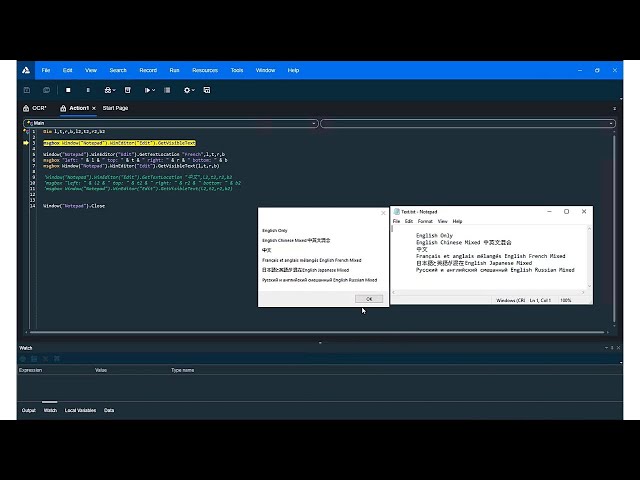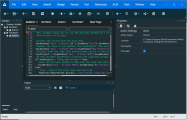What's New in version 15.0.1
This topic describes the new features and enhancements available in version 15.0.1.
What's New video
Watch the What's New video to learn about the new features included in 15.0.1:
Help Center
We've updated the Help Center Home page with a new fresh look.
Let us know what you think: Send Help Center Feedback.
AI-based testing enhancements
This version introduces AI-based support for desktop browsers, as well as enhancements to the AI-based testing for mobile native and hybrid applications.
| Enhancement | Description |
|---|---|
|
AI-based testing for desktop web browsers
|
Provided as a technical preview UFT One can now use AI-based testing to recognize web objects in desktop browsers like humans do. Set the AIUtil context to a top-level web Browser test object. Use AI Identification to learn objects in a web application, and add AIUtil steps to the test. Supported browsers: Chrome, Chromium-based Edge, Firefox, Internet Explorer. |
|
AI-based object identification in Object Spy |
|
| Unique object identification |
To uniquely identify a single object when multiple similar ones exist, you can now describe an object based on its proximity to other AI objects. Specifically, you can describe an AI object as being above, below, to the left, or to the right of another 'anchor' AI object. The anchor object can also be described in relation to other objects. This is helpful, for example, if you want to click the PDF icon near a specific date string to view a report for today's date. |
| New operations on AI Objects |
See the AI-based testing section of the Object Model Reference for GUI Testing. |
| Data privacy in Feedback Tool |
When sending OpenText pictures of your application in the Feedback Tool, you can now manually blur areas that contain sensitive data. For details, see Send AI Object Identification feedback. |
IDE Dark theme
This version enhances legibility and readability with an aesthetically darker IDE that’s friendlier on your eyes.
Try the new dark theme for UFT One's user interface (Tools > Options > General > Startup options > Dark Theme).
The main screens display in a newly designed dark theme.
Click the image to see more details.
Microsoft’s Chromium Edge browser support
This version introduces support for Microsoft’s latest reboot of their Edge browser—built on Google’s open-source Chromium project.
To run web tests in parallel or data-drive tests, use ChromiumEdge as the browser name.
To get the Chromium Edge UFT One extension, do one of the following:
- Run the unpacked version installed with UFT One: <Installdir>\Installations\Edge\Extension
- Download and install a packed version from the Microsoft website.
For details, see Enable the OpenText UFT Agent extension on Microsoft Edge.
Dynamic add-in loading
You no longer need to make sure that all the add-ins you may need are loaded when you open UFT One.
When a test is opened, the add-ins associated with that test are loaded automatically, if they are already installed. When the test closes, any add-ins loaded specifically for that test are unloaded. See also Working with Add-ins.
Note: You can record or spy on objects that belong to a specific add-in only if that add-in is loaded. You can load an add-in when you open UFT One, or UFT One can load the add-in when opening a test associated with that add-in.
Text recognition
This version includes the following improvements to text recognition:
| Enhancement | Description |
|---|---|
| New Cloud OCR vendors |
Set up an OCR account with Baidu or Google Cloud OCR, and then configure UFT One to use their OCR services for text recognition. See also Text Recognition Pane (Options Dialog Box > GUI Testing Tab), and the Options Object section of the UFT One Automation Object Model Reference. |
| Improved text recognition |
Enjoy improved record and run accuracy as well as improved support for mixed-language texts. These improvements are most noticeable in the hieroglyphic languages, such as Chinese, Japanese, or Korean, and are achieved by using a newer ABBYY version for text recognition. See also Configure text recognition settings. |
| TextObject test object (tech preview) |
Use descriptive programming to create Text test objects for specific texts located by OCR. You can then perform operations on these test objects, such as Click, Drag, Drop, Hover, and Type. For example, you can use Text test objects to support HTML5 Canvas. For details, see the Insight & Text > TextObject Object topic in the Object Model Reference for GUI Testing. |
| Use TextUtil to locate text in an image file |
Use the new TextUtil.GetTextFromImage and TextUtil.GetTextLocationFromImage to retrieve or locate text in an image. Supported image file types: BMP, GIF, JPEG, PNG, and TIFF. For details, see the Utility Objects > TextUtil Object topic in the Object Model Reference for GUI Testing. |
SAP Web testing on Chrome browsers
When working with Web-based SAP applications in a Chrome browser, the following test objects are now supported as a technical preview.
- SAPButton
- SAPEdit
- SAPCheckBox
- SAPRadioGroup
- SAPList
- SAPFrame
- SAPDropDownMenu
Note: Testing SAPUI5 Desktop applications and SAP Business Networks Web applications continue to be supported on Chrome, as they have in previous versions.
ALM support enhancements
This version provides the following updates when working with ALM:
-
Using the latest UFT One Azure DevOps Server extension, you can connect to ALM servers that require Single Sign-On (SSO) authentication.
-
When connecting to an ALM server requiring OpenID Connect (OIDC) SSO authentication, you no longer need to download the ALM Client using the common mode before connecting UFT One to the ALM server.
Docker container
This version's docker image provides the following enhancements:
-
Run UFT One API tests in a Docker container, speeding up your maintenance and test time.
-
Use Jenkins to trigger UFT One API tests in a Docker container. For details, see Use Jenkins to trigger an API test run in Windows Docker container.
Web and mobile testing enhancements
This version provides the following updates for web and mobile testing.
Note: The new mobile testing functionality requires working with UFT Mobile 3.4 or later.
| Enhancement | Description |
|---|---|
| Testing devices stored on an AWS device farm via UFT Mobile |
|
| Capture an animated GIF of each step |
Include a short animated .gif for each mobile step in the test results, rather than a screen capture of the after-step status. Go to: Tools > Options > GUI Testing > Screen Capture > For mobile tests, save as GIF. |
| iOS hybrid apps not signed with a Development certificate (Non-injected hybrid support) |
You can now test iOS hybrid applications downloaded from the App Store or signed with an Enterprise certificate. This enhancement enables you to test apps that weren't signed with a Development certificate, and therefore do not allow WebView injection. To test objects in these applications, place the Mobile test objects inside a MobileNativeWebView parent test object, inside the application object. You can also use the new MobileLink objects to support Web links in these applications. For details, see the Mobile Environment section in the Object Model Reference for GUI Testing. For details about preparing your application for non-injected hybrid support, see the OpenText Functional Testing Lab Help. |
| Register Browser Control from command line |
To work with embedded Internet Explorer browser controls, you can now register your browser control from the command line. As an administrator, run: To unregister the browser control, replace |
Java testing enhancements
In this version, objects' attached text property is more accurately determined.
The attached text property is often used as a mandatory or assistive property in the Object Identification of Java test objects.
If UFT One fails to identify objects in your application, check whether the attached text property has the value you would expect. If not, use Maintenance Run Mode and Update Run Mode to update your test objects. For details, see Maintenance Run mode and Update Run mode.
Oracle testing enhancements
This version supports testing Oracle E-Business Suite Applications launched using JNLP.
To close an OracleFormWindow in an Oracle application, use the CloseWindow method instead of CloseForm.
Usability enhancements
The following new usability enhancements are now supported:
- In the Object Spy, Object Repository Editors, and Object Identification dialog boxes, you can now navigate to an object's property by typing its name.
- When running UFT One tests on Team Foundation Server (TFS), you can now view the test run results in detail within the TFS UI.
- You can now use the Password Encoder Tool to encode the RDP connection password on a remote UFT One computer. This lets you manually create a script with the RDP connection configured. Previously, this connection had to be configured in the Options dialog box, using the Generate Script button to create an automation script.
Trial license update
The trial license period has been changed to 30 days.
Newly supported technology versions
The following technology versions are now supported:
-
Angular 9
-
Bamboo server 6.10.3, 6.10.4.
-
DevExpress 19.2
-
Eclipse 4.13
-
IBM PCOMM 14 (32-bit and 64-bit).
See known issue about IBM PCOMM 14.
-
Java 13
-
Oracle EBS 12.2.9
-
QT 5.13
-
SAP Fiori 1.71
-
SAP GUI 7.60 patch 4, patch 5
-
SAP NWBC 3.6.3
-
Siebel Open UI 2019
-
Windows 10 1909 update
-
Zulu JDK (JavaFX 9 and 10 excluded)
Newly supported browser versions:
-
Chrome 79, 80, 81.
-
Firefox 71, 72, 73, 74, 75.
Note: Versions 54 and later are now supported by the new Micro Focus Agent extension.
Versions 73 and later require manually installing the Micro Focus Agent extension in Firefox.
-
Chromium-based Edge
For more details, see the Support Matrix.
Localization updates
This version is provided in the following languages:
English, French, German, Japanese, Russian, Simplified Chinese.
 See also:
See also: