What's New in version 2021 R1
The many new features and enhancements included in version 2021 R1 are described below.
What's New video
Watch the What's New video to learn about the new features included in this version:
AI-based testing enhancements
UFT One's AI-based testing continues to evolve. This version introduces the following enhancements when running AI-based tests.
| Enhancement | Description |
|---|---|
| AI models updated |
AI-based testing now offers even better accuracy and performance. In addition, table identification is improved. |
| Automatic scrolling |
This version includes the following updates to automatic scrolling:
|
| New AI object methods |
Use new AI object methods to fine-tune your test steps:
See the AI-based testing section of the Object Model Reference for GUI Testing. |
|
AIRunSettings enhancements |
You can now switch between the UFT One OCR settings and the AI OCR settings during a test run. You can also use the AIRunSettings object during a test run to retrieve the current runtime settings, enabling you to restore any values you change during the run. See the AIRunSettings Object in the Object Model Reference for GUI Testing. |
| Remote AI Service connection |
You now have more flexibility when setting up the access to your remote AI service:
See Configure the remote AI Object-Detection service connection. |
| Running AI-based mobile tests in parallel |
You can now run all AI-based mobile tests in parallel by using Parallel Runner. See Run tests in parallel. |
| Contained objects (tech preview) |
In the AI Object Inspection window, you can now add a relation to the description of an object inside a table or calendar container. |
Web testing enhancements
This version provides the following updates for web testing:
| Enhancement | Description |
|---|---|
| IE mode on Chromium Edge |
|
| Progressive Web Apps | UFT One now can identify web objects in Progressive Web Apps (PWAs) running on Chrome and Chromium Edge. |
| Web-based SAP applications |
You can now test more types of Web-based SAP applications on Firefox 91, ESR 91, or ESR 78. |
| Chrome device emulation |
The list of emulated devices offered for selection on the Record & Run Settings > Web pane has been updated. |
PDF Add-in enhancements
The PDF Add-in is now fully supported and includes the following updates:
| Enhancement | Description |
|---|---|
| Create a page checkpoint that checks the image sources |
You can manually create a page checkpoint to check the image sources on a selected PDF page during a recording or editing session. |
|
Open multiple PDF documents at a time |
You can now open multiple instances of the PDF Testing Utility, enabling you to test more than one document at a time. For example, you can retrieve text from one document and use it in another. See PDF Add-in. |
| PDFText object |
PDFText objects are now supported, providing the following functionality:
See the PDFText object in Object Model Reference for GUI Testing. |
| Record and Run Settings | You can now customize record and run settings for PDF tests. See PDF Tab (Record and Run Settings Dialog Box). |
GUI testing enhancements
This version provides the following updates for GUI testing:
| Enhancement | Description |
|---|---|
| Object Identification Center updates |
The Object Identification Center (OIC) is now fully supported and enables the following functionality:
|
| Insight test objects |
To identify Insight test objects more accurately, you can add additional description properties such as skipmakeobjvisible, methodoptionorder, and ratiotestthreshold to the objects in the object repository. See InsightObject description properties in Object Model Reference for GUI Testing. |
| Connect to Azure databases with MFA enabled |
You can now connect to Azure databases with Multi-Factor Authentication (MFA) enabled in one of the following ways:
Both methods require you to install the latest ODBC driver. See Import information from a database with MFA enabled. |
| Password handling |
You can now store and retrieve secret strings on a credential management service such as AWS Secrets Manager and Azure Key Vault in UFT One. This enables you to avoid hard-coding sensitive information into your tests.
See Credential Manager Pane (Options Dialog Box > GUI Testing Tab) and the PasswordUtil object in Object Model Reference for GUI Testing. |
| Auto-save tests |
Copies of your open local GUI tests are saved automatically at regular intervals (every 3 minutes by default) as you work. This helps recover any unsaved test changes if the product closes unexpectedly. The auto-save feature is turned off by default. You can turn it on or customize it in the Options dialog box (Tools > Options > GUI Testing tab > General pane). |
| IsPartialRun statement |
To check whether your test run or debug session started from a specified step or from the beginning of the test, use the IsPartialRun utility statement. See the IsPartialRun statement in Object Model Reference for GUI Testing. |
CI-CD plugin enhancements
This version R1 provides the following updates when working with CI-CD servers:
| Enhancement | Description |
|---|---|
| Azure DevOps |
Install version 3.0.0 of the UFT One Azure DevOps extension to make use of the following enhancements:
|
| Jenkins |
Install version 7.2 of the Jenkins plug-in to benefit from the following enhancements:
See Testing with Jenkins. |
| Bamboo |
UFT for Bamboo plugin version 1.9 and later: You can now run UFT One tests on a remote Windows machine from a Bamboo server using the remote agent even if UFT One and the Bamboo server are not installed on the same machine. See Run tests from a Bamboo server installed on a different machine. |
UIA Pro add-in
In this version, UIAPro objects that implement the Text pattern now support the following methods:
| Method | Functionality |
|---|---|
| ClearSelection |
Clear any text selections in an object. |
| GetVisibleText and GetSelection |
Retrieve all visible text or selected text from an object. |
| Select and SelectAll |
Select the specified text or all text of an object. |
| ScrollIntoView |
Scroll a text control and bring the text in a specified area into view. |
See the UIAPro object in Object Model Reference for GUI Testing.
API testing enhancements
This version provides the following updates for API testing:
| Enhancement | Description |
|---|---|
| Using encrypted passwords in an HTTP request body |
To protect sensitive data from being displayed in your API test, test output, and test report, You can now insert encrypted passwords into the body of a XML or JSON HTTP request. This is supported when you create a REST service, a SOAP service, and an HTTP request activity. See Enter the request body directly - optional and Modify the JSON body. |
| Compare XMLs activity |
You can now configure whether the comparison ignores white spaces. Use the option available in the Input/Checkpoints tab when you create or edit Compare XMLs activities. Note: In earlier versions, the default was to ignore white spaces. This setting still remains in place for existing activities. However, from this version, the default value used when creating a new Compare XMLs activity is false (do not ignore white spaces). |
Installation updates
A smaller and faster installation version of UFT One is now available.
-
When installing, you can choose not to include the ABBYY OCR engine if your tests do not use text recognition.
If you want to install the ABBYY OCR engine at a later time, simply run the installation program again using the Change option, and select the ABBYY OCR engine on the Custom setup screen.
-
You can also download an installation package that does not include the ABBYY OCR engine files at all. To do this, select the Core UFT One DVD package on the free trial or Software Licenses and Downloads page.
To later add the ABBYY OCR engine to your UFT One installation, download the separate OCR Expansion Pack from the same location and run the installation program's Change option, selecting the feature.
See Installation wizard and Silent installation.
Usability enhancements and fixes
This version provides the following new usability enhancements and fixes:
| Area | Enhancement |
|---|---|
| Automatic registry repair after a Windows update |
After a Windows update, a registry repair program is automatically triggered to fix registry errors caused by the update. This enables you to continue using UFT One without manually repairing the installation. |
| User-defined RDP resolution |
When running tests over a remote connection, you can set the resolution to use on the remote computer after the remote connection is disconnected. Do one of the following:
|
| New look and feel of icons |
UFT One includes a fresh new icon design for test objects, context menu options in the Editor and Keyword View, and Record toolbar buttons. |
| Terminal emulators |
UFT One now correctly identifies objects' locations on Java-based Terminal Emulators such as IBM i Access or HOD when spying and highlighting. In addition, Java objects used in these emulators, such as menu items, are now correctly identified. |
| Java Add-in | UFT One can now open Java applications, even if the java.library.path was overwritten or is not properly defined. |
Newly supported technology versions
The following technology and browser versions are now supported:
Technology versions
Note: Technology versions marked with an * are also certified retroactively in earlier versions. For details, check the relevant UFT One version's Support Matrix or Product Availability Matrix online.
| Technology | Supported versions |
|---|---|
| Angular | 13 |
| AutoPass |
12.0.1*, 12.1.3, 12.3.0 |
|
Bamboo server |
8 |
| DevExpress WinForms | 21.1 |
| Eclipse SWT | 4.19, 4.20, 4.21 |
|
Java |
Follow the configuration requirements in Java environment variables. |
| Oracle | Forms Standalone Launcher (FSAL) for Oracle Forms 12c applications |
| PowerBuilder | 2019 R3 |
| Reflection Desktop | 17.0.1* |
| Rocket Terminal Emulator (formerly Seagull BlueZone) | 10.1 (32 & 64 bit) |
| SAP |
We recommend working with the latest supported patches. For known issues when working with earlier patches, see Known Issues - Windows-based SAP. |
| Windows | Windows 11, Windows 10 21H2 update |
Newly supported browser versions
| Browser | Supported versions |
|---|---|
| Chrome |
93-97 |
| Chromium Edge |
93-97 |
| Firefox |
91 ESR, 92-96 |
For more details, see the Support Matrix.
Localization updates
This version is provided in the following languages:
English, French, German, Japanese, Russian, Simplified Chinese.
 See also:
See also:






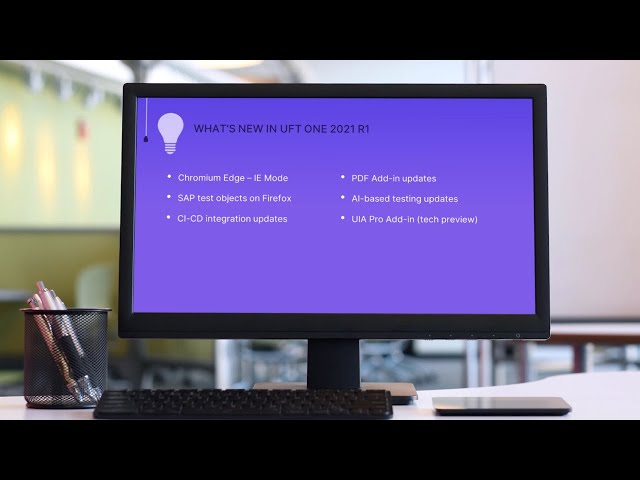

 toolbar button. Select an area in your application that contains text and a corresponding text object is created. See
toolbar button. Select an area in your application that contains text and a corresponding text object is created. See 




