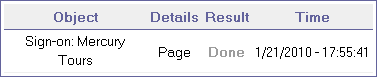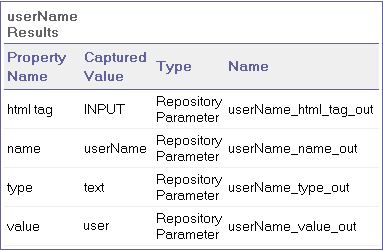This pane displays the details for an individual iteration, action, or step that is currently selected in the run results tree.
| Option | Description |
|---|---|
| To access |
|
| Important information |
By default, when the Run Results Viewer opens after a run session, an Executive Summary is displayed in the Result Details pane. This summary displays run session information about the test or component. It also includes run Statistics and Notes (if any were included). For any other node, the details in the Result Details pane are specific for the step selected in the run results tree. For example, the details may include input or output parameters, or may indicate that the session ran in Update Run Mode. |
User interface elements are described below (unlabeled elements are shown in angle brackets):
|
UI Element |
Description |
|---|---|
| Executive Summary |
Includes:
|
| Statistics |
Provides graphical, status-related statistics for the current run and the previous run (if any). If the test or component was run previously, you can click Open to open the previous run results in a new Run Results Viewer window. |
| Notes |
Displays notes related to the run session, if any were added to the results using the Reporter.ReportNote Utility statement. |
| Parameters |
Displays any test or component input and/or output parameters. For details, see Parameterized values in the run results . |
Result Details for Step
|
UI Element |
Description |
|---|---|
| <step name> |
The name of the step. |
| <step status> |
The status of the step. Possible values:
A test, component, iteration, or action containing a step marked Warning may still be labeled Passed or Done. |
| <step details> |
Details about the step, such as the object on which the step was performed, the timestamp, or the step results. The information in this area changes according to the type of step. Example:
Example:
|