Relevant for: GUI tests and scripted GUI components
Overview
This dialog box enables you to select the test object to which you want to add an existing output value.
| Option | Description |
|---|---|
| To access |
|
| Important information |
This option is available only if at least one of the object repositories associated with the current action (including the local object repository) contains at least one output object. |
| See also |
Object Details Area

User interface elements are described below:
|
UI Element |
Description |
|---|---|
| Test object |
The test object for which you are adding an output value (read-only). |
TestObjects Tree Area
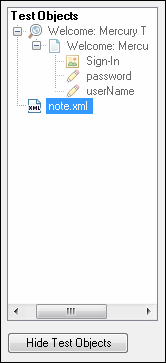
User interface elements are described below:
|
Option |
Description |
|---|---|
| TestObjects tree |
The objects stored in the object repositories associated with the current action. |
| Show/Hide Test Objects |
Shows or hides the TestObjects tree. |
Properties Grid Area
The following image shows the Properties Grid area when only part of the properties are selected. Specific properties may vary depending on the type of object for which you are defining output values.
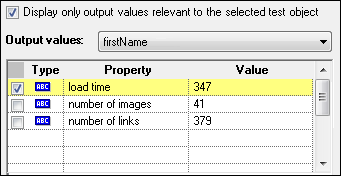
User interface elements are described below:
|
UI Element |
Description |
|---|---|
| Display only output values relevant to the selected test object |
Instructs OpenText Functional Testing to determine which output value objects from the current action's object repositories are relevant for the selected object (based on the output value type and the properties selected to output in the output value object) and display only those output value objects in the Output Values list. When using this option, we recommend opening your application and displaying the selected object so that OpenText Functional Testing can accurately determine all of the output values that can apply to that object. |
| Output values |
The output values available for insertion. If the Display only output values relevant to the selected test object option is cleared, this list includes all output value objects from all object repositories associated with the current action. If the Display only output values relevant to the selected test object option is selected, this list displays only the relevant output value objects as described above. |
| Checkbox |
Enables you to select one or more property for the object, and specify the output options for each property value you select. |
| Type |
The
The
The
The
The
|
| Property |
The name of the property. |
| Value |
The expected value of the property. |
Configure Value Area
The following image shows the Configure Value area when the Data pane is used to store the output value.
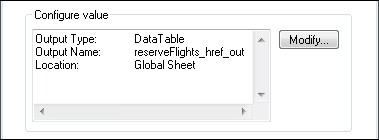
User interface elements are described below:
|
UI Element |
Description |
|---|---|
| Configure value area |
The output definition for the selected property, in read-only mode. |
| Modify |
Opens the Output Options Dialog Box , enabling you to change the output type and/or settings for the selected value. |







 icon indicates that the value of the property is currently a constant.
icon indicates that the value of the property is currently a constant.  icon indicates that the value of the property is currently a test or action parameter.
icon indicates that the value of the property is currently a test or action parameter. icon indicates that the value of the property is currently a DataTable parameter.
icon indicates that the value of the property is currently a DataTable parameter. icon indicates that the value of the property is currently an environment variable parameter.
icon indicates that the value of the property is currently an environment variable parameter. icon indicates that the value of the property is currently a random number parameter.
icon indicates that the value of the property is currently a random number parameter.


