Welcome to OpenText™ Functional Testing, a unified functional testing product solution for functional test and regression test automation, combined with functional testing for headless systems.
First steps
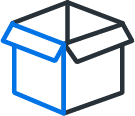
|
Install For information about installing and upgrading, as well as managing and using supported license types, see Install. Keep your version current. Upgrading to the latest version ensures that you benefit from all the latest features and developments, including fixes and security updates. For more details, see the version upgrade hub. |
|
|
New users Follow the steps in the tutorial. See Tutorials. |
|
|
Start testing See Testing types for the types of testing you can perform using OpenText Functional Testing. |
Testing types
| Testing types | |
|---|---|

|
GUI testing Use OpenText Functional Testing's keyword-driven testing method to create GUI test steps early and maintain them with only minor updates. Use actions, steps, test objects, checkpoints, function libraries, and parameters to create your test. Then, run the test and view the test results, including details about each step and checkpoint used. See GUI test design. |
|
|
API testing OpenText Functional Testing's API (service) testing solution provides tools for the construction and execution of functional tests for headless (GUI-less) systems or the back-end of applications with a GUI. Create API tests using standard, service, or custom activities, as well as checkpoints, parameters, and custom code. See API test design. |

|
Combined testing You can integrate GUI and API tests in a single test run. |

|
Integrated testing The following integrations are available: |

|
Integration with CI systems Run tests as part of your continuous integration processes. See: |

|
Cloud testing Leverage cloud environments for testing. Open instances of OpenText Functional Testing from Amazon Web Services and run your tests directly from these individual sessions. |
Bookmarking the Help Center
To ensure that you are always viewing the most up-to-date version of the Help Center, bookmark this link: https://admhelp.microfocus.com/uft.
To create a link that will always point to the most recent version of a topic, replace the version number in the URL with 'latest'. For example:
-
Previous version:
https://admhelp.microfocus.com/uft/en/15.0-15.0.2/UFT_Help/Content/User_Guide/Jenkins.htm
-
Current version:
https://admhelp.microfocus.com/uft/en/latest/UFT_Help/Content/User_Guide/Jenkins.htm
 See also:
See also:










