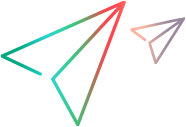Launch Method
Description
Syntax
| Visual Basic |
|---|
Public Sub Launch( _ ByVal OpenTemporaryTest As Boolean = False _ ) |
Parameters
OpenTemporaryTest
Indicates whether to create a temporary test when you open UFT One application. Default=False.
Remarks
Before launching UFT One for the first time in a script, you must create an application object using one of the following syntax options:
Dim app as QuickTest.Application
Set app = new QuickTest.Application
or
Set app = CreateObject("QuickTest.Application")
For more information, see Application object.
Most automation statements can be performed only after the Launch method has been performed. Before launching the application, you can:
- Check whether UFT One is already open (Application.Launched)
- Check UFT One's current status--another method for finding out whether UFT One is already open (Application.GetStatus)
- Return an Addins collection object, in which you can specify the add-ins you want to load (Application.Addins)
- Retrieve associated add-ins (Application.GetAssociatedAddinsForTest)
- Set the add-ins you want to load when UFT One starts (Application.SetActiveAddins)
- Instruct UFT One whether to open in visible or minimized mode (Application.Visible)
- Specify which view (Keyword View or Editor) to display when UFT One opens, if opening UFT One in Visible mode (Application.ActivateView)
- Instruct UFT One to start and open a new, blank test or component (Application.New or Application.NewBusinessComponent)
- Instruct UFT One to start and open a specified, existing test or component (Application.Open or Application.OpenBusinessComponent)
Example
See Also
Application Object | GetAssociatedAddinsForTest method | Launched method | SetActiveAddins method | Visible property