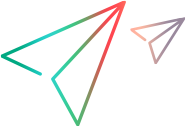Stage 8: Test and debug the support you designed for the identification properties
Using the Debug Property Retrieval option, you can test and debug the implementation you designed for the properties similarly to the way you tested the operations. The Extensibility Accelerator debugging capabilities are the same for properties as they are for operations. Therefore, in this tutorial, you will test the property retrieval on Google Chrome, rather than practicing debugging.
Prepare for testing the properties
Open the sample application in a supported version of Google Chrome. (Reminder: The WebExtBook project must be open in Extensibility Accelerator before you open the browser, and the browser must allow blocked content.)
Open the Debug Property Retrieval dialog box
In the Properties tab in the test object designer, select the authors property and click the Debug Property Retrieval button
 in the Properties toolbar.
in the Properties toolbar. The Debug Property Retrieval dialog box opens, with the WebExtBook test object class and the authors property selected:
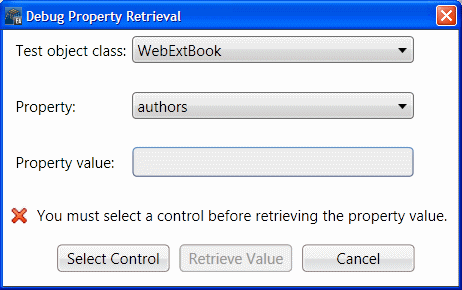
Select the Book control as the control whose property value you want to retrieve
Click Select Control.
Extensibility Accelerator is hidden, the Book control is highlighted in the browser, and a Cancel button is displayed at the top of the screen. (This might take a moment.)
Click the highlighted Book control.
The Debug Test Property Retrieval dialog box comes back into focus.
Retrieve the property value
Click Retrieve Value.
Extensibility Accelerator runs the get_property_value function on the Book control with the argument "
authors".The Debug Test Property Retrieval dialog box reopens and displays
Jane Doe,John Doein the Property value box.Test the rest of the properties
Test the retrieval of the values for min_used_price, price, and title properties the same way as you tested the first property.
Continue to Deploy the support to UFT One and test it again.