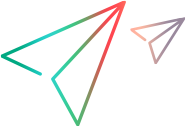General tab - Advanced Options
The Advanced Options area in the General tab (Test Object Class designer) enables you to set advanced options for the test object class. If you do not define these options, UFT One uses their default values.
User interface elements are described below:
UI Elements | Description |
|---|---|
Settings Options | |
| Default implementation file | The file from which UFT One calls implementation functions for this test object class by default. This is a read only option, set by Extensibility Accelerator to: If you modify the name of the test object class, this option is automatically updated to match the new name. If when the file is created or renamed, a file by that name already exists in the file system, Extensibility Accelerator appends a period (.) and a number to the new file name (before the Stored in: A Control\Settings\Variable element named default_imp_file in the toolkit configuration XML file |
| File to get base element | The file that contains the function that returns the base element (optional). You cannot modify this value directly. Use the Import File Use the Clear The corresponding XML attribute in the toolkit configuration XML file is cleared, but the JavaScript file is not removed from the project. Default: The Default implementation file Stored in: A Control\Settings\Variable element named file_for_func_to_get_base_elem in the toolkit configuration XML file |
 | Import File. Enables you to browse to and select a JavaScript file. The file must be located in the project's If the file that you import has the same name as an existing file in this folder, Extensibility Accelerator appends a period (.) and a number to the imported file name (before the |
| Function to get base element | The function that you implement to return the base element. Access to the base element enables UFT One to use the base class's implementation for inherited test object operations and properties. You need to specify and implement this function if the control you are supporting contains an HTML element of the type supported by the base class, but this is not the element that represents the control itself. If you do not provide this function, you need to provide implementation for any inherited test object operations and properties that are not supported by WebElement and you want to support. Use the Implementation Code Note: In this edit box, you can enter only English letters, numeric characters, hyphens, and underscores. The first character must be a letter. Stored in: A Control\Settings\Variable element named func_to_get_base_elem in the toolkit configuration XML file |
Filter Options | |
| Learn test objects of this class | Indicates whether UFT One should learn this control. Possible values:
Default: Yes Stored in: learn_control attribute of the Learn element in the toolkit configuration XML file |
| Learn test object's children | Indicates whether UFT One should learn the children of this control. Possible values:
Default: Yes Stored in: learn_children attribute of the Learn element in the toolkit configuration XML file |
| Filter function file name | The file that contains the filter function (optional). You cannot modify this value directly. Use the Import File Use the Clear The corresponding XML attribute in the toolkit configuration XML file is cleared, but the JavaScript file is not removed from the project. Default: The Default implementation file Stored in: file_name attribute of the Learn element in the toolkit configuration XML file |
| Filter function name | The function that performs the filtering. You must specify and implement this function if you selected the Use Filter Function value for the Learn test object's children option. Use the Implementation Code Note: In this edit box, you can enter only English letters, numeric characters, hyphens, and underscores. The first character must be a letter. Stored in: function attribute of the Learn element in the toolkit configuration XML file |
| Display this test object class in the Object Spy | Indicates whether the Object Spy displays this test object class. Default: Yes |
Record Options | |
| Event registration file name | The file that contains the event registration function (optional). You cannot modify this value directly. Use the Import File Use the Clear The corresponding XML attribute in the toolkit configuration XML file is cleared, but the JavaScript file is not removed from the project. Default: The Default implementation file Stored in: file_name attribute of the Record\EventListening element in the toolkit configuration XML file |
| Event registration function name | The function that implements registering to listen for events on the elements contained in the control. You must specify and implement this function if want to customize recording on your control. Use the Implementation Code Note: In this edit box, you can enter only English letters, numeric characters, hyphens, and underscores. The first character must be a letter. Stored in: function attribute of the Record\EventListening element in the toolkit configuration XML file |
| Handle events using standard Web event configuration | Specifies whether to use standard Web event configuration during a recording session to handle events on controls represented by this test object class. Stored in: use_default_event_handling attribute of the Record\EventListening element in the toolkit configuration XML file |
| Handle events on child elements using standard Web event configuration | Specifies whether to use standard Web event configuration during a recording session to handle events that take place on the child elements of controls represented by this test object class. Stored in: use_default_event_handling_for_children attribute of the Record\EventListening element in the toolkit configuration XML file |






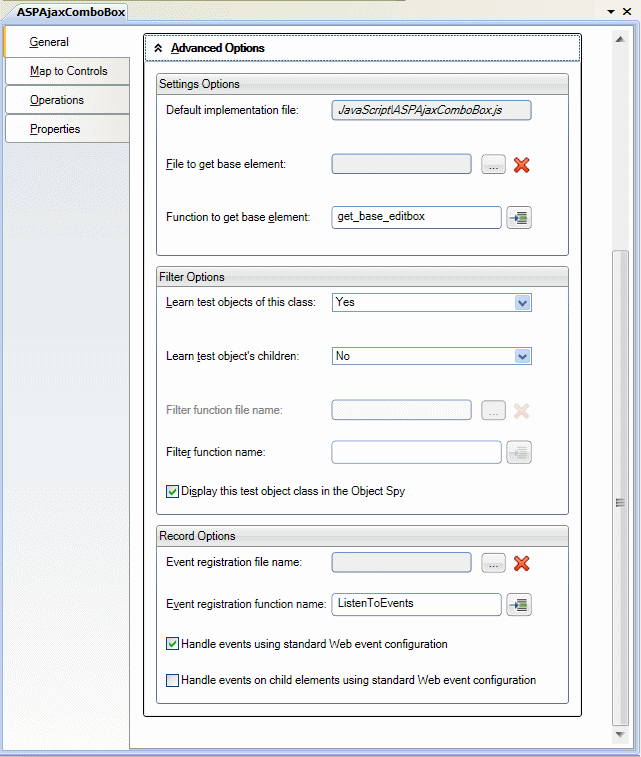
 button to clear the edit box.
button to clear the edit box.  button to open the relevant JavaScript file to the specified JavaScript function. If the function does not exist, a JavaScript function stub is added to the file.
button to open the relevant JavaScript file to the specified JavaScript function. If the function does not exist, a JavaScript function stub is added to the file.