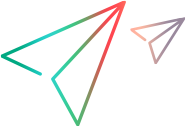Toolkit Support Properties designer
This designer enables you to define settings that affect how UFT One treats this toolkit support set.
| To access | Select View > Toolkit Support Properties. |
| Important information |
|
| Relevant tasks |
User interface elements are described below:
UI Elements | Description |
|---|---|
| Common implementation file | The name of a file that contains shared JavaScript functions called from your other implementation functions. (Optional) You cannot modify this value directly. Use the Import File Use the Clear The corresponding XML attribute in the toolkit configuration XML file is cleared, but the JavaScript file is not removed from the project. Stored in: A Control\Settings\Variable element named common_file in the toolkit configuration XML file |
 | Import File. Enables you to browse to and select a JavaScript file. The file must be located in the project's If the file that you import has the same name as an existing file in this folder, Extensibility Accelerator appends a period (.) and a number to the imported file name (before the |
| Toolkit priority | The priority of the toolkit. When UFT One attempts to identify the test object class mapped to a custom control, it searches in the different toolkits in the order of their priority (highest number first). Default: 100 Note: In this edit box, you can type only numeric characters. Stored in: priority attribute of the Controls element in the toolkit configuration XML file |
| Toolkit description | A description of the toolkit. UFT One displays this description in the Add-in Manager dialog box when the toolkit support set's environment name is selected. If you are developing this toolkit support set for distribution, include a Provided by clause indicating the relevant person or company. Additionally, you might want to include a version number in this description. Stored in: Controls\Description elements in the toolkit configuration XML file |
| Test object class priority | The priority of the test object classes defined in the test object configuration XML file. The priority is used if there are conflicts with other XML files (multiple test object classes defined with the same name). Default: 0 (the lowest priority) Note: In this edit box, you can type only numeric characters. Stored in: Priority attribute of the TypeInformation element in the test object configuration XML file |
| Development mode - Override UFT Object Identification definitions | Specifies whether the user is in development mode.
For details, see the section on modifying deployed support in the UFT One Web Add-in Extensibility Developer Guide. Stored in: DevelopmentMode attribute of the TypeInformation element in the test object configuration XML file |






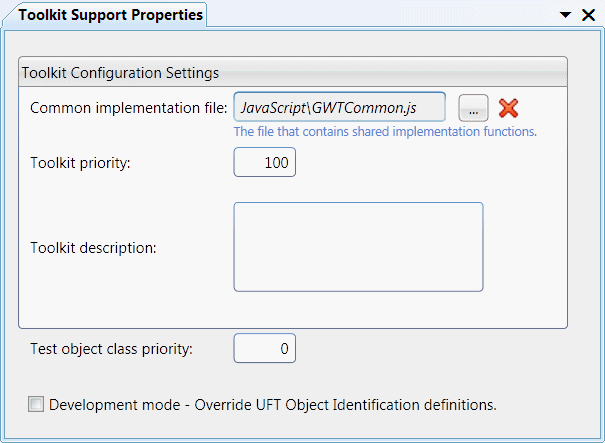
 button to clear the edit box.
button to clear the edit box.