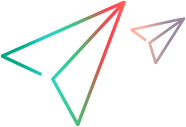Creating the UFT One Java Add-in Extensibility Project
In this section you create a new project for the Javaboutique toolkit support. Do this using one of the wizards provided by the UFT One Java Add-in Extensibility plug-in in Eclipse:
Open the New UFT One Java Add-in Extensibility Project wizard.
In Eclipse, select File > New > Project. The New Project dialog box opens. Expand the UFT One folder and select UFT One Java Add-in Extensibility Project.
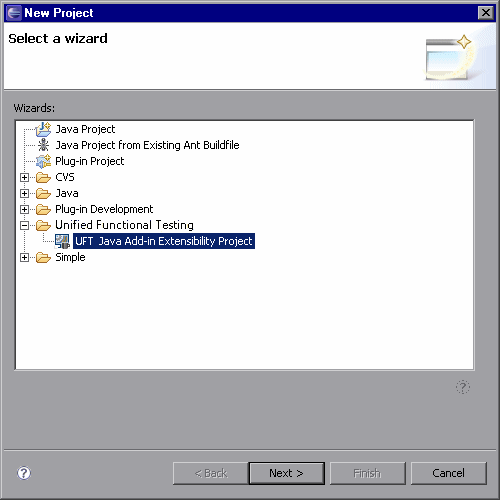
Click Next. The UFT One Java Add-in Extensibility Project screen opens. The details on this screen may vary, depending on the version of Eclipse that you are using.
Enter the UFT One Java Add-in Extensibility project details.
In the Project name box, enter
JavaboutiqueSupport. Select Create separate folders for sources and class files. (In earlier Eclipse versions this option is named Create separate source and output folders.) For more information on this dialog box, see the Eclipse Help.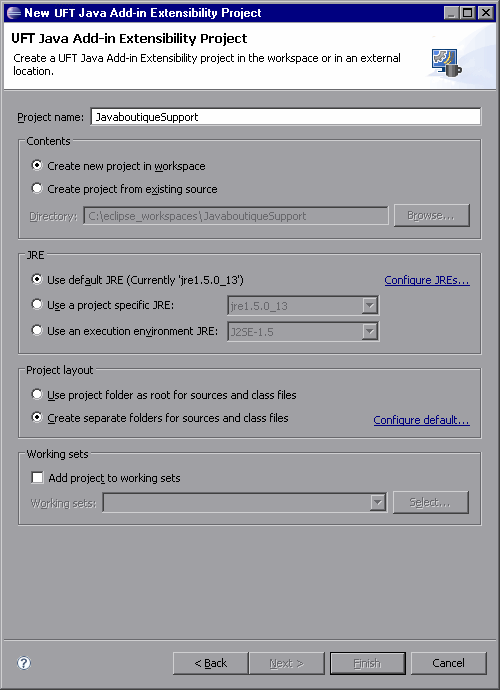
Click Next. The Custom Toolkit Details screen opens.
Enter the custom toolkit details.
In this screen, you provide the details of the Javaboutique toolkit so that the wizard can generate a corresponding custom toolkit support set.
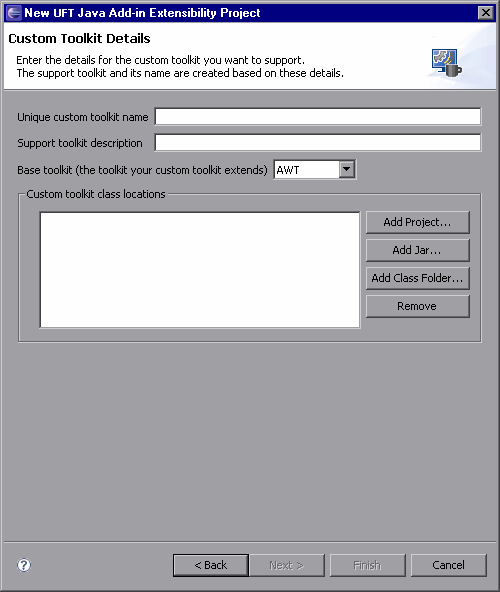
Enter the following details:
In the Unique custom toolkit name enter
Javaboutique.In the Support toolkit description box enter:
Javaboutique toolkit support.The AllLights custom class extends an AWT component, so keep the default selection
AWTas the Base toolkit.In the Custom toolkit class locations area, click Add project to select the Eclipse Java project containing the custom classes for the Javaboutique toolkit. The Select Project dialog box opens and displays the projects in the current Eclipse workspace:
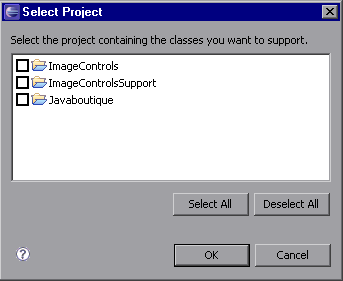
Select the Javaboutique check box. Click OK. The Javaboutique project is added in the Custom toolkit class locations box. Click Finish. The Project Summary screen opens.
View the Project Summary wizard screen.
Review the details of the project and click OK.
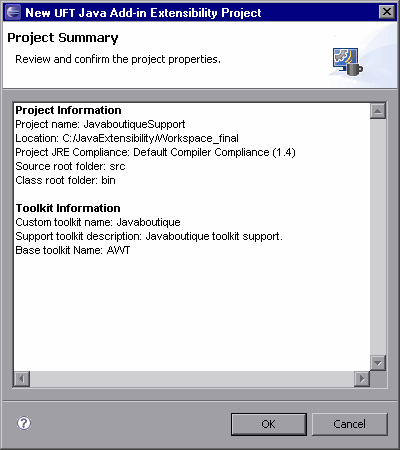
The New UFT One Java Add-in Extensibility project JavaboutiqueSupport is created, with the basic packages and files of the custom toolkit support set:
The package com.mercury.ftjadin.qtsupport.javaboutique, containing the new toolkit support class file, JavaboutiqueSupport.java
The package com.mercury.ftjadin.qtsupport.javaboutique.cs
The Configuration folder, containing the TestObjects folder and the new toolkit configuration file: Javaboutique.xml
Note: If you have more than one JRE installed on your computer, make sure that the Javaboutique project and the JavaboutiqueSupport project are using the same JRE version. If they are not, modify the JRE for one of the projects so that they use the same version.
 Next steps:
Next steps: