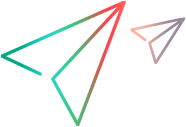Testing the Application with UFT One Before Registering the Testing Agent
In this section, you record a UFT One test on the QuickID application. Without the assistance of a Testing Agent, UFT One can provide only very generic testing on the QuickID application.
Record a UFT One test on the QuickID application:
Open a UFT One test.
Run the sample application:
Browse to the <UFT One Testing Extensibility installation folder>\samples\QuickID\<Visual Studio version>\bin folder and double-click the QuickID.exe file.
In UFT One, make sure that the Record and run test on any open Windows-based application option is selected in the Record and Run Settings dialog box. Then, start a recording session. For more information, see the UFT One User Guide.
Perform the following operations on the QuickID application:
Enter your name in the text box.
Click the down arrow and select a city from the list.
Click the OK button.
UFT One records the operations you perform.
In UFT One, stop the recording session. The recorded test steps should look something like this:

You can see, both in the test and in the object repository, that UFT One identifies the application as a standard Windows application, using test objects that match the physical Windows controls.
In the next section, you can see how UFT One records the same set of operations when the Testing Agent is registered.