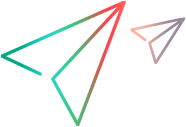Testing Your Support for Creating Checkpoints During a Record Session
After implementing the methods required to support the creation of checkpoints during a record session, you can test this functionality of your Testing Agent.
Do the following, as described in Testing Your Support for the Object Spy or OIC:
Ensure that the Testing Agent and UFT One are closed and upgrade the Testing Agent.
Open UFT One and run the Testing Agent.
Run an application with objects from your environment.
Start a recording session in UFT One. Select Design > Checkpoint > Standard Checkpoint or click the Insert Checkpoint or Output Value button
 . The UFT One window is minimized, and the pointer turns into a pointing hand.
. The UFT One window is minimized, and the pointer turns into a pointing hand.Click on an object in the application being tested. The Checkpoint Properties dialog box opens.
Verify that the identification properties for which you specified a ForVerification attribute in the testing environment XML are displayed in the dialog box.
Verify that the identification properties for which you specified a ForDefaultVerification attribute in the testing environment XML are selected by default.
Specify the details of the checkpoint as you see fit. For more information, see the UFT One User Guide. Click OK to insert the checkpoint into the test.
Run the test you created and verify that it performs the checkpoint correctly. Check the run results report and verify that the icon used for the test object class is the one that you defined in the testing environment XML.
To test your support for creating table checkpoints:
Do the following, as described in Testing Your Support for the Object Spy or OIC:
Ensure that the Testing Agent and UFT One are closed and upgrade the Testing Agent.
Open UFT One and run the Testing Agent.
Run an application with objects from your environment.
Start a recording session in UFT One. Select Design > Checkpoint > Standard Checkpoint or click the Insert Checkpoint or Output Value button
 . The UFT One window is minimized and the pointer turns into a pointing hand.
. The UFT One window is minimized and the pointer turns into a pointing hand.Click on a table object in the application being tested.
Note: A a table object is one whose test object class has the SupportsTabularData attribute set to
truein the testing environment XML.The Table Checkpoint Properties dialog box opens. In the Table Content tab, verify that the table columns and cell data are correctly displayed in the dialog box.
In the Properties tab, verify that the identification properties for which you specified a ForVerification attribute in the testing environment XML are displayed in the dialog box and that the identification properties for which you specified a ForDefaultVerification attribute in the testing environment XML are selected by default.
Note: The Properties tab is displayed only if you specified a ForVerification or ForDefaultVerification attribute for any of the identification properties of the table object.
Specify the details of the checkpoint as you see fit. For more information, see the UFT One User Guide. Click OK to insert the checkpoint into the test.
Run the test you created and verify that it performs the checkpoint correctly. Check the run results report and verify that the icon used for the test object class is the one that you defined in the testing environment XML.