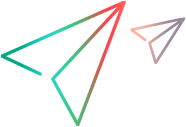Testing That UFT One Recognizes Your Testing Environment
After you define a minimal testing environment with a small number of test object classes and implement the GetTestingEnvironment method, you can test the initial communication between UFT One and your Testing Agent.
To test that UFT One recognizes your testing environment:
Install your Testing Agent on a computer on which UFT One is installed.
Write a program that calls the RegisterTeaAut C function, and run the program to register the Testing Agent on the UFT One computer. For more information, see Registering Your Testing Agent.
Open UFT One. UFT One recognizes the registered Testing Agent and displays its environment's name in the Add-in Manager dialog box. (If the Add-in Manager dialog box does not open, see the UFT One Help Center for instructions.)
Note: If the environment name is not displayed in the Add-in Manager dialog box make sure that the Testing Agent is registered properly.
Select the check box for your environment and click OK. UFT One runs the Testing Agent and calls GetTestingEnvironment to retrieve the information about the testing environment.
In UFT One, create a test that performs test object methods on the test objects that you defined in your testing environment.
You can use one of the following methods to create the test:
Define new test objects in the object repository editor and then use these test objects in steps in the Keyword View or the Step Generator.
Create the test in the Editor and define the test objects by using programmatic descriptions.
For more information, see the UFT One User Guide.
Test that the definitions that you made in the testing environment work properly. Check the following items:
The icons used to represent the test object classes you defined (in the Keyword View and the Step Generator)
The test object methods available for each test object. Check in Statement Completion in the Editor, in the Operation column in the Keyword View, and in the Operation box in the Step Generator.
The number and types of arguments required for each test object method. Check in Statement Completion in the Editor, in the Value column in the Keyword View, and in the Arguments table in the Step Generator.
The step summary in the Documentation column in the Keyword View shows the string from the Documentation element in the testing environment definition
The tooltips for the test object methods in the Keyword View, Editor, and Step Generator show the string from the Description element in the testing environment definition.
The following additional details from the testing environment definitions should be reflected in the Step Generator:
ReturnValueType
HelpInfo (the context-sensitive help topic for this step)
Arguments whose IsMandatory attribute has the value true should be marked as mandatory in the Step Generator