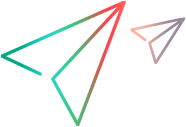Testing Your Support for Recording Tests
To support the UFT One recording capability, you implement the IRecordable interface and you design the Testing Agent to record operations on the application and suppress native UFT One recording on this application. After you develop this support, you can test the process of recording a test on an application that contains objects from your environment.
To test your support for recording tests:
Do the following, as described in Testing Your Support for the Object Spy or OIC:
Ensure that the Testing Agent and UFT One are closed and upgrade the Testing Agent.
Open UFT One and run the Testing Agent.
Run an application with objects from your environment.
In UFT One, click the Record button or select Record > Record to start a recording session. For more information, see the UFT One User Guide. Perform operations on the application.
In the Keyword View, ensure that:
UFT One correctly records the steps you perform
No redundant steps are recorded
The step summaries in the Documentation column reflect the Documentation elements you defined in the testing environment XML
In the object repository ensure the following:
The objects on which you performed operations are correctly added to the object repository.
The icons used for the objects are the ones you defined in the testing environment XML (if you defined any).
Click the Stop button or select Record > Stop.
In the Keyword View, click in the Operation column of a step that contains an object from your environment. Ensure the following:
The list of available operations includes all of the test object methods that you defined for objects of this type.
The tooltips for test object methods or identification properties that you defined display the strings that you defined in the Description element in the testing environment XML.
If you defined arguments for a test object method in the testing environment XML, the Value column of the Keyword View contains a cell for each argument.
Run the test you created and verify that it performs correctly.