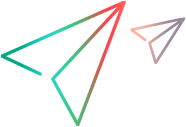Testing Your Support for Screen Captures
After implementing the methods required to support Active Screen and step screen capture, you can test this functionality of your Testing Agent.
To test your support for Active Screen capture:
Do the following, as described in Testing Your Support for the Object Spy or OIC:
Ensure that the Testing Agent and UFT One are closed and upgrade the Testing Agent.
Open UFT One and run the Testing Agent.
Run an application with objects from your environment.
In the Active Screen pane of the Options dialog box in UFT One (Tools > Options > GUI Testing tab > Active Screen node), set the Capture level to a value other than None. In addition, set the Save still image capture to results in the Run > Screen Capture pane to Always.
Record a step on your application and verify that the Active Screen is captured correctly. Run the test on your application and verify that the step screen capture is correctly added to the run results report.
Repeat the previous steps with different settings in the Options dialog box and verify that the Active Screen is captured appropriately.