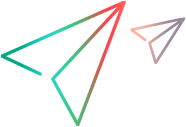Working with UFT One and a UFT One Testing Extensibility Testing Agent
This
Loading the Testing Agent
When UFT One opens, it checks for registered Testing Agents and displays their environments in the Add-in Manager. The UFT One user can select an add-in, which instructs UFT One to load support for that environment by creating the Testing Agent COM object. For more information on the Add-in Manager dialog box, see the UFT One Help Center.
If the Testing Agent's environment display name is unique, the Testing Agent can also be loaded using a UFT One automation script. This is done by calling the SetActiveAddins method and providing the environment display name in the AddinNames argument.
This argument must be the same as the name that you provide in the following locations:
The szEnvDisplayName argument of the RegisterTeaAut method, which is used to register the Testing Agent.
The AddinName attribute of the TypeInformation element in the testing environment XML.
This name is displayed in the Add-in Manager dialog box when UFT One opens. For more information on the SetActiveAddins method, see the UFT Automation Object Model Reference.
If support for an environment is loaded:
UFT One recognizes the controls in that environment and can run tests on them.
UFT One displays the environment display name in all of the dialog boxes that display lists of add-ins or supported environments. (For example: Define New Test Object dialog box, Object Identification dialog box.)
UFT One displays the list of test object classes defined in the testing extensibility XML in dialog boxes that display the list of test object classes available for each add-in or environment.
Using the Object Identification Dialog Box
The UFT One user cannot modify the set of identification properties that comprises the test object description, which is defined in the testing environment XML. Therefore, when the UFT One user selects an environment supported by a Testing Extensibility Testing Agent in the Object Identification dialog box, the buttons for adding and removing properties and the Ordinal identifier option are disabled.
Configuring and Using Smart Identification
In the Object Identification dialog box, the UFT One user can select a test object class that belongs to an environment supported by Testing Extensibility and configure its properties for Smart Identification. For information on configuring Smart Identification, see the UFT One User Guide.
When no object in the application matches the description stored in the test, UFT One uses Smart Identification (if it is configured) to try to identify the object in the application.
To enable UFT One to use the Smart Identification mechanism to single out the correct object when more than one object matches the description, the Testing Agent must implement FindObjectId2. For more information, see Implementing FindObjectId or FindObjectID2: Map a Description to an Object ID.
Configuring and Using the Object Identification Center
Supported on UFT One versions 15.0.2 and later
Object Identification Center (OIC) is a next-generation Object Spy. Using the OIC, you can spy on multiple visible objects in an open application at a time and create unique descriptions for them. To enable UFT One to use the OIC to spy on applications created based on TEA, you must customize the spyProps.json file located in the UFT One Installation folder\dat path.
Before you open the OIC, add the following configuration to the spyProps.json file.
"TEAHoursReportSamplePackage": {
"DemoApp": {
"addInName": "TEAHoursReportSample",
"propertiesToShow": []
},
"DemoButton": {
"addInName": "TEAHoursReportSample",
"propertiesToShow": []
},
"DemoList": {
"addInName": "TEAHoursReportSample",
"propertiesToShow": []
},
"DemoReportWorkingHours": {
"addInName": "TEAHoursReportSample",
"propertiesToShow": []
},
},
Troubleshooting and Limitations
When creating or modifying a Business Component using the UFT Add-in for ALM, inherited methods are not displayed in the Automation tab. Only the Test Object-specific methods are displayed.
Workaround: To see all available methods, edit the component in UFT One instead of ALM.
UFT One cannot run tests in Update Run mode on Testing Extensibility test object classes with either the Update test object descriptions option or the Update Active Screen images and values option selected.
The UFT One Navigate and Learn feature is not supported for Testing Extensibility test objects.