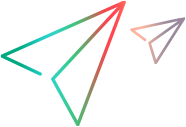Stage 1: Creating the Toolkit Support Set
In this section, you create the files and folders that comprise the toolkit support set for the WebExtSample toolkit.
To create the toolkit support set:
Create a folder for your toolkit support set.
You can choose any convenient name and location for this folder.
In the toolkit support set folder, create a file named WebExtSampleTestObjects.xml. This is the test object configuration file.
In the toolkit support set folder, create a folder named Toolkits.
In the Toolkits folder, create a folder named WebExtSample.
In the Toolkits\WebExtSample folder, create the following:
A file named WebExtSample.xml (This is the toolkit configuration file.)
A file named WebExtBook.js (This is the file for all of the JavaScript functions you design to support the Book control.)
A folder named Res containing the WebBook.ico icon file (You can copy the icon file from %ALLUSERSPROFILE%\Documents\ExtAccTool\Samples\WebExtSample\Res.)
Continue to Stage 2: Introducing the WebExtSample Environment to UFT One.