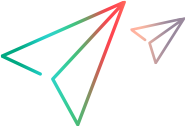Deploy the project to UFT One and test your toolkit support set
In this topic, you deploy your toolkit support set and test the basic setup of you new support.
What is ready to test
By this point, you have defined all the basic settings for your toolkit support set. Your XML configuration files contain the main elements required for UFT One to display your toolkit in the list of supported environments, to display the WebExtBook test object as available in this environment, and to recognize the controls for which to use this test object. In addition, you have already defined the operations and properties available for WebExtBooks.
Though you have not designed the implementation necessary to enable the operations to run, or to enable the retrieval of the property values, in this section you already use your toolkit support set with UFT One to spy on the Book control, add it to the object repository, and create test steps on the control.
To deploy the toolkit support set
Select View > Toolkit Support Properties. In the Toolkit Support Properties designer that opens, select the Development mode option and save your changes.
When deploying during design stages, always use this option, which ensures that if you modified attributes of IdentificationProperty elements in the toolkit configuration XML file, UFT One uses all of the changes you made. Clear this option when the design is complete, before distributing your support for regular use.
Select Project > Deploy > Deploy to UFT.
The toolkit support set files are deployed to the <UFT One or Add-in installation folder>\dat\Extensibility\Web folder in the structure described in Deployment file structure.
When you use Extensibility Accelerator to develop support on a computer without UFT One, you can select Project > Deploy > Deploy to Zip File (or click the Deploy Toolkit Support Set button in the Workflow window) and specify the file path for the .zip file that you want to create.
Extensibility Accelerator creates the necessary file structure within the zip file which you can then unzip it in the <UFT One or Add-in installation folder>\dat\Extensibility\Web folder on a UFT One computer.
To test the toolkit support set
After you deploy the toolkit support set, open UFT One.
Note: UFT One reads toolkit support files when it opens. Therefore, if UFT One is open, you must close and reopen it.
The Add-in Manager dialog box displays the WebExtSample as a child of the Web environment in the list of available add-ins. (If the Add-in Manager dialog box does not open, see the UFT One Help Center for instructions.)
Select the check box for WebExtSample and click OK. UFT One opens and loads the support you designed.
Open a GUI test and use the Define New Test Object
 button in the Object Repository dialog box to open the Define New Test Object dialog box. The WebExtSample environment is displayed in the Environment list. When you select the WebExtSample environment from the list, the WebExtBook test object class that you defined in the test object designer is displayed in the Class list, with the icon that you specified.
button in the Object Repository dialog box to open the Define New Test Object dialog box. The WebExtSample environment is displayed in the Environment list. When you select the WebExtSample environment from the list, the WebExtBook test object class that you defined in the test object designer is displayed in the Class list, with the icon that you specified. Run the sample control by opening the C:\Users\Public\Documents\ExtAccTool\Samples\WebExtSample\Application\Book.htm file.
Note: UFT One establishes its connection with an application when the application opens. Therefore, if the Book control is open, you must close it and run it again.
In UFT One, perform the following activities on the Book control, to see how UFT One recognizes the control. (For details on working in UFT One, see the UFT One User Guide.)
Use the Object Spy
 to view the identification properties and test object operations that are supported for the Book control:
to view the identification properties and test object operations that are supported for the Book control:The WebExtBook test object created for the Book control is given the name of its test object class. Later in this lesson, you customize your toolkit support set to provide a more specific name.
The list of test object operations includes all of the operations (methods and properties) inherited from the WebElement base class, as well as all of the operations that you defined in the test object class designer.
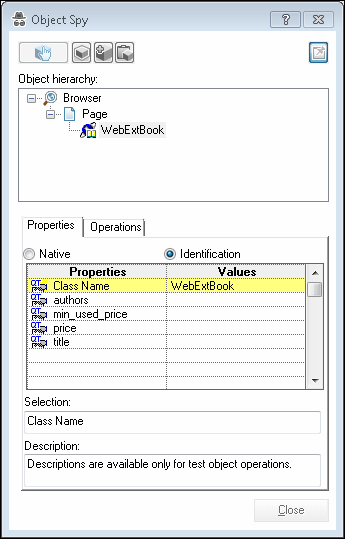
The list of identification properties includes all of the properties that you defined. The property values are not displayed because you have not yet implemented a function that returns property values from the application (and the WebElement base class does not support these properties). You will implement such a function later in this tutorial.
Use the Add Objects to Local
 button in the Object Repository dialog box to learn the Book control. Ensure that the correct icon is used to represent the test object in the object repository.
button in the Object Repository dialog box to learn the Book control. Ensure that the correct icon is used to represent the test object in the object repository.In the Keyword View, create a test step choosing the WebExtBook object from the object repository in the Item column.
The list of available operations in the Operation column includes the operations that you defined.
Select the GoToAuthorPage operation. UFT One displays the AuthorName argument name in a tooltip for the Value cell. If you defined an operation with more than one argument, the Value cell would be partitioned according to the number of arguments of the operation, when that operation was selected.
The tooltips displayed for each operation reflect the descriptions that you defined.
In the Documentation column, no documentation summary is available for steps with the operations that you defined. Extensibility Accelerator's user interface does not support documentation summaries, but you can add them manually to the test object configuration file in the XML editor. You will do that later in this lesson.
In the Editor, create a test step with a WebExtBook test object. The statement completion feature displays all of the operations available for the test object, including the ones that you defined.
If you had defined possible values for the operation's arguments they would be displayed in a statement completion list as well. You define possible values for an argument by defining an enumeration in the Enumerations designer and selecting it as the argument type in the Operations tab (Test Object Class designer).
Run a test with a step that performs a new test object operation on a WebExtBook test object. Because you have not yet implemented support for running test object operations, the step runs without performing anything on the application. However, Extensibility Accelerator created an empty JavaScript function stub for each new operation. Therefore, when UFT One searches for a JavaScript function that will run the test object operation on the control, it finds the empty stub and does not produce a run-time error.
Continue to Stage 5: Implement support for the test object operations.