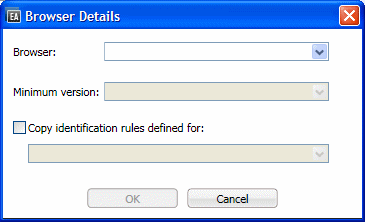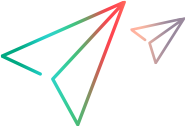Add Browser dialog box
This dialog box opens when you click the Add Browser-Specific Rules  tab in the Map to Controls tab (Test Object Class designer). In this dialog box you provide the details of the browser for which you are creating the new set of rules.
tab in the Map to Controls tab (Test Object Class designer). In this dialog box you provide the details of the browser for which you are creating the new set of rules.
| To access | In the Map to Controls tab of the test object class designer, click the Add Browser-Specific Rules |
| Relevant tasks | |
| See also |
UI Elements | Description |
|---|---|
| Browser | The type of browser to which the rules in the new tab apply. Possible values:
Stored in: name attribute of the Identification\Browser element in the toolkit configuration XML file |
| Minimum version | The lowest version of the browser to which the rules in the new tab apply. You can type a value, or select from the list. You can define different sets of rules for different versions of the same browser. For example, if you define a set of rules for Internet Explorer 7 and another for Internet Explorer 9, the former is used when running on Internet Explorer 8, and the latter is used when running on Internet Explorer 11. Stored in: min_version attribute of the Identification\Browser element in the toolkit configuration XML file |
| Copy identification rules defined for | If you select this option, select one of the existing rule sets from the list. A copy of this set of rules is created for the browser you specified in this dialog box. You can then modify these rules as necessary for this type of browser. |