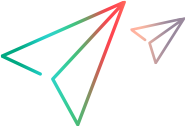Create or update support for a custom toolkit
This task describes the overall process of creating, designing, and deploying a toolkit support set using Extensibility Accelerator.
Prerequisites - Plan your support
For details, see the section on planning UFT One support for your toolkit in the UFT One Web Add-in Extensibility Developer Guide.
Open, create, or import an extensibility project
Create a new extensibility project, or open an existing one:
To open an existing project, select File > Open > Project/Solution and browse to the .weproj project file.
To create a new empty project, select File > New > Project, and use the Web Add-in Extensibility template available in the New Project dialog box that opens.
In the project name, use only English letters, numeric characters, or hyphens.
To import an existing toolkit support set and create a new extensibility project, select File > Import Toolkit Support Set. For details, see Import an existing toolkit support set.
Note: You can have only one project open at a time.
Define the toolkit support properties - Optional
For details, see Toolkit Support Properties designer.
Create or update support for a single control
For details, see Create or update support for a single control.
Deploy the toolkit support to UFT One, or package it for distribution
For details, see How to deploy a toolkit support set.
You can practice developing support for a custom toolkit by performing the tutorial. For details, see Tutorial: Create support for a custom web control.