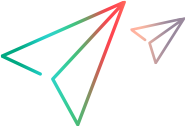Installing the Extensibility Accelerator
This section describes the installation of the Extensibility Accelerator.
Installed components
The Extensibility Accelerator for Functional Testing installation program installs the following:
Extensibility Accelerator.
You can access this program from the icon installed on your desktop or by running: <Extensibility Accelerator installation folder>\bin\ExtensibilityAccelerator.exe
The UFT One Web Add-in Extensibility API, including files such as XSD schemas and JavaScript files with global functions.
Sample Web Add-in Extensibility projects.
These projects contain completed toolkit support sets, which were developed to provide support for some public Web 2.0 toolkits.
The samples are installed in the C:\Users\Public\Documents\ExtAccTool\Samples folder, and are also accessible from the Extensibility Accelerator Start Page. You can open these projects and browse through the files, functions, and comments to learn more about how these support sets are designed.
You can also modify these sample projects and experiment with them. We recommend backing up the original samples before doing this.
Version 2023 and later: The most up-to-date samples are the ones for Dojo and jQueryUI, as well as the tutorial sample, WebExtSample.
Installation prerequisites
The following prerequisites must be installed before you can install the Extensibility Accelerator for Functional Testing:
.NET Framework 4.5
Microsoft Visual C++ 2008 SP1 Run-time Components
Visual Studio 2008 Shell (isolated mode) with SP1 Redistributable Package
The Extensibility Accelerator for Functional Testing installation includes the installation programs for these prerequisites, and runs them before installing Extensibility Accelerator, if relevant.
Note: If you have Visual Studio 2008 installed on your computer, you must also have Service Pack 1 installed before you can install Extensibility Accelerator.
Installation steps
The installation files are available on the AppDelivery Marketplace. Download the .exe file, and run it to install the Extensibility Accelerator.
As part of this process, an html page opens in your browser. To complete the installation successfully, this page must be opened in the following browsers:
UFT Extensibility Accelerator 2022 and later: Internet Explorer or Chrome.
UFT Extensibility Accelerator 2021 R1 and earlier: Internet Explorer.
To use Extensibility Accelerator with Chrome
Supported on UFT One versions 2022 and later
Install and enable the Extensibility Accelerator Agent chrome extension:
In Google Chrome, open the chrome://extensions page.
In the Extensions page, select the Developer mode option.
Click the Load unpacked button.
Browse to and select the Extensibility Accelerator Agent chrome extension folder.
For Extensibility Accelerator 2023: <Extensibility Accelerator installation folder>\Installations\Chrome\v3\Extension
For Chrome versions 94 or earlier, install the extension from <Extensibility Accelerator installation folder>\Installations\Chrome\v2\Extension.
For Extensibility Accelerator 2022: <Extensibility Accelerator installation folder>\Installations\Chrome\v2\Extension
Note: This is a Manifest V2 (MV2) extension. Follow Google Chrome documentation to determine whether your Chrome version supports such extensions.
In the Confirm New Extension dialog, click Add if prompted.
Enable the Extensibility Accelerator Agent extension that is now displayed in the Chrome extensions list.
Installing on a non-UFT One computer
UFT One does not have to be installed on the computer in order to install and use Extensibility Accelerator to create toolkit support sets for your Web controls.
Extensibility Accelerator includes a debugging mechanism for test object operations that you design, which simulates running the operations using UFT One. You can use this functionality even on a computer where UFT One is not installed. The debugging mechanism enables you to debug part of your JavaScript functions locally, without deploying the toolkit support set to UFT One.
Installing the Extensibility Accelerator on a UFT One computer enables you to automatically deploy your toolkit support set to UFT One, making it simpler to complete the debugging and testing of your toolkit support set.