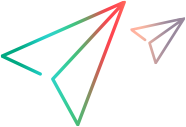Debugging Your Testing Agent
When you test the functionality of your Testing Agent, if OpenText Functional Testing does not perform as expected, you can use the logger to investigate the problem. The Testing Extensibility category in the logger includes log messages produced at significant entry points and upon errors. Therefore, activating the logger and setting it to produce log messages from the Testing Extensibility category can help in pinpointing the problem.
Close OpenText Functional Testing.
Browse to the <OpenText Functional Testing installdir>\bin folder and run ClientLogs.exe. In the Client Log Manager, select QTP in the left pane.
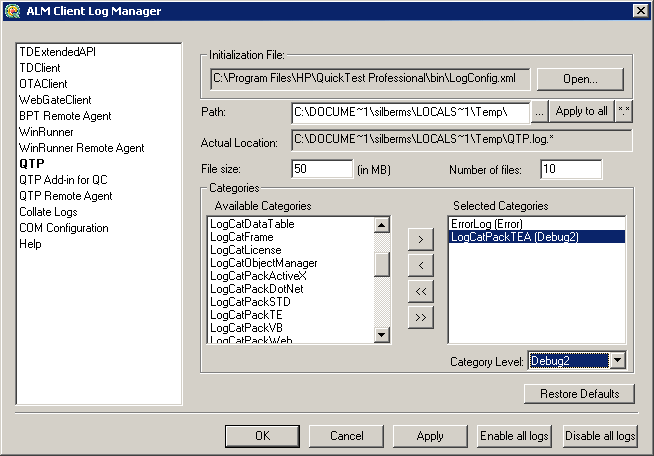
In the Level list, select Debug2. This debug level provides the most extensive set of log messages.
In the Path box, specify the folder in which you want to save the log file. You can click the browse button (...) to navigate to a specific folder. Make sure that the folder exists before you run OpenText Functional Testing.
In the File size box, specify the maximum size (in Megabytes) to allow for a log file.
In the Categories area, the Available categories list shows categories that will not be included in the log file. The Selected categories list shows categories of log messages that will be included in the log file.
Select category names and click the arrow buttons to move them between the Available categories and Selected categories lists.
Make sure that ErrorLog and LogCatPackTEA are in the Selected categories list. This instructs OpenText Functional Testing to create a log file that contains log messages relevant for Testing Extensibility.
Run OpenText Functional Testing and reproduce the problematic scenario.
Check the log file created in the specified folder.
When the log file reaches this limit, a new log file is created in the same folder. Subsequent log messages are written to the new file.