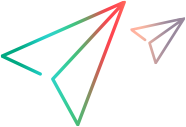Testing Your Support for Smart Identification
After implementing and testing the methods required for OpenText Functional Testing to recognize objects in an application, you can test your Testing Agent's support for Smart Identification.
To test your support for Smart Identification:
Open OpenText Functional Testing and make sure that the Testing Agent is launched. (For more information see steps 2 to 4 in Testing That OpenText Functional Testing Recognizes Your Testing Environment.)
Configure Smart Identification to use an identification property that is not part of the object description to identify the required object when more than one object matches the description.
In OpenText Functional Testing, select Tools > Object Identification. The Object Identification dialog box opens.
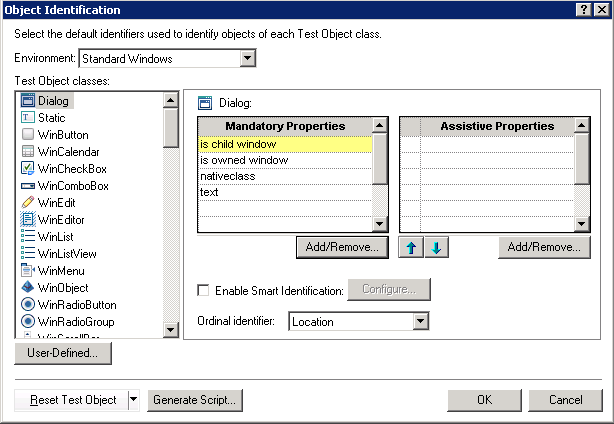
In the Environment list, select your environment.
The test object classes defined in the testing environment XML are displayed alphabetically in the Test Object classes list.
In the Test Object classes list, select the test object class for which you want to configure Smart Identification.
Select the Enable Smart Identification check box and click Configure. The Smart Identification Properties dialog box opens. Add an identification property that can be used to identify an object of this test object class when more than one object matches the description.
For more information, see the OpenText Functional Testing Help Center .
Run an application that contains more than one object of the test object class for which you configured Smart Identification. Ensure that at least two of these objects share all of the same values for the identification properties that comprise the test object description, but have a different value for the identification property that you selected for Smart Identification.
In OpenText Functional Testing, create a GUI test that performs a step on one of the similar test objects in your application. Make sure to define the value of the property used for Smart Identification so that it can be used to identify the correct object in the application.
You can use one of the following methods to create the test:
Define new test objects in the object repository editor and then use these test objects in steps in the Keyword View or the Step Generator. For more information, see the OpenText Functional Testing Help Center .
Create the test in the Editor and define the test objects by using programmatic descriptions. For more information, see the OpenText Functional Testing Help Center .
If you perform this test after creating support for recording tests, you can record the test, and then manually modify the values of the description properties of the test object (in the object repository) to match more than one object in the application.
Run the test. Based on the description properties, OpenText Functional Testing locates more than one object in the application that matches the object described in the test. Therefore, OpenText Functional Testing uses the Smart Identification mechanism to identify the appropriate object and run the step. You can verify this by reviewing the run results, which show when Smart Identification is used. For more information, see the OpenText Functional Testing Help Center .