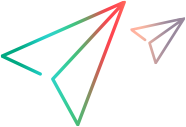Testing Your Support for the Object Spy or OIC
After implementing the GetElementFromPoint method, you can test the ability of the Object Spy or OIC to identify objects in your environment.
Note: For the OIC, you also need to configure it in advance. For details, see Configuring and Using the Object Identification Center.
To test your support for the Object Spy or OIC:
Ensure that the Testing Agent and OpenText Functional Testing are closed.
Install the updated Testing Agent.
Open OpenText Functional Testing and make sure that the Testing Agent is launched. (For more information, see steps 2 to 4 in Testing That OpenText Functional Testing Recognizes Your Testing Environment.)
Run an application that contains objects of the types you defined in the testing environment.
In OpenText Functional Testing, open the Object Spy and click the pointing hand button. Click on an object from your environment in the application.
For the OIC, click the Start spying button instead.
Make sure that the OpenText Functional Testing identifies the object correctly. Verify the following:
The Object Spy or OIC displays the correct test object hierarchy.
The clicked test object is displayed under the correct parent.
OpenText Functional Testing identifies the test object class correctly and displays the correct icon for this test object class (if you defined one in the testing environment XML).
The Object Spy or OIC displays all of the test object methods and identification properties as you defined them in the testing environment XML.