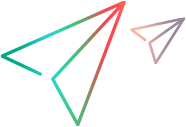Creating a Custom Toolkit Support Set
A Web Add-in Extensibility toolkit support set is comprised of the following files:
One test object configuration file, which describes the test object model for your toolkit: The test object classes that OpenText Functional Testing should use to represent controls in your toolkit, and the identification properties and test object methods that need to be supported for the test objects. For more information, see Understanding the Test Object Configuration File.
Note: OpenText Functional Testing loads of all the test object class definitions (from all of the test object configuration files) when it opens, regardless of the custom toolkit for which they were created. This enables you to use the same test object class definitions when supporting different custom toolkits.
One toolkit configuration file, which describes which test object class represents each control in the toolkit and how OpenText Functional Testing interacts with each control. For more information, see Understanding the Toolkit Configuration File.
One or more files containing JavaScript functions that OpenText Functional Testing can call to retrieve information from or perform operations on the custom controls.
Optionally, icon files that contain icons used in OpenText Functional Testing to represent the test object classes that you define, and Help files that describe these test object classes and their methods and properties.
Deploying the Toolkit Support Set describes the names of the different files required for a toolkit support set, and the folder structure in which they are stored.
To create a custom toolkit support set:
Choose a unique name to represent the toolkit or environment for which you are creating support.
You use the custom toolkit name to compose the name of the toolkit folder and the toolkit configuration file. The name must start with a letter and can contain only alphanumeric characters and underscores.
Providing unique toolkit names enables a single OpenText Functional Testing installation to support numerous custom toolkit support sets simultaneously. For this reason, a name such as
MyToolkitis not recommended.Create a folder for your toolkit support set.
You can choose any convenient name and location for this folder.
Create the following folder structure:
<toolkit support set folder>\Toolkits\<toolkit environment name>\JavaScript
<toolkit support set folder>\Toolkits\<toolkit environment name>\Res
<toolkit support set folder>\Toolkits\<toolkit environment name>\Help
In the toolkit support set folder, create a file named <toolkit environment name>TestObjects.xml. This is the test object configuration file.
In the <toolkit support set folder>\Toolkits\<toolkit environment name> folder, create a file named <toolkit environment name>.xml. This is the toolkit configuration file.
In the <toolkit support set folder>\Toolkits\<toolkit environment name>\JavaScript folder, create one or more files to contain the JavaScript functions you design.
As a best practice, create one JavaScript file for each test object class. In addition, you can create one JavaScript file that contains JavaScript functions called from JavaScript functions in the other files.
You can use the <toolkit support set folder>\Toolkits\<toolkit environment name>\Res folder to store any icons that you provide to represent your test object classes in OpenText Functional Testing.
You can use the <toolkit support set folder>\Toolkits\<toolkit environment name>\Help folder to store any Help (.chm) files that describe the test objects in your environment.