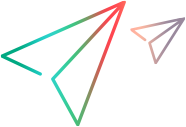You can expose properties in two ways:
As simple values The property is simply a global variable that can be read and written by the script component's user. Because the value is stored in a global value, you can manipulate it in your Windows® Script Component file's scripts.
As functions The property is defined using a function. This allows you to calculate a property value, and to control whether a property is read-only, read-write, or write-only.
You can also mark a property as the default value for a script component.
To expose a property as a simple value
Create a <public> element as a child of the <component> element.
In the <public> element, include a <property> element that specifies the variable used to store property value.
To initialize the value of a simple property, create a global variable in the <script> element with a name matching propertyName (or propertyVariable, if you specified that) and assign it a value.
The following script component fragment illustrates two properties (name and tag) exposed as simple values. The properties are initialized using global variables in the <script> element.
 Note
Note A CDATA section is required to make the script in the <script> element opaque. For details, see Script Component Files and XML Conformance.
 Copy Code
Copy Code<public> <property name="name"/> <property name="tag" internalName="tagVar"/> </public> <script language="VBScript"> <![CDATA[ Dim name name = "script component" ' Initializes the value of name property. Dim tagVar tagVar = "10" ' Initializes the value of tag property. ]]> </script>
To expose a property using functions
In the script component file's <public> element, include a <property> element that contains a <get> element to define the read function and a <put> element to define the write function. If you do not include the <put> element, the property will be read-only. If you do not include the <get> element, the property will be write-only.
Write procedures in a <script> element outside the <public> element to implement the functions. The function for setting the property's value — the put function — must accept a single parameter, the value to set the property to.
The names of the procedures must match the internal names you specified in the <property> element. If you did not specify an internalName attribute, the names of the functions must be the name of the function with the get_ prefix for a read function, and with a put_ prefix for the write function.
For example, the following script component fragment is an example of a script component file that exposes three properties: sname, dateOfBirth, and age. The dateOfBirth property is defined by functions so it can include error checking. The age property is calculated, and is therefore defined as read-only.
 Note
Note A CDATA section is required to make the script in the <script> element opaque. For details, see Script Component Files and XML Conformance.
 Copy Code
Copy Code<public> <property name="sname"/> <property name="age"> <get internalName="readAge"/> </property> <property name="dateOfBirth"> <get internalName="readDOB"/> <put internalName="writeDOB"/> </property> </public> <script language="VBScript"> <![CDATA[ Dim sname ' Read-write sname property (no functions). Dim gDOB ' Global variable used to store date of birth. Function readDOB() ' Gets value of dateOfBirth property. readDOB = gDOB End Function Function writeDOB(newDOB) ' Sets value of dateOfBirth property. If isDate(gDOB) Then 'Error checking gDOB = newDOB End If End Function Function readAge() ' Calculates read-only age property. If isDate(gDOB) Then dobM = DatePart("m", gDOB) dobD = DatePart("d", gDOB) dobY = DatePart("yyyy", gDOB) todayY = DatePart("yyyy", Date) age = todayY - dobY ' Adjust if birthday has not yet occurred this year. bday = DateValue(dobM & "/" & dobD & "/" & todayY) If DateDiff("d", bday, DateValue(Date)) < 0 Then age = age - 1 End If readAge = age End If End Function ]]> </script>
You can specify a default property for a script component so the host application can get or set the property's value without explicitly naming the property. For example, if you have exposed a property called sname and marked it as the default, you can work with it in either of these ways in Visual Basic:
 Copy Code Copy Code | |
|---|---|
Set component = CreateObject("Component.MyComponent")
n = component.sname ' Gets property explicitly.
n = component ' Gets value of sname as default. | |
To specify a default property, include an attribute assigning a special dispatch identifier (a dispid) to the method. For more information about dispids, see Exposing Events.
To specify a default property
In the <property> element, include the attribute dispid="0", as in the following example:
 Copy Code
Copy Code<property name="sname" dispid="0"/>
 Note
Note This technique can be used to assign either a default property or a default method, but not both. There can be only one element in the script component with the dispid of zero.
See Also