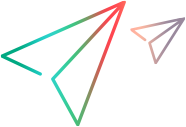If the host application requires it, you can register a Windows® Script Component as a COM component using a program such as Regsvr32.exe. Registration places information about the COM component in a public location (in Windows, registration information is stored in the Windows registry).
Registration Information
By reading the registration information, applications can find and load the COM component.
When you specify registration, the most important information is:
A program ID (prog ID), which is the name used in the host application when creating an instance of the script component. For example, if your script component's program ID is Component.MyComponent, you can create an instance of it in Microsoft® Visual Basic® using a statement such as the following:
 Copy Code
Copy CodeSet Component = CreateObject("Component.MyComponent")A class ID, which is a GUID (globally unique ID) that uniquely identifies your script component. You can generate a GUID with a program such as Uuidgen.exe.
 Note
Note If you create a script component using the Script Component Wizard, the wizard automatically creates a program ID and class ID for you. For details, see Using The Script Component Wizard.
Registration information also includes a description and a version number.
The registration program can create a class ID for your script component when it is registered. However, it is highly recommended that you provide a class ID for the script component yourself, to ensure that your script component has the same class ID on all computers on which it is registered. Allowing the registration program to create a class ID can also cause problems if you use the script component with development tools that store class IDs. If the registration creates a new class ID each time, it will not match the ID stored by the application.
To create registration information for the script component
Create an <registration> element that includes at least a program ID, and optionally, a class ID, description, and version, as shown in the following example:
 Copy Code
Copy Code<registration description="My Test Component" progid="Component.TestScript" version="1" classid="{2154c700-9253-11d1-a3ac-0aa0044eb5f}"/> Note
Note The registration attributes can appear in any order in the <registration> element.
Running Script During Registration
The script component <registration> element also allows you to include script that will be executed when the script component is registered and unregistered. For example, you can post a message that the script component has been registered.
To run script during registration and unregistration
In the <registration> element, include an <script> element. To run script during registration, write a register( ) function. To run script when the script component has been unregistered, include an unregister( ) function.
The following example shows how to post messages when the script component is registered or unregistered.
 Note
Note A CDATA section is required to make the script in the <script> element opaque. For details, see Script Component Files and XML Conformance.
 Copy Code
Copy Code<registration description="My Test Component" progid="Component.TestScript" version="1" classid="{2154c700-9253-11d1-a3ac-0aa0044eb5f}"> <script language="VBScript"> <![CDATA[ Function register() MsgBox "Component 'My Test Component' registered." End Function Function unregister() MsgBox "Component 'My Test Component' unregistered." End Function ]]> </script> </registration>
Registering for Remote Access
If you are deploying your script component in a distributed environment, you can specify that the script component can be instantiated remotely. For example, you might be creating a script component designed to run on a server, but which will be called from code on a client. This scenario is possible if the client and server machines are properly configured with DCOM, which provides the mechanism for passing object pointers to the client from the server.
To register a script component for remote access
Include the remotable attribute in the <registration> element, as shown in the following example:
 Copy Code
Copy Code<registration description="My Test Component" progid="Component.TestScript" version="1" classid="{2154c700-9253-11d1-a3ac-0aa0044eb5f}" remotable=true/>
For more details about creating instances of a script component remotely, see Using a Script Component in an Application.
See Also