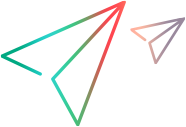This topic describes how to enable scripting on the server side.
Note: This task is a part of a higher-level task. For details, see Enable scripting on the SAP application.
Enable scripting on the server side
To enable scripting on an SAP application, enter the Maintain Profile Parameters window with administrative permissions and set the sapgui/user_scripting parameter to TRUE and the sapgui/nwbc_scripting parameter to FALSE.
To enable scripting for all users, set the parameters on all application servers. To enable scripting for a specific group of users, set the parameters only on application servers with the appropriate access restriction settings.
To set the profile parameters:
-
Enter /nrz11 in the OKCode edit box to open transaction rz11.
-
In the Param. name box of the Maintain Profile Parameters window, enter sapgui/user_scripting and click the Display button.
Note: If the message Parameter name is unknown is displayed in the status bar, your client lacks the required support package. Download and install the support package that corresponds to the SAP release you are using and then begin this task again.
The Display Profile Parameter Attributes window opens.
-
If ProfileVal is FALSE, you must modify its value. To modify it, click the Change value button. The Change Parameter Value window opens.

-
Enter TRUE (in capital letters) in the New value box and click Save
 .
. Note: The change takes effect only when you log on to the system. Therefore, before beginning to work with OpenText Functional Testing, you must log off and log on again. You may also need to restart the SAP Service from the SAP Console.
-
Confirm that the sapgui/nwbc_scripting parameter is set to FALSE.
Tip: If you follow the above steps but still cannot record or run steps on SAP servers, try the following:
-
Run OpenText Functional Testing as an administrator and try again.
-
On the login page of the target server, check whether the Script Recording and Playback... option is enabled. If this option is disabled, check SAP note # 2590231 or contact the SAP team for help.