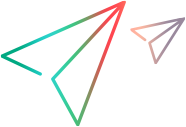Connect to a Functional Testing Lab or to mobile devices
This topic describes how to connect to an OpenText Functional Testing Lab for Mobile and Web or to the Functional Testing Lab Lite for Local Devices.
Define your Functional Testing Lab pane details
-
In OpenText Functional Testing, select Tools > Options > GUI Testing tab > Functional Testing Lab node.
-
Select whether to connect to OpenText Core Software Delivery Platform, OpenText Functional Testing Lab, or to Functional Testing Lab Lite.
-
Connect to OpenText Core Software Delivery Platform or to OpenText Functional Testing Lab to support mobile testing and cloud browser testing capabilities.
-
Connect to Functional Testing Lab Lite to provide basic mobile testing on devices connected to the OpenText Functional Testing machine, one device at a time.
-
-
Define the connection details as described below, then click Test Connection.
OpenText Core Software Delivery Platform connection settings
Set up a connection to OpenText Core Software Delivery Platform.
| Setting | Description |
|---|---|
| Server address |
The IP or DNS address of your server, including access port. FQDN (fully qualified domain name) values are case sensitive. Default port: 8080. Modify this value during installation if needed. |
| Access key | The execution access key generated in OpenText Core Software Delivery Platform in the settings of the Functional Testing Digital Lab module. |
| Use proxy settings |
Select to connect using a proxy. Required for websocket communication. Proxy type. Defines the type of proxy to use for the connection:
Proxy address. The proxy IP address and port. If System proxy is selected, this field is populated automatically, and is read-only. Specify authentication. Select if your proxy server requires authentication. Proxy user name and password. The credentials used for authentication by the proxy. |
| Shared Space and Workspace |
Click Get Workspaces to get a list of available shared spaces and workspaces. Then, from the dropdown lists, select the shared space and workspace you want to connect to. Note: Shared spaces are relevant only for OpenText Core Software Delivery Platform servers with shared space support enabled. For more details, see the OpenText Functional Testing Lab Help. |
| Show application during test run |
Enables you to watch the actions performed on the device or cloud browser in a remote access window. This setting does not affect remote access windows that are opened manually or when running tests on AWS.
|
OpenText Functional Testing Lab connection settings
Set up a connection to OpenText Functional Testing Lab.
| Setting | Description |
|---|---|
| Server address |
The IP or DNS address of your OpenText Functional Testing Lab server, including access port. If you are accessing a machine on the cloud, enter the instance's DNS name. FQDN (fully qualified domain name) values are case sensitive. Default port: 8080. Modify this value during installation if needed. |
|
Authentication type |
Select the authentication mode to use for connecting to OpenText Functional Testing Lab:
User name and Password. If you selected Basic authentication, enter your login credentials for the OpenText Functional Testing Lab server. Access key. If you selected access key authentication, enter the execution access key you received from OpenText Functional Testing Lab. Generate your access keys in the OpenText Functional Testing Lab, as described in the OpenText Functional Testing Lab Help Center. Note: Access key authentication is supported when connecting to OpenText Functional Testing Lab directly from OpenText Functional Testing. When running tests from OpenText Application Quality Management, CI servers and other integrations, the OpenText Functional Testing Lab connection always uses a user name and password. |
| Use proxy settings |
Select to connect using a proxy. Required for websocket communication. Proxy type. Defines the type of proxy to use for the connection:
Proxy address. The proxy IP address and port. If System proxy is selected, this field is populated automatically, and is read-only. Specify authentication. Select if your proxy server requires authentication. Proxy user name and password. The credentials used for authentication by the proxy. |
| Shared Space and Workspace |
Click Get Workspaces to get a list of available shared spaces and workspaces. Then, from the dropdown lists, select the shared space and workspace you want to connect to. Note:
|
| Show application during test run |
Enables you to watch the actions performed on the device or cloud browser in a remote access window. This setting does not affect remote access windows that are opened manually or when running tests on AWS.
|
Functional Testing Lab Lite connection settings
Set up a connection to Functional Testing Lab Lite.
Troubleshoot your connection
If your connection fails, try any of the following:
-
Check the defined connection details.
-
Check the network connection
-
OpenText Core Software Delivery Platform: Verify that the OpenText Core Software Delivery Platform is available and accessible. Make sure the Functional Testing Digital Lab module is available.
-
OpenText Functional Testing Lab: Verify that the OpenText Functional Testing Lab is available and accessible, and that the port specified is available.
-
Functional Testing Lab Lite: Make sure both Functional Testing Lab Lite services are running, and that the specified port is available.
-
-
If you are trying to connect to a specific OpenText Functional Testing Lab project, verify that your project is configured correctly on a multi-project enabled server. For details, see the OpenText Functional Testing Lab Help.
Accessing your OpenText Functional Testing Lab device connector
If your connection test succeeds, but you are still unable to show the remote access window with the device, check that the device connector is accessible.
If you have a proxy defined and are unable to access the device connector, define your proxy as follows instead:
-
OpenText Functional Testing Options dialog box. Select the Use proxy settings option, and select the System Proxy type.
-
Internet Options. Add the IP address of your device connector as an exception in your machine's Internet Options proxy settings (Connections > LAN settings > Proxy server > Advanced).
For example:
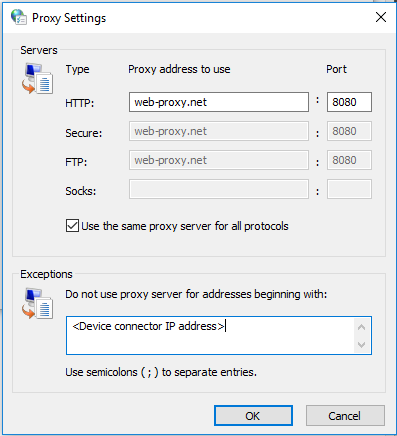
 See also:
See also: