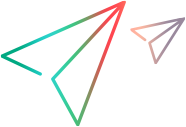Install and configure the Safari extension on Mac
This task describes installing and configuring the OpenText Functional Testing Agent Safari extension on Mac.
Install the Safari extension
The OpenText Functional Testing Agent Safari extension enables OpenText Functional Testing to test and spy on web applications running in a Safari browser.
To install the Safari extension:
-
Install the OpenText Functional Testing Agent extension from the Mac App Store (requires Apple ID sign-in).
If you do not have access to the store, you can install the extension from Installdir\Installations\Safari\Agent.dmg. For details on installing software from a .dmg file, see the Mac documentation.
-
Configure and enable the OpenText Functional Testing Agent extension.
-
Configure the OpenText Functional Testing Agent extension, see Configure the Safari extension preferences.
-
In Safari's Preferences > Extensions tab, select the checkbox for the OpenText Functional Testing Agent extension in the list of extensions.
-
Configure the Safari extension preferences
This section describes how to configure the OpenText Functional Testing Agent extension preferences.
-
In the Applications folder, double-click OpenText Functional Testing Agent.
-
Modify any of the following preferences (separately for each Mac user):
Option Description General Port: The port on which OpenText Functional Testing communicates with the OpenText Functional Testing Agent. (Default: 8822)
Note: This number must match the port number defined in OpenText Functional Testing for initiating the remote connection to the Mac.
Mode: Select UFT.
URL for new tab: The URL that a new tab, opened by Browser.OpenNewTab, navigates to automatically.
Note: The URL must start with
http://orhttps://UFT Connection -
Passphrase. The passphrase that OpenText Functional Testing must use for authentication when initiating a remote connection to the Mac computer.
This string must match the passphrase defined in OpenText Functional Testing's Remote Connection pane in the Options dialog box (Tools > Options > GUI Testing > Remote Connection).
The passphrase can be empty, but a long and complicated passphrase that is difficult to guess provides better security.
-
Use SSL. Indicates that OpenText Functional Testing must use SSL when initiating the connection to the Mac computer.
If you select this option, then:
- The Use SSL option, available in OpenText Functional Testing when initiating a remote connection, must also be selected.
-
You must specify the paths to the SSL certificate file and SSL private key file to use for the communication.
- In OpenText Functional Testing (Tools > Options > GUI Testing > Remote Connection), specify the CA certificate file that OpenText Functional Testing can use to validate the SSL certificate file.
Logs Agent log level. The level of information to save in the OpenText Functional Testing Agent log (For example: Fatal, Error, Warning, Debug).
-
-
Click Apply to save your changes and then restart Safari for your changes to take effect.
Uninstall the Safari extension
This section describes how to remove the OpenText Functional Testing Agent Safari extension.
To uninstall the Safari extension
-
Quit the OpenText Functional Testing Agent Safari extension.
-
In the Applications folder, delete the OpenText Functional Testing Agent Safari extension.
 See also:
See also: