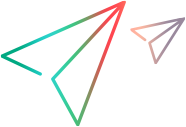Enable the Microsoft Edge extension
To test web applications running in Microsoft Edge, you must have the OpenText Functional Testing Agent Edge Extension installed and enabled.
Prerequisite
-
Your browser policy must allow you to install the OpenText Functional Testing Agent Edge Extension. Otherwise, see Enable extension installation in your browser policy.
To test applications in IE mode on Windows 11, the group policy settings for Internet Explorer on your computer must allow enabling the OpenText Functional Testing Agent Internet Explorer extension. For details on modifying these group policy settings, see the Microsoft documentation.
Skip the steps for getting the extension class ID. The class ID for the OpenText Functional Testing Agent Internet Explorer extension is {474264BC-9571-47C1-85B9-780F756DC9CE}.
Caution: Make sure that your company's security policies permit you to make this change.
-
If you have a old version of the browser extension installed, you may need to manually remove this extension before enabling its new version. When you complete the set up, make sure you have only the latest extension installed.
Automatic extension installation
The version of the OpenText Functional Testing Agent extension installed on your browser must match the version of OpenText Functional Testing you are using.
If the conditions below are met, installing or upgrading OpenText Functional Testing will automatically install or update your OpenText Functional Testing Agent extension. Otherwise, install the extension manually.
Conditions for the OpenText Functional Testing Agent extension to be installed and updated automatically:
-
You have an active Internet connection.
-
When you installed OpenText Functional Testing, you selected Set Chrome, Edge, Firefox options. Alternatively, you manually enabled extension installation in your browser policy.
-
You are using Edge version 95 or later.
Automatically enable the extension
After the extension is installed or updated automatically, you need to enable the extension manually.
If you are running automation, you may want to the whole process to be automatic. To control the extension installation in the silent installation command, set the WEB_EXTENSION_INSTALL_MODE configuration option.
The following installation modes are available:
| Installation mode | Description | When to use |
|---|---|---|
| Default |
The extension is automatically installed or updated. You need to enable the extension manually. To use this mode, do not include the option in the installation command. |
If you manually open the product and browser. |
| Normal |
The extension is automatically enabled after it is installed or updated. Note: You cannot uninstall the extension. |
If your system is fully automated. |
| Force |
The extension is automatically enabled after it is installed or updated. Note: You cannot disable or debug the extension. |
If you cannot modify your content security policies. |
| Temporary |
The extension is temporarily installed on browser sessions started by OpenText Functional Testing. The extension remains only on that browser instance, and only until it closes. |
If you cannot install the extension from the web store. |
For more details, see Set configuration options.
Manually install the extension
Manually install the OpenText Functional Testing Agent extension as described below:
| Edge Version | Internet Status | Description |
|---|---|---|
| Edge version 95 and later | Active Internet connection |
Install the OpenText Functional Testing Agent extension on Edge from the OpenText Functional Testing Agent extension page. |
| Edge version 95 and later | Inactive Internet connection |
Install the extension manually from the OpenText Functional Testing installation folder.
|
| Edge version 79-94 and earlier |
Install the extension manually from the OpenText Functional Testing installation folder. Follow the instructions for Inactive Internet connection, but use the extension from this folder: <Installdir>\Installations\Edge\v2 |
None |
Automatically load the extension temporarily on Edge
If you cannot install the Edge browser extension from the web store, you can configure OpenText Functional Testing to load the extension when recording or running your tests.
An unpacked OpenText Functional Testing Agent extension is included in the OpenText Functional Testing installation. When an Edge browser is opened by a record or run session, this extension can be automatically loaded on the browser. The extension remains only on that browser instance, and only until it closes.
Note:
-
For the extension to be successfully loaded on the browser opened by the record and run session, make sure no instance of the browser is open before you start the session.
-
If the OpenText Functional Testing Agent extension is already installed on your browser, but not enabled, the automatic loading does not enable the extension. For web tests to run correctly, make sure the installed extension is enabled.
-
If you use this option when your computer has access to the web store, the unpacked extension is removed and replaced with the extension available in the web store.
Configure this option in the Options dialog box (Tools > Options > GUI Testing > Web > Advanced > Load the OpenText UFT Agent browser extension on Edge) or using the Automation Object Model (AOM).
See the WebOptions object object in the OpenText Functional Testing Automation Object Model Reference.
Enable OpenText Functional Testing to test local HTML pages in Edge
By default, the ability to run extensions on local HTML files is deactivated in Edge.
To allow the OpenText Functional Testing Agent to run on local HTML files:
-
In Edge, browse to the following URL: edge://extensions
-
Locate the OpenText Functional Testing Agent for Microsoft Edge.
-
Click Details to view the detailed information about the extension.
Select Allow access to file URLs. Your selection is automatically saved.
 See also:
See also: