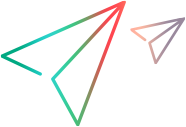Working with Add-ins
OpenText Functional Testing add-ins help you to create and run tests and business components on applications in a variety of development environments. When you work with add-ins, you use special methods, properties, and various special options to create the best possible test or business component for your application.
Object recognition
When you load an add-in, OpenText Functional Testing recognizes the objects you work with on the corresponding environment.
In many cases, loading the add-in also adds new user interface options and capabilities to OpenText Functional Testing, as well as adding support for the add-in's object model—the set of test objects, methods, and properties specially designed for working with the objects in your development environment.
If a test or component uses objects from a certain technology, the relevant add-in should be associated to the test or component using the Properties pane of the test or application area. This enables OpenText Functional Testing to know which add-ins must be loaded for the test to run.
Install and select add-ins to load at startup
Install add-ins when you install OpenText Functional Testing, or install the add-ins at a later time by running the installation again in Update mode.
When OpenText Functional Testing opens, select the installed add-ins to load using the Add-in Manager Dialog Box. To maximize performance, load only the add-ins you need for that testing session. The add-ins you select are loaded and also associated with any new tests you create in the current session.
If you do not select any add-ins, Standard Windows support is automatically loaded.
To review loaded add-ins:
Open the Properties pane of your test or application area.
- The list of add-ins displays all loaded add-ins.
- The selected add-ins are the add-ins associated with the test or application area.
Dynamic loading
Add-ins that were not loaded at startup are loaded automatically when you open a test or business component associated to those add-ins (if they are installed).
This lets you run and edit the test or business component without restarting OpenText Functional Testing to load the add-in. You can use a dynamically loaded add-in to run, record, and spy, in the same way you use add-ins loaded at startup.
When you close the test, if no other tests or business components are associated with this add-in, the add-in is removed.
Note:
-
Dynamically loaded add-ins are not automatically associated with any other tests or components.
You can use the add-in to add objects to other open or new tests or business components. In this case, manually associate the add-in to those tests or business components using the Properties pane of the test or application area.
-
OpenText Functional Testing dynamically loads only add-ins associated to a test or component that is opened. An external action may require additional add-ins associated to its test. These add-ins are only loaded if you open the external action's test.
General procedures and references
Use the following procedures and references when working with all add-ins.
- Record and run settings for add-ins
- Add-in extensibility
- Manage add-ins
- Define record and run settings
- Supported Checkpoints
- Supported Output Values
Additional details are provided for each specific add-in.
 See also:
See also: