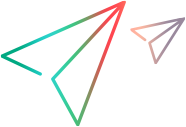This topic lists the control types that can be recognized using Artificial Intelligence (AI).
Relevant products and test types
This topic is relevant for the following products and test types:
| Product | Test types |
|---|---|
| UFT One | Web, mobile, and windows-based SAP GUI tests. |
| UFT Developer | Web and mobile tests. |
| ValueEdge Functional Test Design | Codeless scripts |
Supported control types
Below is the list of control types that can be identified using AI. The aliases defined for each class are alternative names that refer to the same controls. They are the keywords you can use for a control's type or class, when describing a control for a test step.
| Class | Aliases | Examples | Comments |
|---|---|---|---|
| bag | shopping_bag |

|
|
| bell | alarm, notification |

|
|
| button | |||
| calendar (tech preview) |

|
||
| camera |

|
||
| categories |

|
||
| chat |

|
||
|
chart |
graph |
  |
Supported only on mobile applications |
| check_box | checkbox, togglable | ||
|
check_mark |
tick |
  |
|
|
clock |
time |

|
Supported only on mobile applications |
| close | clear |

|
|
|
combo_box |
combobox, field |

|
|
|
contact card |
   |
Not supported on mobile applications |
|
|
copy |
  |
Not supported on mobile applications |
|
|
display |
Glasses |
 |
Not supported on mobile applications |
|
document |
File |
   |
|
| dot_menu | menu |

|
|
| down_triangle | collapse, down |

|
|
|
enter |
   |
Not supported on mobile applications |
|
| eq_settings | settings |

|
|
|
exit |
   |
|
|

|
|||
| favorites | rating, star |


|
|
|
filter |

|
Supported on mobile applications only |
|
|
find |
   |
Not supported on mobile applications |
|
|
folder |
  |
Not supported on mobile applications |
|
|
forward_to |
forward |
  |
Not supported on mobile applications |
| gear_settings | settings |

|
|
| hamburger_menu | menu |


|
|
| help |

|
||
| home |

|
||
| info |

|
||
| input | field, edit, editfield | ||
|
|
   |
Not supported on mobile applications | |
| left_arrow | left |

|
|
| left_triangle | left, back, previous |

|
|
|
|
  |
Not supported on mobile applications |
|
| location |

|
||
|
lock |

|
Supported on mobile applications only |
|

|
|||
|
minus |
subtract, zoom_out |
  |
|
| pencil | edit |

|
|
|
people |
group, team |

|
Supported only on mobile applications |
|
pin |
   |
Not supported on mobile applications |
|
| phone | call |

|
|
| plus |
add zoom_in |

|
|
| power |
 |
||
| printer |
   |
Supported only on web applications |
|
| profile | person, user |

|
|
| radio_button | radiobutton, togglable |

|
|
|
refresh |
reload, replace, sync |
 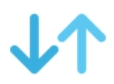 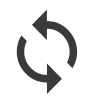 |
Supported only on mobile applications |
| right_arrow | right |

|
|
| right_triangle | right, next, forward, play |

|
|
|
rss_feed |
rss |
  |
Not supported on mobile applications |
|
save |
  |
Not supported on mobile applications |
|
|
schema |
Org Chart |
   |
Not supported on mobile applications |
| search |

|
||
| share |

|
||
| shopping_cart | cart |

|
|
|
sort |
  |
Supported only on mobile applications |
|
|
table (tech preview) |
Not supported on mobile applications | ||
| text |
|
||
|
text_box includes multi-line text boxes |
textbox, field |
  |
|
| toggle_button | toggle, switch, togglable |

|
|
| tool_settings | settings |

|
|
| trash | delete |

|
|

|
|||
|
up_arrow |
up |

|
Not supported on mobile applications |
|
up_down |

|
Not supported on mobile applications | |
|
upload |

|
Supported only on mobile applications |
|
| up_triangle | up |

|
|
| view |

|
||
|
window |
   |
Not supported on mobile applications |
|
|
Youtube |

|
Not supported on mobile applications |
Note:
-
In UFT One and UFT Developer, an underscore in a class name can be replaced with a space.
-
Class names are case insensitive.
You can use general names to include multiple control types:
| Generic name | Used for | Included controls |
|---|---|---|
| down | down triangles | down_triangle |
| field | areas that accept text | input, text_box, combo_box |
| left | left pointers | left_arrow, left_triangle |
| menu | buttons that open a menu | dot_menu, hamburger_menu |
| right | right pointers | right_arrow, right_triangle |
| toggleable, togglable | Controls with changing states | check_box, toggle_button, radio_button |
| up | up pointers | up_triangle, up_arrow |
Calendar and table containers (UFT One, tech preview)
In UFT One, as a tech preview, calendar and table controls can be used as container objects. Creating an object hierarchy helps create more resilient AI-based tests and increase test coverage.
When using AI object identification, if you choose to use calendar and table controls as containers, you can easily interact with the containers and the elements inside them. When you inspect or record a container control, UFT One displays the corresponding hierarchy of the control.
Note:
-
Only table-like calendar controls are supported.
-
Table cell objects are identified using ABBYY OCR. To use AITableCell objects, you must have the ABBYY OCR Engine feature installed in UFT One.
For more details, see the AICalendar Object and AITable Object object reference in UFT One Object Model Reference for GUI Testing.
Control types that can be identified by text
Controls of the following types can be more specifically identified by their text:
- button
- check box
- combo box
- input
- radio button
- text box
- toggle button
Supporting Select operations on combo boxes
This section describes when UFT One supports running the combo box Select operation, which is a complex operation.
Mobile testing:
The Select operation is supported on a combo box identified by AI only if UFT One can also identify the combo box as a MobileDropDown.
Non-mobile testing:
UFT One first tries to identify the combo box as a WebList, as the Select operation is most efficient when using the object's native commands.
Otherwise, UFT One uses the AI capabilities to support the Select operation. In this case, the operation is affected by the AIRunSettings.ComboBoxSelect settings. These runtime settings tell UFT One how far and in which direction to scroll the combo box's list in search of the specified value.
The AI-based Select operation is supported on combo boxes with a simple drop-down list that opens by clicking the box.
Select is not supported on combo boxes that do not meet these conditions, for example:
-
Combo boxes that open when hovered over
-
Combo boxes that open only by clicking the down arrow
-
Combo boxes with complex drop-down lists, such as lists with multiple columns, or list items displayed horizontally.
Feedback regarding supported control types
This section is relevant for UFT One and UFT Developer.
When using AI to inspect your application for objects, you can send feedback directly to OpenText. Using this tool, you can do the following:
-
Send anonymous feedback to the OpenText server.
Comment on how well AI Object Inspection identified the objects in your application and help improve the identification in the future.
-
Save your feedback locally and attach it to a support ticket.
If you need help with object identification in your application, open a support ticket and provide the details using the feedback tool.
See Send AI Object Identification feedback.
 See also:
See also: