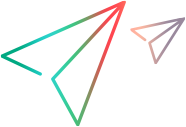Modify the port used by UFT Developer
By default, UFT Developer uses port 5095.
If another application on your computer needs to listen on that port, you can modify the port that UFT Developer uses. Select the relevant operating system below for instructions on modifying this port definition.
If the other application is not currently occupying the port, you can use the UFT Developer settings dialog box instead of performing the first step in the instructions below. With the UFT Developer runtime engine running, Right-click the UFT Developer runtime engine icon in the task bar, select Settings, and on the Engine tab, modify the Port definition. When you save your changes, the UFT Developer runtime engine automatically closes and restarts with your new settings loaded.
Note: On Linux machines, if the icon is not available in the task bar, open the dialog box by running the following command to : /opt/uftdeveloper/Tools/settings-leanft
Modify the port in engine settings and test settings:
-
Modify the UFT Developerruntime engine settings:
On the computer where you plan to run your test, open the config.json configuration file in a text editor. If you are using UFT Developer as a grid, open the grid-config.json file.
The file is located in %localappdata%\LeanFT\config\.
Modify the port setting, save the file, and restart the runtime engine.
Note: If this is your first time editing the configuration file, the config folder will be empty. You need to copy the file from:<UFT Developer installation>/lwe/lightweight-engine/config
Caution: The format of the file has changed from the early versions of LeanFT. If you had a LeanFT version earlier than 14.01 installed and had customized this file and you want to make additional modifications, then you must copy this file again. Make sure to make all your previous customizations along with any new changes.
-
Modify your project's test settings file:
Visual Studio: Modify the connection address setting in the App.config file referenced by your testing project, and ensure that you deploy the compiled *.config.dll together with your testing project .dll. Eclipse, Spring Tool Suite, JBoss Developer Studio, IntelliJ IDEA, or Android Studio: Modify the connection address setting in the resources\leanft.properties file in your project. Note: If you are working with a centrally maintained test settings assembly file, modify the port in that file. For details, see Externally maintained test setting files.
-
Change the port setting in the runtime engine configuration file:
On the computer where you plan to run your test, open the config.json configuration file for editing. If you are using UFT Developer as a grid, open the grid-config.json file.
The files are location in the following location:
Linux ~/.leanft/config Mac ~/Library/Application Support/LeanFT/config Modify the port setting, save the file, and restart the runtime engine.
Note: If this is your first time editing the configuration file, the config folder will be empty. You need to copy the file from:<UFT Developer installation>/lwe/lightweight-engine/config
Caution: The format of the file has changed from the early versions of LeanFT. If you had a LeanFT version earlier than 14.01 installed and had customized this file and you want to make additional modifications, then you must copy this file again. Make sure to make all your previous customizations along with any new changes.
-
Modify your project's test settings file:
Modify the connection address setting in the resources/leanft.properties file in your project.
Note: If you are working with a centrally maintained test settings assembly file, modify the port in that file. For details, see Externally maintained test setting files.
 See also:
See also: