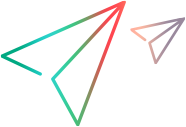Install UFT Developer license from the command line (Windows)
You can install seat or concurrent licenses on Windows machines directly from the command line.
Note: Installing licenses requires administrator permissions.
Run the License Installer, LicenseInstall.exe, as follows, appending the relevant command and set of parameters described in the table below:
"<UFT Developer installation directory>\bin\HP.UFT.LicenseInstall.exe"
| Action | Commands and parameters |
|---|---|
| Seat license | |
| Install a seat license |
|
| Concurrent license | |
|
Run the License Installer, appending the following: licenses <primary server name/address>:<port> [<secondary server name address>:<port>] Note: secondary server name/address and port are optional. The available licenses are displayed by unique ID and version. Example: "C:\Program Files (x86)\Micro Focus\UFT Developer\bin\HP.UFT.LicenseInstall.exe" licenses 11.11.111.111:5814 |
|
| Install a concurrent license |
|
| Modify server connection protocol |
Run the License Installer, appending:
where <protocol> is http or https as needed. |






 See also:
See also: