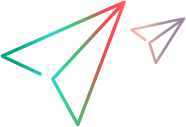UFT Developer Grid code samples (.NET SDK)
The following code samples show how to lock a UFT Developer grid node that provides the capabilities required for your test, and then perform operations on that node.
Lock a node as part of the launch browser step
Call BrowserFactory.Launch with a browser description that includes environment capabilities. This call locks a node with the described environment, launches the browser on the node, and returns a browser handle.
[TestMethod] public void Grid_LaunchBrowser_BrowserDescWithEnvDesc() { string nodeOsType = "Windows"; // Set this to the node OS type string nodeOsVersion = "7"; // Set this to the node OS version BrowserType browserType = BrowserType.Chrome; // Set this to the requested browser type string browserVersion = ">57"; // Set this to the requested browser version // Create a browser description object that includes also the required environment var browserDesc = new BrowserDescription(); browserDesc.Set("type", browserType); browserDesc.Set("version", browserVersion); browserDesc.Set("ostype", nodeOsType); browserDesc.Set("osversion", nodeOsVersion); // Launch the browser (the required DesktopEnvironment will be locked for you behind the scenes) var browser = BrowserFactory.Launch(browserDesc); // Your test code goes here browser.Close(); }
Lock a node and then launch a browser on that node
Call EnvironmentFactory.Get with an environment description. This calls locks a node with the described environment and returns an environment handle.
Call BrowserFactory.Launch with a browser description and the environment handle to launch the browser on the locked node.
[TestMethod] public void Grid_LaunchBrowser_OnSpecifiedEnv() { string nodeOsType = "Windows"; // Set this to the node OS type string nodeOsVersion = "7"; // Set this to the node OS version BrowserType browserType = BrowserType.Chrome; // Set this to the requested browser type string browserVersion = ">57"; // Set this to the requested browser version // Create an environment description object that includes required environment capabilities var envDesc = new EnvironmentDescription(); envDesc.Set("ostype", nodeOsType); envDesc.Set("osversion", nodeOsVersion); // Lock a matching desktop environmentvar env = EnvironmentFactory.Get(envDesc); // Create a browser description object that includes only browser description var browserDesc = new BrowserDescription(); browserDesc.Set("type", browserType); browserDesc.Set("version", browserVersion); // Launch the browser on the locked desktop environment var browser = BrowserFactory.Launch(browserDesc, env); // Your test code goes here browser.Close(); }
Lock a node and perform operations on a desktop application
Call EnvironmentFactory.Get with an environment description. This calls locks a node with the described environment and returns an environment handle (env).
Call env.Describe to specify the calculator application on the node, and then press its buttons.
[TestMethod] public void Grid_Describe_ClickOnDescribedObject() { string nodeOsType = "Windows"; // Set this to the node OS type string nodeOsVersion = "7"; // Set this to the node OS version // Create capabilities map, convert it to environment description and lock a matching desktop environment var capabilities = new Dictionary<string, object>(); capabilities.Add("osType", nodeOsType); capabilities.Add("osversion ", nodeOsVersion); var env = EnvironmentFactory.Get(EnvironmentDescription.FromDictionary(capabilities)); // Describe a window hierarchy under the desktop environment var calculator = env.Describe<IWindow>(new WindowDescription { IsChildWindow = false, IsOwnedWindow = false, WindowClassRegExp = "CalcFrame", WindowTitleRegExp = "Calculator" }); // Your test code goes here. // e.g. this is how you click on a button in the desktop application: var btn = calculator.Describe<IButton>(new ButtonDescription { NativeClass = "Button", Text = "", WindowId = 135 }); // Click btn.Click(); }
Lock a node and perform operations using the node's mouse
Call EnvironmentFactory.Get with an environment description. This calls locks a node with the described environment and returns an environment handle (env).
Use env.Mouse to gain access to the node's mouse and use it for operations.
[TestMethod] public void Grid_DeviceReplay_Mouse() { string nodeOsType = "Windows"; // Set this to the node OS type string nodeOsVersion = "7"; // set this to the node OS version // Create capabilities map, convert it to environment description and lock a matching desktop environment var capabilities = new Dictionary<string, object>(); capabilities.Add("osType", nodeOsType); capabilities.Add("osversion ", nodeOsVersion); var env = EnvironmentFactory.Get(EnvironmentDescription.FromDictionary(capabilities)); // Get Mouse to perform low-level mouse actions var mouse = env.Mouse; // Your test code goes here. // e.g. this is how you right-click on point: mouse.Click(new Point(80,80), MouseButton.Right); }