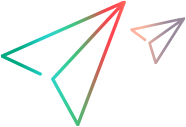Run your UFT Developer test from ALM
Before you schedule or run tests or test sets, make sure that you have configured the computer or computers where you will run the tests. For details, see Configure the UFT Developer host computer.
Both the UFT Developer tests and the remote agent must be installed on the host on which you want to run your tests.

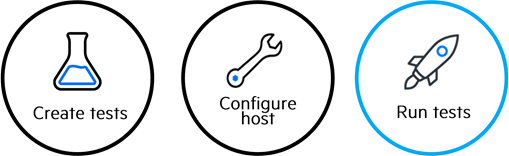
Run your test
-
In the Test Lab tab, add the configuration of the test and select the instances you want to include in your run. Then run your test as you would any ALM test.
Note: Starting from ALM 14.51, you can run UFT Developer Business Process Tests from ALM's Test Plan module as well.
-
If you are running your test on a host computer, open a remote desktop connection to that computer.
-
Create a test set.
-
Add your test to the test set.
-
Run the test set.
-
In the Automatic Runner dialog box, select the host.
-
Run on the local host
-
Select another host machine.
-
-
Run the test.
-
Wait for the test to run until completion.
View the test results
At the end of a test run, the status (passed or failed) of the test's last run is displayed in ALM's Execution grid.
The Report tab displays details about the test and a link to the report.
For UFT Developer tests, a zip file containing the UFT Developer report and all images is accessible from the Attachments tab.
 See also:
See also: