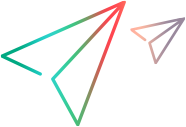Mobile code samples (JavaScript SDK)
Tap a button on a mobile device
This example shows how to tap a button on an AUT and verify that the required string is displayed in an edit field.
it("Should successfully tap a button on a mobile device application",function(done){ Mobile.Lab.lockDeviceByName("Nexus 7").then(function (device){ var app = device.$(Mobile.Application({ identifier: "com.sample.UICatalog" })); app.restart().then(function(){ var table = app.$(Mobile.Table({ className:"Table", resourceId:"list" })); table.select(14); var button = app.$(Mobile.Button({ className:"Button", resourceId:"button1", text:"Tap Me" })); button.tap(); var editField = app.$(Mobile.EditField({ className:"Input", resourceId:"editText1" })); expect(editField.text().toEqual("You tapped me")); }); LFT.whenDone(done); }); });
Perform a search in a WebView
This example shows the use of a WebView using Mobile and Web technologies by accessing the Google search page in a WebView and performing a search.
it("Should perform a search on Google using UFT Developer's Mobile WebView",function(done){ Mobile.Lab.lockDeviceByName("Nexus 7").then(function (device){ var app = device.$(Mobile.Application({ identifier: "com.sample.UICatalog" })); app.restart().then(function(){ var table = app.$(Mobile.Table({ className:"Table", resourceId:"list" })); table.select(16); // Describe the WebView.
var webView = app.$(Mobile.WebView({ className:"WebView", resourceId:"webview", mobileCenterIndex:0 })); // Describe the page in the WebView.
var webViewPage = webView.$(Web.Page({ })); // Describe the Web EditField of the Google search.
var searchEditField = webViewPage.$(Web.Edit({ type:"search", tagName:"Input", name:"q" })); // Enter some text in the edit field searchEditField.setValue("Some Text"); // Describe the Search Web button.
var searchGoButton = webViewPage.$(Web.Edit({ buttonType:"submit", tagName:"BUTTON", name:"btnG" })); // Perform the search. searchGoButton.click(); }); LFT.whenDone(done); }); });
Lock device based on device properties
This example shows how to lock a device based on particular device properties: Android OS and version later than 4.4.0.
It then taps a button on an AUT and verifies that the required string is displayed in an edit field.
It then unlocks the device at the end of the session.
it("Should successfully select a device and lock it using device properties",function(done){ Mobile.Lab.lockDevice(Mobile.Device({ osType: "ANDROID", osVersion: ">4.4.0" })).then(function (device){ var app = device.$(Mobile.Application({ identifier: "com.sample.UICatalog" })); app.restart().then(function(){ var table = app.$(Mobile.Table({ className:"Table", resourceId:"list" })); table.select(14); var button = app.$(Mobile.Button({ className:"Button", resourceId:"button1", text:"Tap Me" })); button.tap(); var editField = app.$(Mobile.EditField({ className:"Input", resourceId:"editText1" })); expect(editField.text().toEqual("You tapped me")); }); LFT.whenDone(done); }); });
List devices in the Digital Lab (UFT Mobile) lab
This example shows how to list of all the devices in the Digital Lab (UFT Mobile) lab.
it("Should print the name of all the devices in the digital lab",function(done){ Mobile.Lab.getDeviceList().then(function (deviceList){ console.log("Number of devices:" + deviceList.length) deviceList.forEach(function(device){ console.log(device.name); }); }); LFT.whenDone(done); });
Collect accumulated device vitals data
This example retrieves the CPU and free memory data of a device, accumulated while it was locked.
it("Should successfully collect device vitals info and print it",function(done){ Mobile.Lab.lockDeviceWithOptions(Mobile.Device({name: "MyDevice"}), {collectVitals: {cpu: true, memory: true}}).then(function (device){ device.getVitals().then(function(vitalsString)){ }; LFT.whenDone(done); }); });
Simulate fingerprint authentication
This example shows how to simulate fingerprint authentication.
it("Should simulate fingerprint authentication in an app",function(done){ Mobile.Lab.lockDeviceByName("Nexus 7").then(function (device){ var app = device.$(Mobile.Application({ identifier: "com.ll.fingerprintdialog", isPackaged: true })); app.restart().then(function(){ var purchase = app.$(Mobile.Button({ className:"Button", mobileCenterIndex: 0, nativeClass: "android.widget.Button", resourceId:"com.ll.fingerprintdialog:id/purchase_button", text:"Purchase" })); purchase.tap(); // Simulate a successful authentication app.simulateAuthSucceed(); // The above authentication simulation can also simulate a failure of the authentication. Each of the following ones can be used: // // app.simulateAuthFail(Mobile.SimulateAuthFailReason.lockout); // app.simulateAuthFail(Mobile.SimulateAuthFailReason.notRecognized); // app.simulateAuthFail(Mobile.SimulateAuthFailReason.notRegistered); // app.simulateAuthFail(Mobile.SimulateAuthFailReason.fingerprintIncomplete); // app.simulateAuthFail(Mobile.SimulateAuthFailReason.sensorDirty); // app.simulateAuthCancel(Mobile.SimulateAuthCancelOrigin.system); // app.simulateAuthCancel(Mobile.SimulateAuthCancelOrigin.user); }); LFT.whenDone(done); }); });
Simulate barcode or QR code authentication
This example shows how to simulate barcode or QR code authentication.
it("should lock a device, launch app, start QR barcode simulation.",function(done){ Mobile.Lab.lockDeviceByName("Nexus 7").then(function (device){ var app = device.$(Mobile.Application({ identifier: "com.company.QRBarcodeSample", isPackaged: true })); var mediaId = "QRBarcodeImage1"; device.uploadMedia({Base64Data:"PUT HERE THE BASE64 STRING OF THE QR BARCODE IMAGE", MimeType:"image/jpeg"}, mediaId).then(function(){ app.launch().then(function(){ app.simulateBarcodeScan(mediaId).then(function (){ // Do some code here after the bar code simulation // ... }); }); }); LFT.whenDone(done); }); });
 See also:
See also: