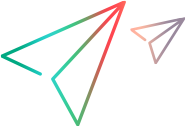AI-based testing code samples (Java SDK)
Create a shopping account
This example shows how to create an account on the Advantage Online Shopping web site:
import com.hp.lft.report.ReportException;
import com.hp.lft.sdk.ai.Position;
import org.junit.After;
import org.junit.AfterClass;
import org.junit.Before;
import org.junit.BeforeClass;
import org.junit.Test;
import com.hp.lft.sdk.*;
import com.hp.lft.sdk.web.*;
import com.hp.lft.sdk.ai.*;
import com.hp.lft.verifications.*;
import unittesting.*;
.
.
.
@Test
public void testCreateAccount() throws GeneralLeanFtException, InterruptedException {
// Open browser, navigate to website and wait for it to finish loading
Browser browser = BrowserFactory.launch(BrowserType.CHROME);
browser.navigate("https://advantageonlineshopping.com/");
browser.sync();
Thread.sleep(10000); // necessary if the website UI loads slowly
// Open sign in form and navigate to account creation form
browser.describe(AiObject.class, new AiObjectDescription(AiTypes.PROFILE)).click();
Thread.sleep(10000); // necessary if the website UI loads slowly
browser.describe(AiObject.class, new AiObjectDescription(AiTypes.TEXT_BLOCK, "CREATE NEW ACCOUNT")).click();
browser.sync();
// Enter account details in account creation form
browser.describe(AiObject.class, new AiObjectDescription(AiTypes.INPUT, "ACCOUNT DETAILS")).sendKeys("TestUsername");
browser.describe(AiObject.class, new AiObjectDescription(AiTypes.INPUT, "Email")).sendKeys("test_email@default.com");
browser.describe(AiObject.class, new AiObjectDescription(AiTypes.INPUT, "Password")).sendSecureKeys("TestPass!2");
browser.describe(AiObject.class, new AiObjectDescription(AiTypes.INPUT, "Confirm password")).sendSecureKeys("TestPass!2");
// Enable scrolling down so AI can find remaining test objects that are not currently visible
AiRunSettings.updateAutoScrollSettings((new AiAutoScrollSettings()).enable(ScrollDirection.DOWN, 10));
// Accept terms and finish creating account
browser.describe(AiObject.class, new AiObjectDescription(AiTypes.CHECK_BOX, "agree ti LN")).setState(com.hp.lft.sdk.ai.ToggleState.ON);
browser.describe(AiObject.class, new AiObjectDescription(AiTypes.BUTTON, "REGISTER")).click();
browser.sync();
// Search for an item after logging in to the account you created
browser.describe(AiObject.class, new AiObjectDescription(AiTypes.SEARCH)).search("phone");
browser.sync();
} Place an order and make sure it is registered
This examples shows how to log in to the shopping site, place an order and make sure it is registered:
@Test
public void testSignInAndOrder() throws GeneralLeanFtException, ReportException, InterruptedException {
// Open browser, navigate to website and wait for it to finish loading
Browser browser = BrowserFactory.launch(BrowserType.CHROME);
browser.navigate("https://advantageonlineshopping.com/");
browser.sync();
Thread.sleep(10000); // the amount of time can be changed
// Open sign in form and wait for it to load
browser.describe(AiObject.class, new AiObjectDescription(AiTypes.PROFILE)).click();
Thread.sleep(10000); // the amount of time can be changed
// Enter credentials and sign in
browser.describe(AiObject.class, new AiObjectDescription.Builder()
.aiClass(AiTypes.INPUT)
.text("Username")
.locator(new Position(Direction.FROM_TOP, 0)).build()).sendKeys("TestUsername");
browser.describe(AiObject.class, new AiObjectDescription(AiTypes.INPUT, "Password")).sendSecureKeys("TestPass!2");
browser.describe(AiObject.class, new AiObjectDescription(AiTypes.BUTTON, "SIGN IN")).click();
// Navigate to product page
browser.navigate("https://advantageonlineshopping.com/#/product/20");
browser.sync();
// Add item to cart
browser.describe(AiObject.class, new AiObjectDescription.Builder()
.aiClass("plus")
.locator(new Position(Direction.FROM_TOP, 0)).build()).click();
browser.describe(AiObject.class, new AiObjectDescription(AiTypes.BUTTON, "ADD TO CART")).click();
// Navigate to shopping cart
browser.describe(AiObject.class, new AiObjectDescription(AiTypes.SHOPPING_CART)).click();
browser.sync();
// Initiate checkout
browser.describe(AiObject.class, new AiObjectDescription.Builder()
.aiClass(AiTypes.BUTTON)
.text("CHECKOUT ($539.98)")
.locator(new Position(Direction.FROM_BOTTOM, 0)).build()).click();
browser.describe(AiObject.class, new AiObjectDescription(AiTypes.BUTTON, "NEXT")).click();
browser.sync();
// Enter details
browser.describe(AiObject.class, new AiObjectDescription(AiTypes.INPUT, "SafePay username")).sendKeys("SafePayUser");
browser.describe(AiObject.class, new AiObjectDescription(AiTypes.INPUT, "SafePay password")).sendSecureKeys("SafePayPass2");
// Enable scrolling down so AI can find remaining test objects that are not currently visible
AiRunSettings.updateAutoScrollSettings((new AiAutoScrollSettings()).enable(ScrollDirection.DOWN, 10));
// Finish order
browser.describe(AiObject.class, new AiObjectDescription(AiTypes.BUTTON, "PAY NOW")).click();
browser.sync();
// Verify order registered
com.hp.lft.report.Reporter.startReportingContext("Verify property: exists", com.hp.lft.report.ReportContextInfo.verificationMode());
Verify.isTrue(browser.describe(AiObject.class, new AiObjectDescription(AiTypes.TEXT_BLOCK, "Thank you for buying with Advantage")).exists(), "Verification", "Verify property: exists");
com.hp.lft.report.Reporter.endReportingContext();
browser.close();
}Configure AI run settings for scrolling and language recognition
This example shows how to customize automatic scrolling and OCR languages for AI identification:
@Test
public void testAIRunSettings() throws GeneralLeanFtException, ReportException {
// Open browser and navigate to website
Browser browser = BrowserFactory.launch(BrowserType.CHROME);
browser.navigate("https://en.wikipedia.org/wiki/Main_Page");
browser.sync();
// Jump to link in lower part of page
Link completeListLink = browser.describe(Link.class, new LinkDescription.Builder()
.tagName("A")
.innerText("Complete list").build());
completeListLink.highlight();
// Configure autoscroll settings to enable scrolling up
AiRunSettings.updateAutoScrollSettings((new AiAutoScrollSettings()).enable(ScrollDirection.UP, 10));
// Configure OCR settings to enable detection for English, German, French, Hebrew and Traditional Chinese
AiRunSettings.updateOCRSettings((new AiOCRSettings()).setLanguages(new String[]{"en", "de", "fr", "he", "zht"}));
// Navigate to French Wikipedia section
browser.describe(AiObject.class, new AiObjectDescription(AiTypes.TEXT_BLOCK, "Français")).click();
browser.sync();
// Jump to text in lower part of page
WebElement webElement = browser.describe(WebElement.class, new WebElementDescription.Builder()
.tagName("DIV")
.innerText("Wikipédia est hébergée par la Wikimedia Foundation, de même que les projets suivants, coordonnés sur le site Méta-Wiki :").build());
webElement.highlight();
// Verify text block containing French text exists
com.hp.lft.report.Reporter.startReportingContext("Verify property: exists", com.hp.lft.report.ReportContextInfo.verificationMode());
Verify.isTrue(browser.describe(AiObject.class, new AiObjectDescription(AiTypes.TEXT_BLOCK, "Wikipédia est hébergée par la Wikimedia Foundation, de même que les projets suivants, coordonnés sur le site Méta-Wiki :")).exists(), "Verification", "Verify property: exists");
com.hp.lft.report.Reporter.endReportingContext();
browser.close();
}Retrieve values of AI objects
Supported in UFT Developer 2021 R1 and later
This example shows how to retrieve the value of an input field:
@Test
public void test1() throws GeneralLeanFtException {
Browser browser = BrowserFactory.launch(BrowserType.CHROME);
browser.navigate("https://www.advantageonlineshopping.com/#/register");
AiObjectDescription description = new AiObjectDescription();
description.setAiClass(AiTypes.INPUT);
description.setLocator(new Position(Direction.FROM_RIGHT, 0));
AiObject object = browser.describe(AiObject.class, description);
object.sendKeys("Hello world!");
String value = object.getValue();
System.out.println("Value: " + value);
}This example shows how to retrieve the value of a button:
@Test
public void test2() throws GeneralLeanFtException {
Browser browser = BrowserFactory.launch(BrowserType.CHROME);
browser.navigate("https://material.angular.io/components/slide-toggle/overview");
AiObjectDescription description = new AiObjectDescription();
description.setAiClass(AiTypes.TOGGLE_BUTTON);
description.setLocator(new Position(Direction.FROM_RIGHT, 0));
AiObject object = browser.describe(AiObject.class, description);
object.click();
String value = object.getValue();
System.out.println("Value1: " + value);
}Enter a text value in a text box
Supported in UFT Developer 23.4 and later
This example shows how to enter text in a text box:
@Test
public void testAI() throws GeneralLeanFtException {
Browser browser = BrowserFactory.launch(BrowserType.CHROME);
browser.navigate("https://advantageonlineshopping.com/#/product/16");
browser.sync();
AiObject aiObject = browser.describe(AiObject.class, new AiObjectDescription(com.hp.lft.sdk.ai.AiTypes.SEARCH));
aiObject.highlight();
aiObject.click();
browser.describe(AiObject.class, new AiObjectDescription(com.hp.lft.sdk.ai.AiTypes.INPUT, "2)")).setText("text");
} See also:
See also: